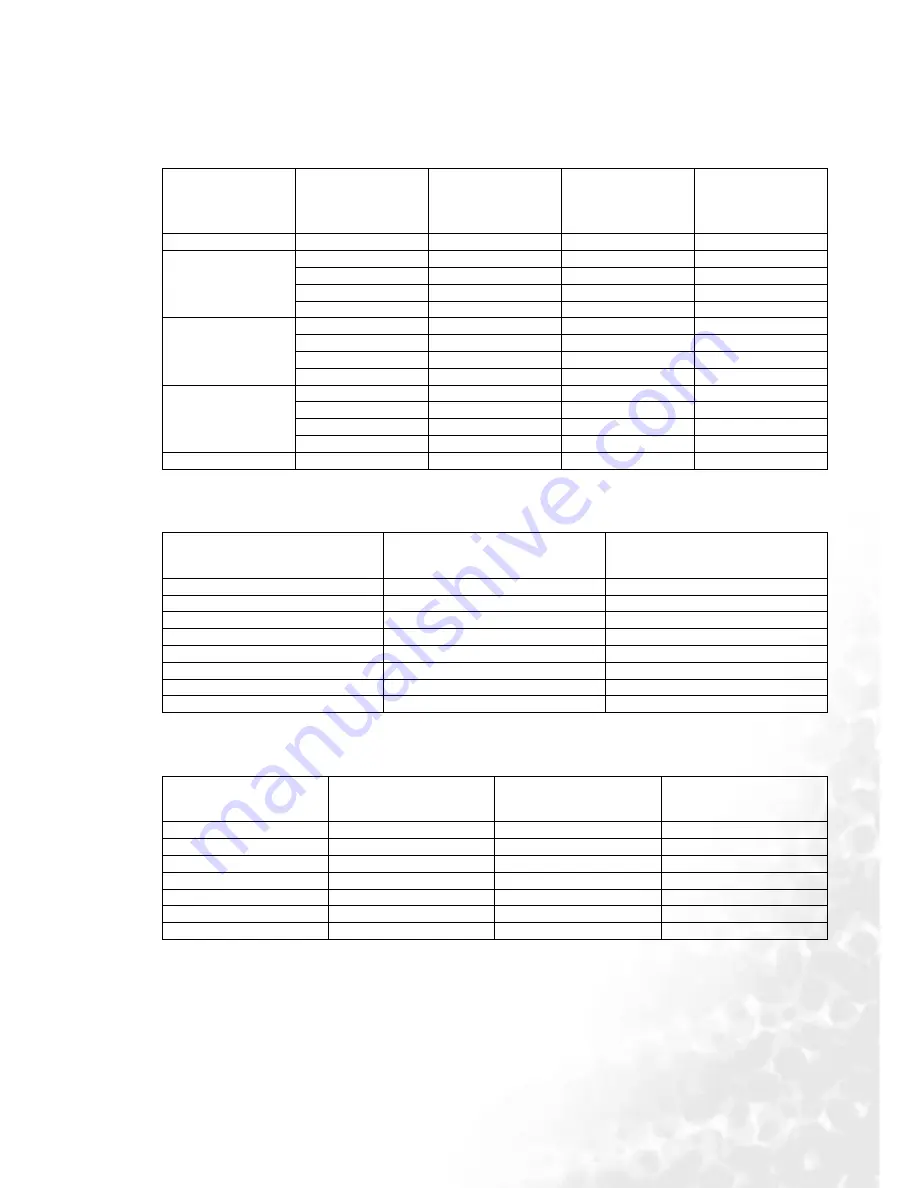
45
Specifications
Timing chart
Supported timing for PC input
Supported timing for Component-YP
b
P
r
input
Supported timing for Video and S-Video inputs
Resolution
Horizontal
Frequency
(kHz)
Vertical
Frequency
(Hz)
Pixel
Frequency
(MHz)
Mode
640 x 400
31.47
70.089
25.176
640 x 400_70
640 x 480
31.469
59.940
25.175
VGA_60
37.861
72.809
31.500
VGA_72
37.500
75.000
31.500
VGA_75
43.269
85.008
36.000
VGA_85
800 x 600
37.879
60.317
40.000
SVGA_60
48.077
72.188
50.000
SVGA_72
46.875
75.000
49.500
SVGA_75
53.674
85.061
56.250
SVGA_85
1024 x 768
48.363
60.004
65.000
XGA_60
56.476
70.069
75.000
XGA_70
60.023
75.029
78.750
XGA_75
68.667
84.997
94.500
XGA_85
1280 x 1024
63.981
60.020
108.000
SXGA_60
Signal Format
Horizontal Frequency
(kHz)
Vertical Frequency (Hz)
480i(525i)@60Hz
15.73
59.94
480p(525p)@60Hz
31.47
59.94
576i(625i)@50Hz
15.63
50.00
576p(625p)@50Hz
31.25
50.00
720p(750p)@60Hz
45.00
60.00
720p(750p)@50Hz
37.50
50.00
1080i(1125i)@60Hz
33.75
60.00
1080i(1125i)@50Hz
28.13
50.00
Video mode
Horizontal
Frequency (kHz)
Vertical
Frequency (Hz)
Color sub-carrier
Frequency (MHz)
NTSC
15.73
60
3.58
PAL
15.63
50
4.43
SECAM
15.63
50
4.25 or 4.41
PAL-M
15.73
60
3.58
PAL-N
15.63
50
3.58
PAL-60
15.73
60
4.43
NTSC4.43
15.73
60
4.43

















