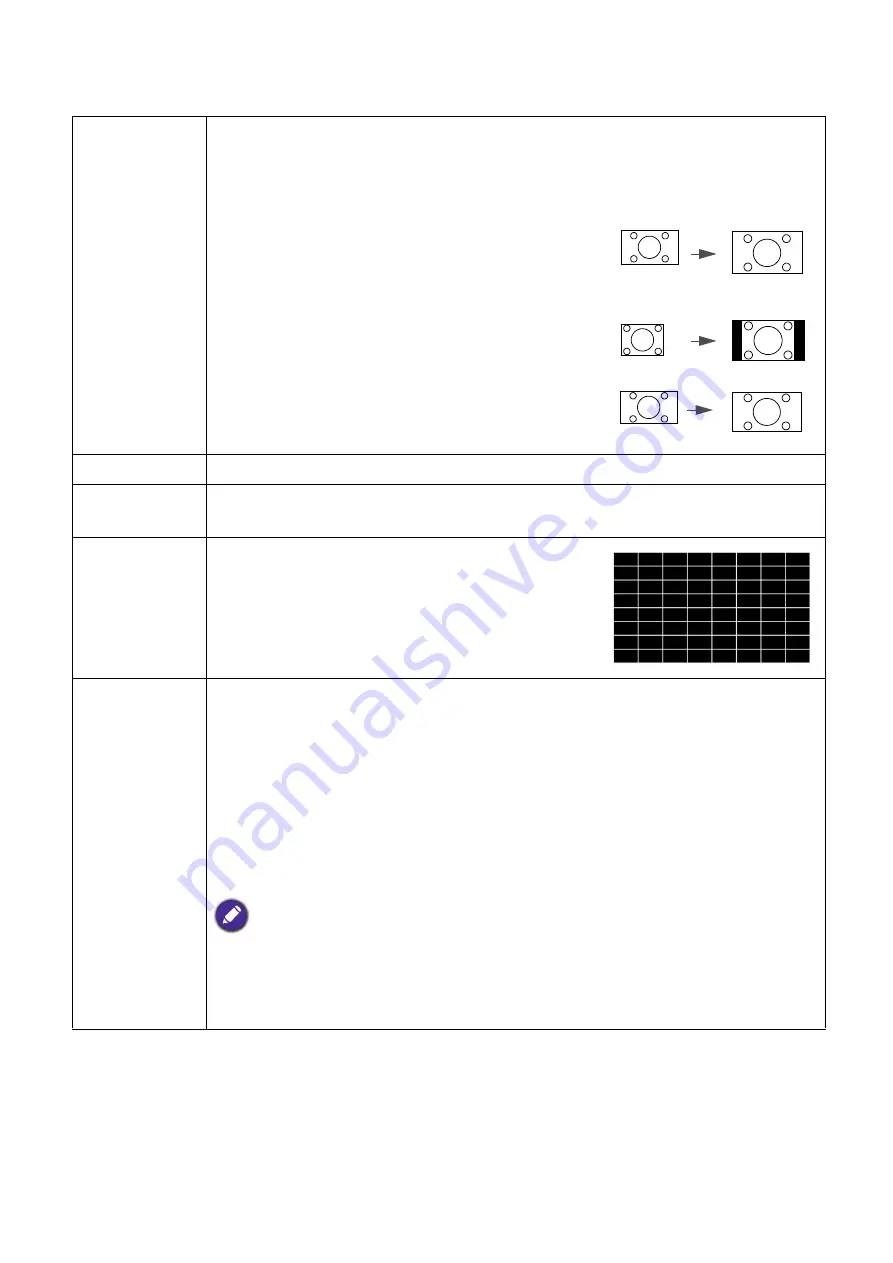
32 Menu
operation
Display
Aspect Ratio
There are several options to set the image's aspect ratio depending on your input
signal source.
This image adjustment might impact latency in
Game
mode. We suggest setting
Aspect Ratio
to
Auto
to enjoy low latency gaming.
•
Auto
: Scales an image
proportionally to fit the
projector's native resolution in its
horizontal or vertical width.
•
4:3
: Scales an image so that it is
displayed in the center of the
screen with a 4:3 aspect ratio.
•
16:9
: Scales an image so that it is
displayed in the center of the
screen with a 16:9 aspect ratio.
Keystone
Corrects any keystoning of the image. See
Correcting keystone on page 15
Auto Vertical
Keystone
When selecting Auto Vertical Keystone, projector image will automatically adjust
the keystone.
Test Pattern
Adjusts the image size and focus and check that the
projected image is free from distortion.
3D
This projector features a 3D function which enables you to enjoy the 3D movies,
videos, and sporting events in a more realistic way by presenting the depth of the
images. You need to wear a pair of 3D glasses to view the 3D images.
•
3D Sync Invert
: When you discover the inversion of the image depth, enable
this function to correct the problem.
•
Apply 3D Settings
: After the 3D settings are saved, you can decide if you would
like to apply them by choosing a set of 3D settings that you have saved. Once
applied, the projector will automatically play the incoming 3D contents if it
matches the 3D settings saved.
Only the set(s) of 3D settings with memorized data is available.
•
Save 3D Settings
: When you have successfully displayed the 3D contents after
making the appropriate adjustments, you can enable this function and choose a set
of 3D settings to memorize current 3D settings.
15:9 picture
4:3 picture
16:9 picture
















































