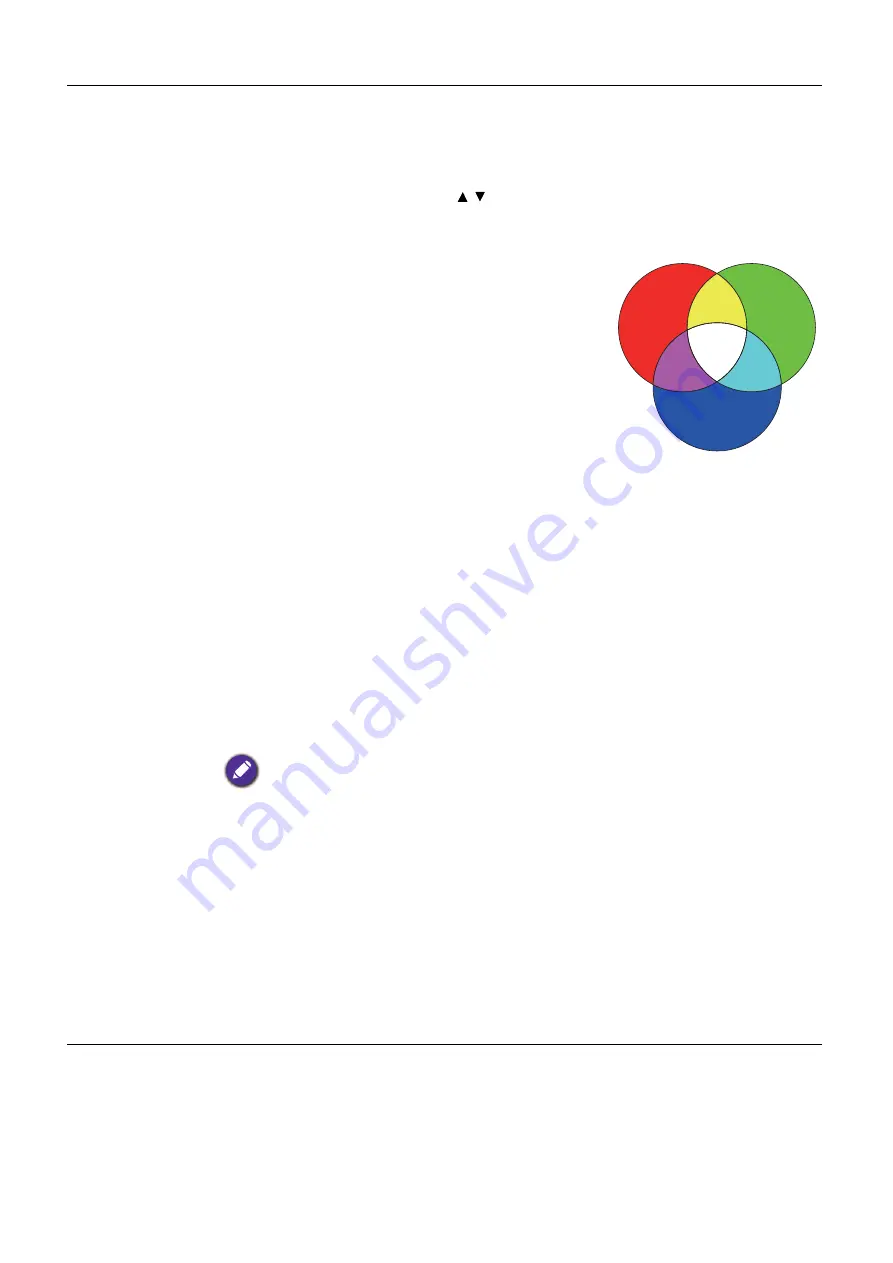
33
Menu operation
Advanced Color
Settings
(Continued)
•
Color Management
The Color Management provides six sets (RGBCMY) of colors to be adjusted.
When you select each color, you can independently adjust its range and saturation
according to your preference.
To make adjustments, press the / arrows to highlight an independent color
from among Red (R), Green (G), Blue (B), Cyan (C), Magenta (M), or Yellow (Y),
and press
OK
. The following menu items are displayed for your choice.
•
Hue
: Increase in the range will include
colors consisted of more proportions of its
two adjacent colors. Please refer to the
illustration for how the colors relate to each
other.
For example, if you select Red and set its
range at 0, only pure red in the projected
picture will be selected. Increasing its range
will include red close to yellow and red close
to magenta.
•
Saturation
: Adjusts the values to your
preference. Every adjustment made will
reflect to the image immediately. For
example, if you select Red and set its value at
0, only the saturation of pure red will be affected.
•
Gain
: Adjusts the values to your preference. The contrast level of the
primary color you select will be affected. Every adjustment made will reflect
to the image immediately.
If you selected
W
, you can adjust the contrast levels of Red, Green, and Blue by
selecting
R Gain
,
G Gain
, and
B Gain
.
To return all the settings to the factory default values, highlight
Reset
, and press
OK
.
Saturation
is the amount of that color in a video picture. Lower settings produce less saturated
colors; a setting of “0” removes that color from the image entirely. If the saturation is too high,
that color will be overpowering and unrealistic.
•
Light Source Mode
Selects a suitable light source power from among the provided modes. See
Extending light source life on page 47
•
HDR Brightness
The projector can automatically adjust the brightness levels of your image
according to the input source. You can also manually select a brightness level to
display better picture quality. When the value is higher, the image becomes
brighter; when the value is lower, the image becomes darker.
RED
BLUE
GREEN
Yellow
Cyan
Magenta






























