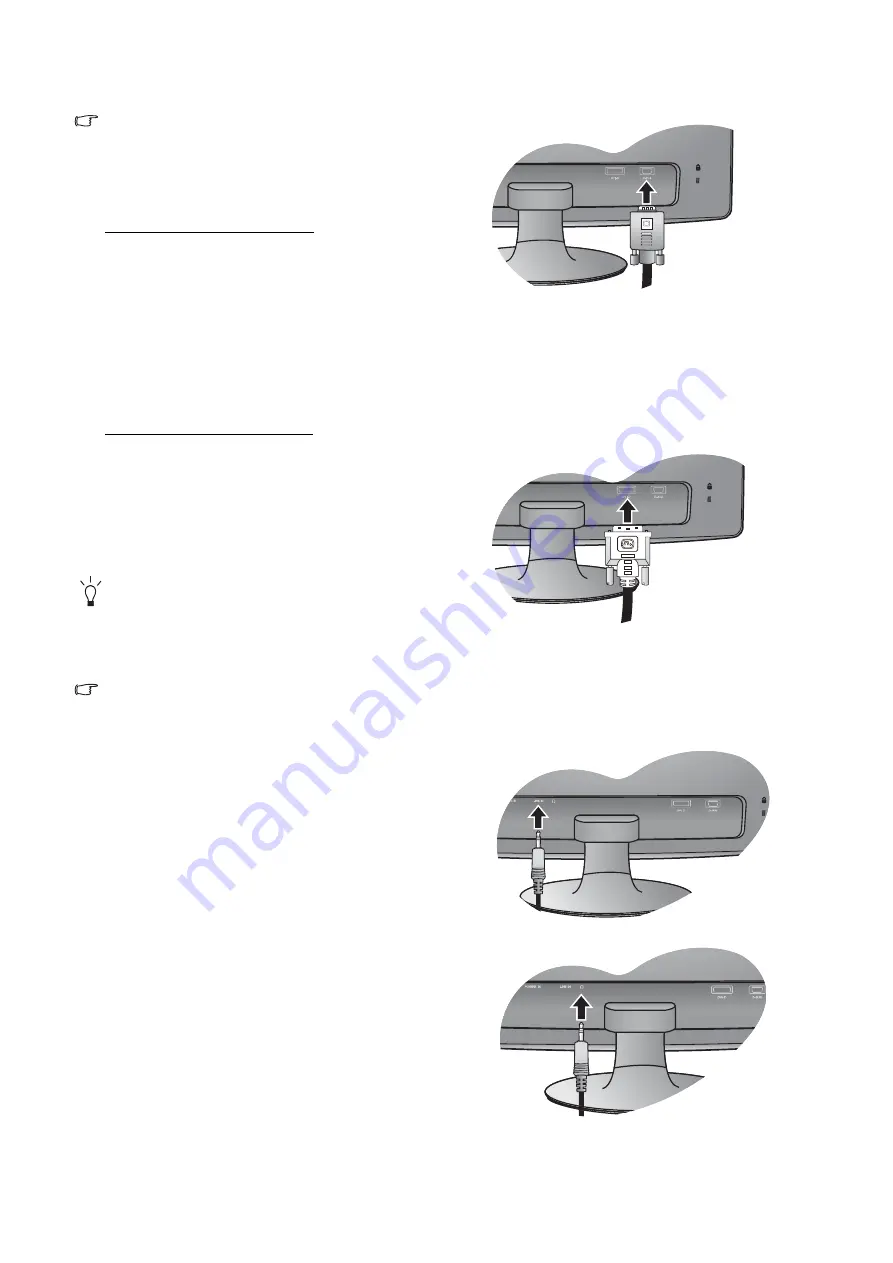
8
How to assemble your monitor hardware
2. Connect the PC video cable
Do not use both DVI-D cable and D-Sub cable on the
same PC. The only case in which both cables can be
used is if they are connected to two different PCs with
appropriate video systems. (Not available for analog-only
models).
To Connect the D-Sub Cable
Connect the plug of the D-Sub cable (at the end without
the ferrite filter) to the monitor video socket. Connect the
other end of the cable (at the end with the ferrite filter) to
the computer video socket.
Tighten all finger screws to prevent the plugs from
accidently falling out during use.
To Connect the DVI-D Cable
Connect the plug of the DVI-D cable (at the end without
the ferrite filter) to the monitor video socket. Connect the
other end of the cable (at the end with the ferrite filter) to
the computer video socket.
Tighten all finger screws to prevent the plugs from
accidently falling out during use.
The DVI-D format is used for direct digital connection
between source video and digital LCD monitors or
projectors. The digital video signals produce a superior
quality picture than analog video signals.
The video cable included in your package and the socket
illustrations on the right may vary depending on the LCD
model.
3. Connect the audio cable. (for models with speakers)
Connect the audio cable between the socket on the rear of
the monitor (Line In) and your computer audio outlet.
You may connect headphones to the headphone jack
found next to the Line In jack of the monitor.
Either
Or









































