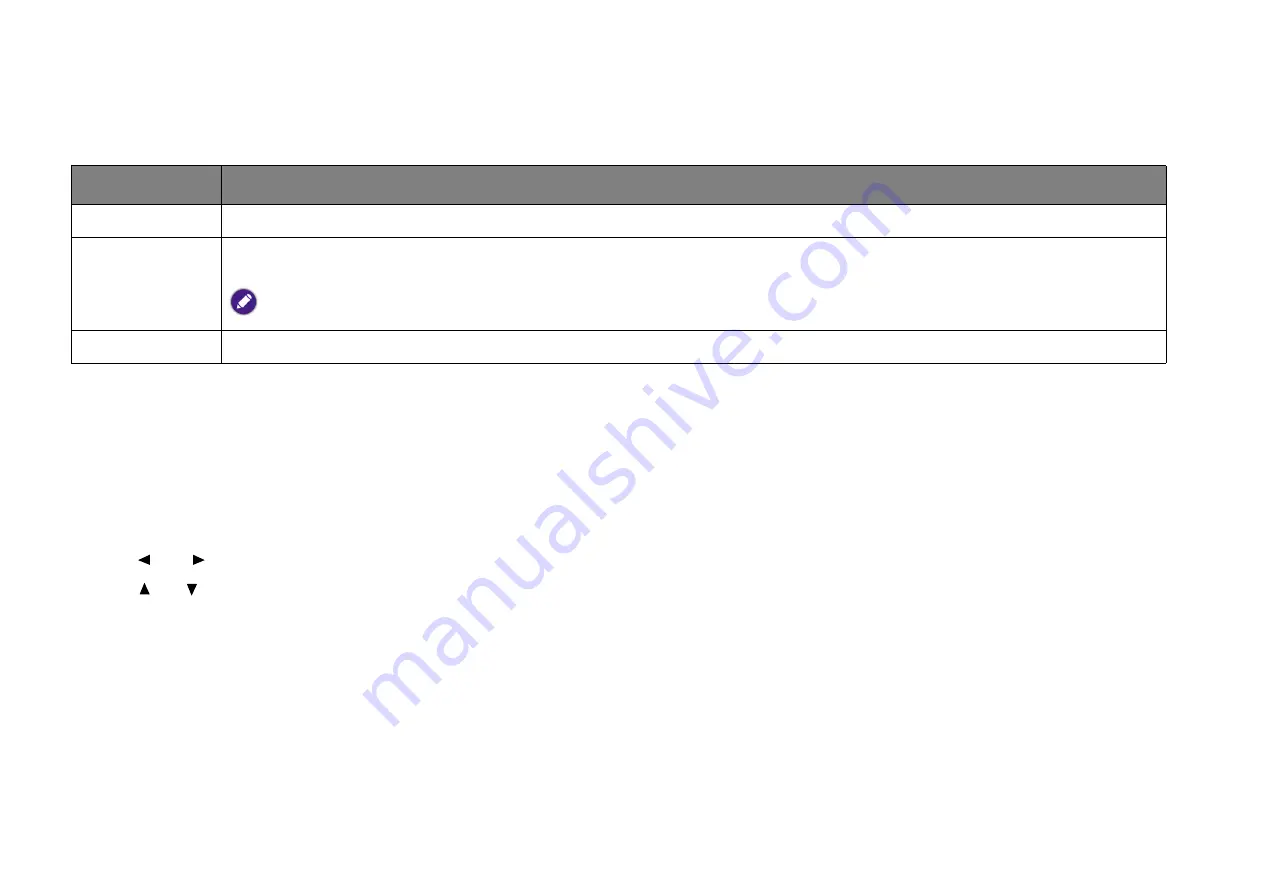
35
System
The following table describes the items available in the
System
menu:
Updating firmware
1. Copy firmware file “BenQ_GV10_USB.bin” to the root directory of a FAT32 formatted USB flash drive.
2. Plug in the USB flash drive to the USB-A port on the projector.
3. Plug in the AC adapter.
4. Use Left, Right on the remote control to select the
System
menu and press
OK
.
5. Use Up, Down on the remote control to select
Projector Information
.
6. Highlight
Firmware Version
and press
OK
. A message “
Are you sure to update FW?
” will appear.
7. Select “
Yes
” to start the firmware update progress.
Item
Options and descriptions
Language
Sets the language for the projector.
Projector
Information
Displays information on the current status of the projector including the current
Device Name
,
Detected Resolution
,
Picture Mode
,
Power Mode
and
Firmware Version
.
on how to update the projector’s firmware.
Factory Reset
Returns the projector to its factory default state.




























