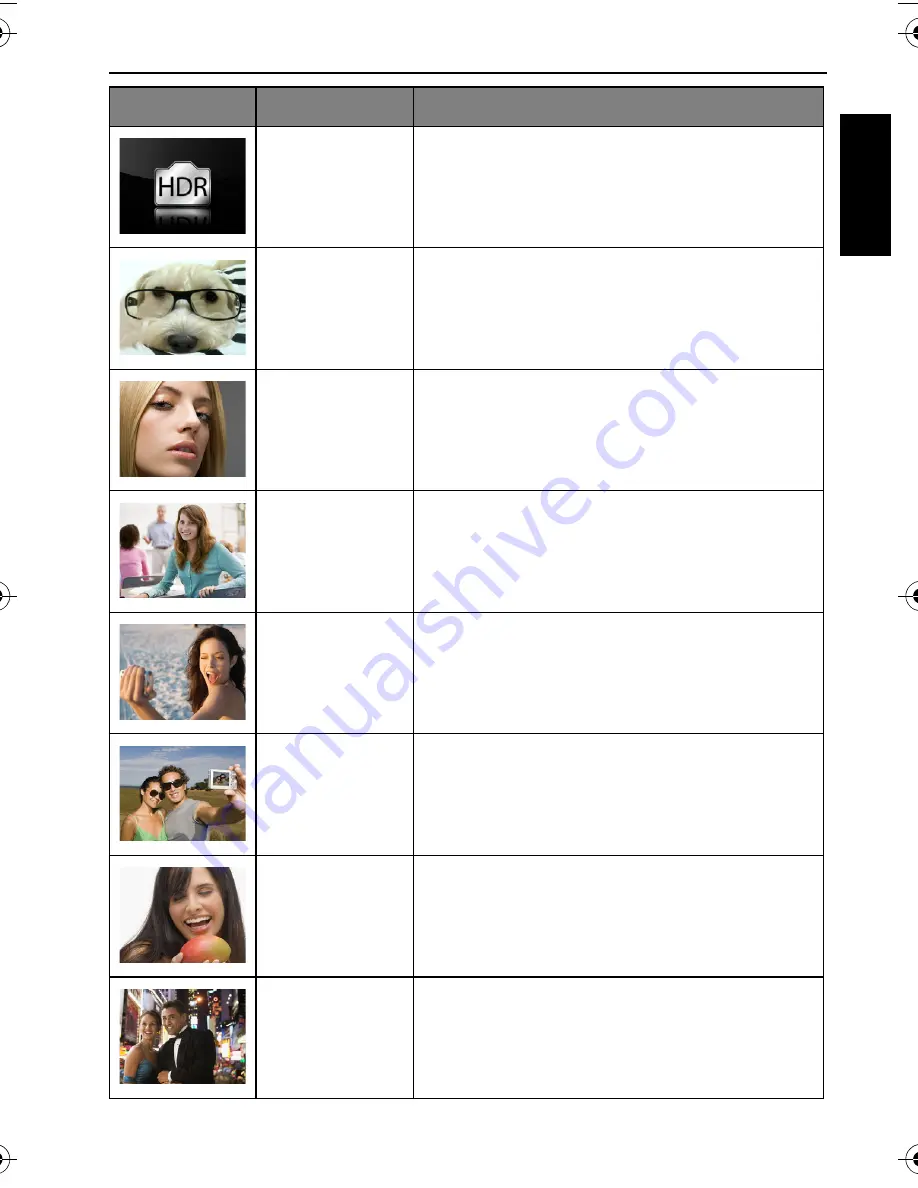
Operating the camera 33
Engli
sh
HDR
Increases the dynamic range and enhances
the details of dark areas.
Fisheye
Simulates a fisheye lens effect and creates a
distorted hemisphere-like image.
Beauty
Enhancer
Enhances the tone of skin so that the facial
skin appears smooth.
Portrait
Makes the subject (usually a person) stand
out with smooth and natural-looking skin
tones.
Self Portrait
Takes a self portrait with at least one face in
a confined area.
Love Portrait
Takes a self portrait with at least two faces in
a confined area.
Blink Detector Warns of eye blinks if detected and lets you
decide whether to save the image file.
Night Portrait
Shoots night scenes and portraits clearly.
Please keep the camera steady or use a
tripod while using this mode.
Icon
Mode
Description
GH600 UM - EN.book Page 33 Friday, October 14, 2011 4:33 PM
















































