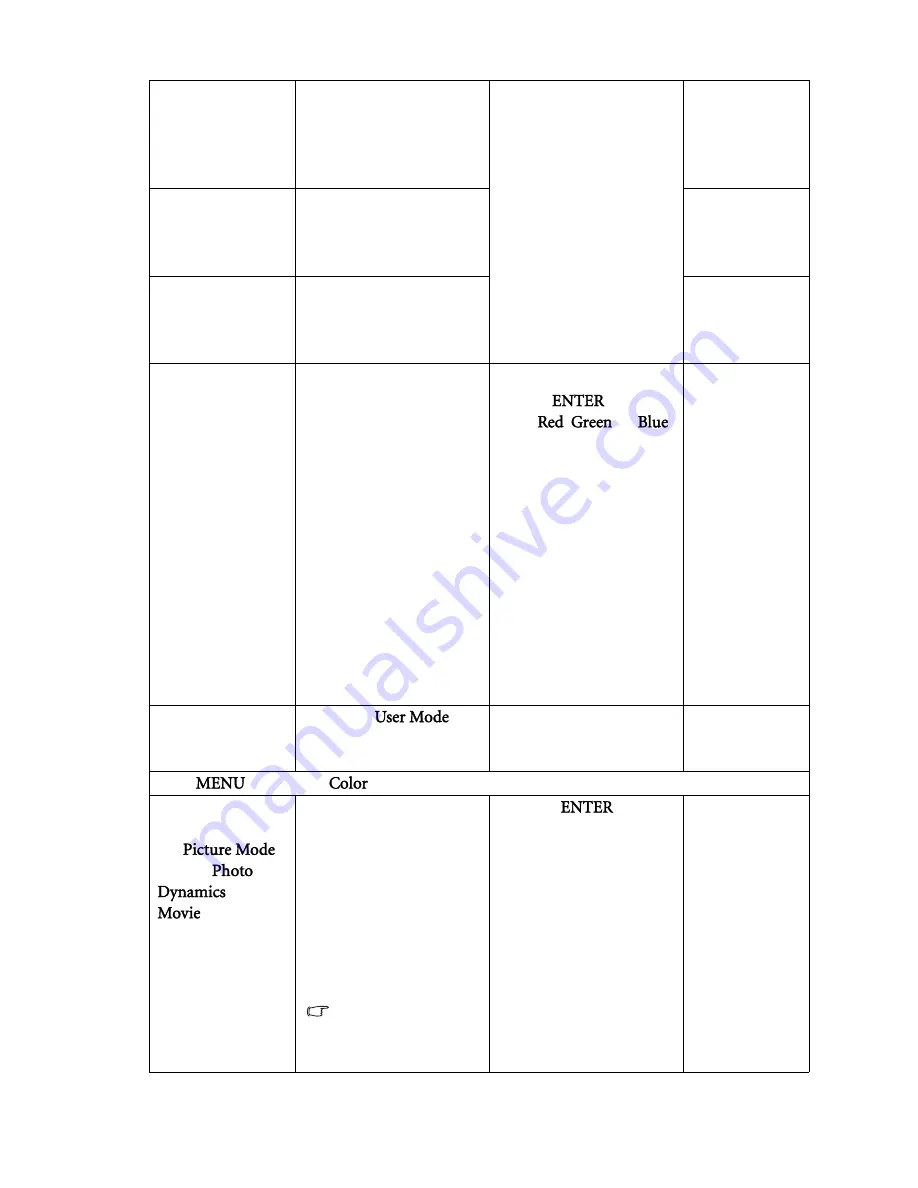
23
How to adjust your monitor
Normal
Allows video and still
photographs to be viewed
with natural coloring.
This is the factory default
color.
Press the
v
or
w
keys to
select this option.
Bluish
Applies a cool tint to the
image and is factory
pre-set to the PC industry
standard white color.
Reddish
Applies a warm tint to the
image and is factory
pre-set to the news print
standard white color.
User Mode
Tailors the image color
tint. The blend of the Red,
Green and Blue primary
colors can be altered to
change the color tint of
the image. Decreasing one
or more of the colors will
reduce their respective
influence on the color tint
of the image. e.g. if you
reduce the Blue level the
image will gradually take
on a yellowish tint. If you
reduce Green, the image
will become a magenta
tint.
Press the
v
or
w
keys
and the
key to
select
,
, or
.
Then use the
v
or
w
keys to make the color
adjustments.
•
Red
(0 to 100)
•
Green
(0 to 100)
•
Blue
(0 to 100)
Reset Color
Resets the
custom color settings to
the factory defaults.
Press the
v
or
w
keys to
change the settings.
•
YES
•
NO
Press
to leave the
menu.
DynamicContrast
(available when
the
is set to
,
, or
)
The function is to
automatically detect the
distribution of an input
visual signal, and then to
create the optimal
contrast. The higher the
level, the more detailed
picture possible will be
displayed.
Activating
DynamicContrast
will
disable
Brightness
and
Contrast
controls.
Press the
key to
select this option. Press
the
v
or
w
keys to
change the settings.
0 to 5
Summary of Contents for G2420HDB
Page 1: ...www sotmarket ru BenQ G2420HDB 8 800 775 98 98...
Page 2: ...Welcome...
Page 31: ...2 BenQ G2420HDB...






















