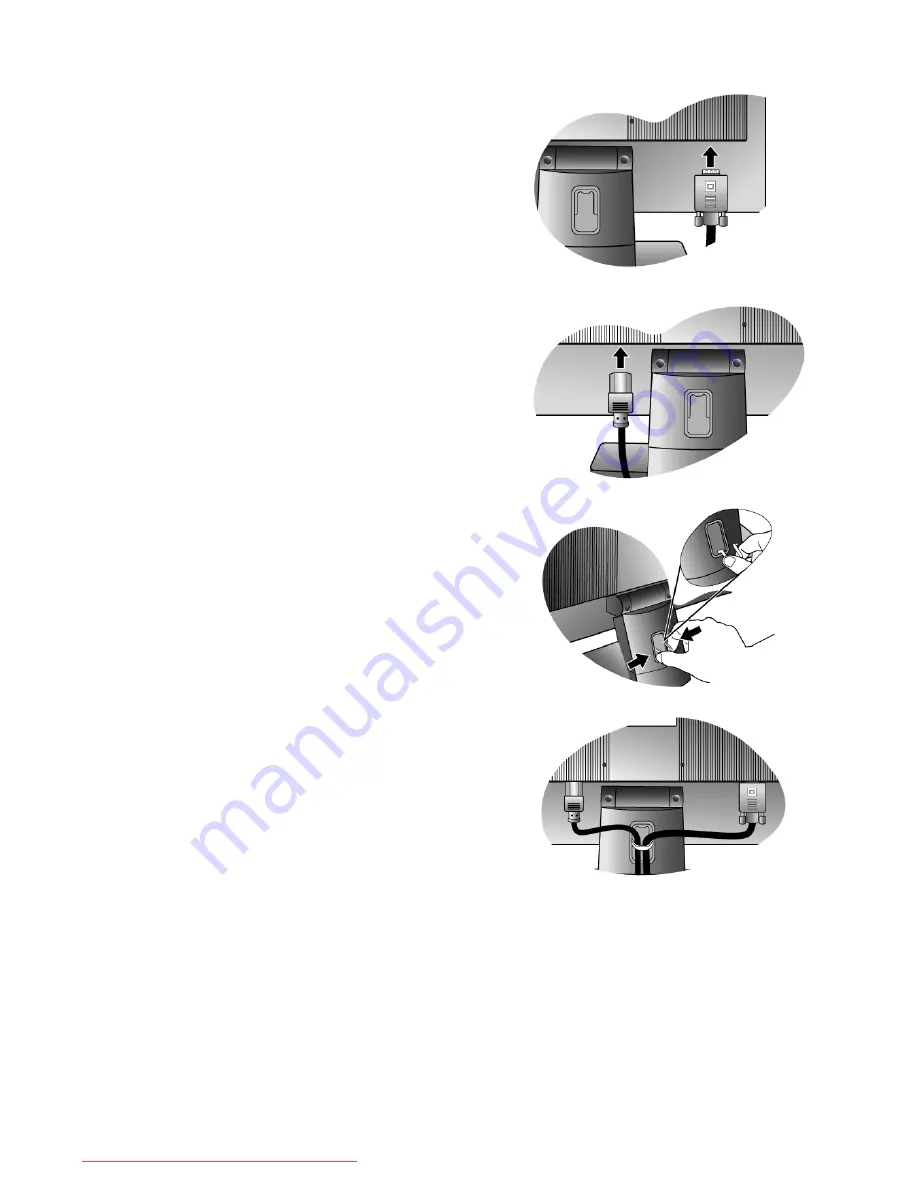
7
How to assemble your monitor hardware
2. Connect the PC video cable.
Connect the plug of the D-Sub cable (at the end without
the ferrite filter) to the monitor D-Sub socket. Connect the
other plug of the D-Sub cable (at the end with the ferrite
filter) to the computer video D-Sub socket.
Tighten all finger screws to prevent the plugs from acci-
dently falling out during use.
3. Connect the power cable to the monitor.
Plug one end of the power cord into the socket labelled
‘POWER IN’ on the rear of the monitor. Do not connect
the other end to a power outlet just yet.
4. Route the cables via the cable clip.
Release the cable retaining clip by squeezing the clip
inwards as illustrated. Position the cables together and
reinsert the clip over them to retain the cables neatly in
place behind the monitor stand.
Downloaded from ManualMonitor.com Manuals






















