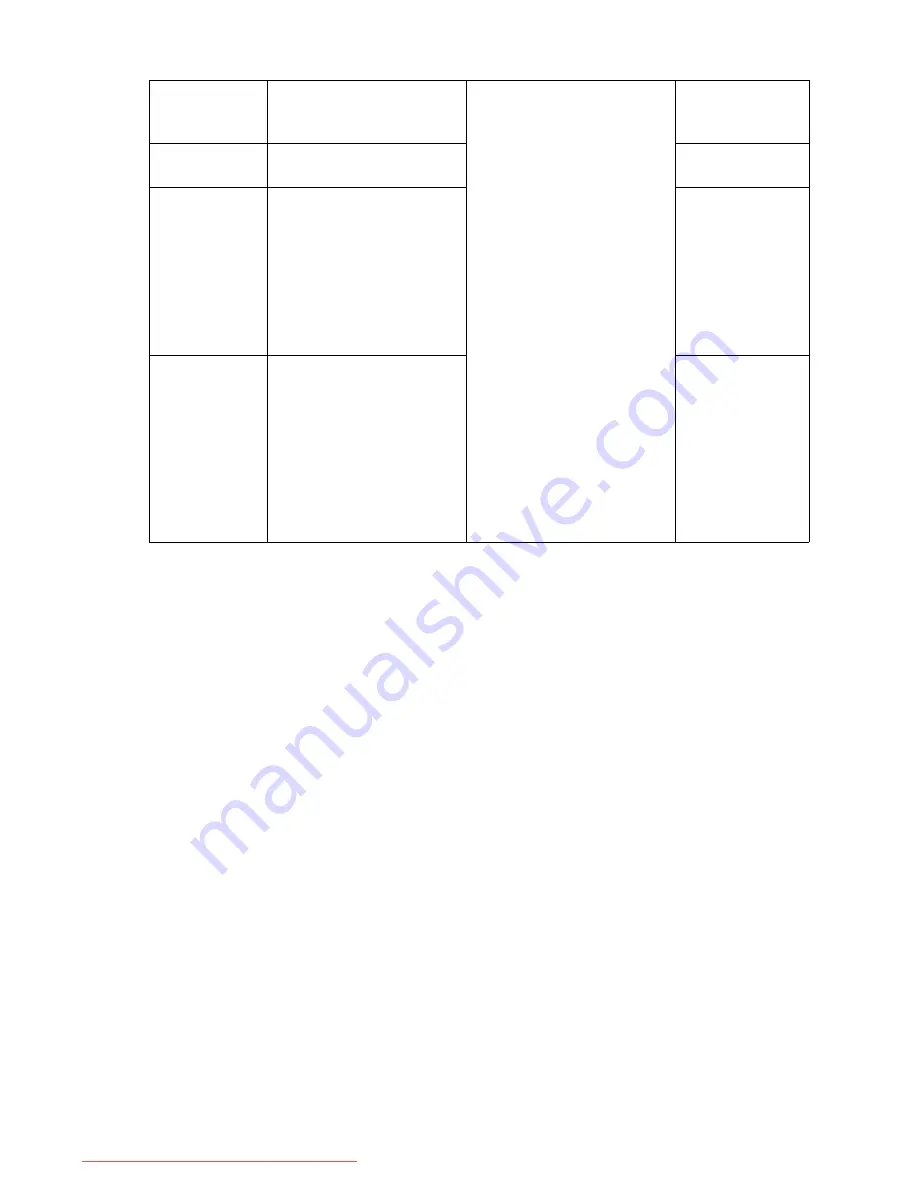
25
How to adjust your monitor
H. Position
Adjusts the horizontal
position of the screen
image.
Press the
t
or
u
keys to
adjust the value.
0 to 100
V. Position
Adjusts the vertical posi-
tion of the screen image.
0 to 100
Pixel Clock
Adjusts the pixel clock fre-
quency timing to synchro-
nize with the analog input
video signal. Not applica-
ble to a digital input signal.
See also:
Picture optimiza-
tion on page 19
0 to 100
Phase
Adjusts the pixel clock
phase timing to synchro-
nize with the analog input
video signal.
Not applicable to a digital
input signal.
See also:
Picture optimiza-
tion on page 19
0 to 63
Downloaded from ManualMonitor.com Manuals










































