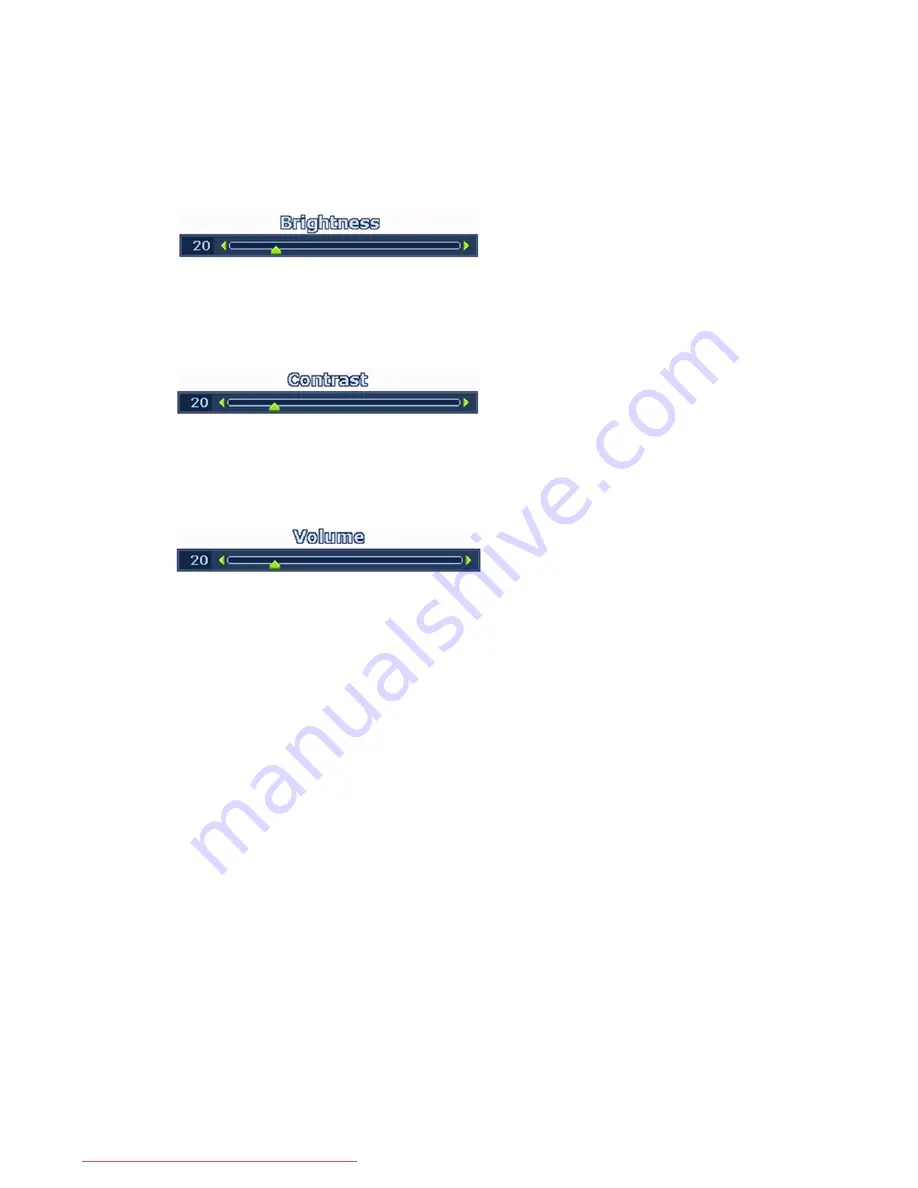
24
How to adjust your monitor
Hot key mode
The monitor keys perform as hotkeys to provide direct access to particular functions whenever the
menu isn't currently displaying on-screen.
Brightness hot key
Contrast hot key
Volume hot key
Press the
X
key to display the Brightness
indicator. Further press the
X
key to
increase or the
W
key to decrease the screen
brightness, and press the MENU key to exit.
Press the
W
key to display the Contrast indi-
cator. Further press the
X
key to increase or
the
W
key to decrease the screen contrast,
and press the MENU key to exit.
Press the ENTER key to enter the Volume
indictor. Further press the
W
key to increase
or the
W
key to decrease the volume, and
press the MENU key to exit.
Downloaded from ManualMonitor.com Manuals





























