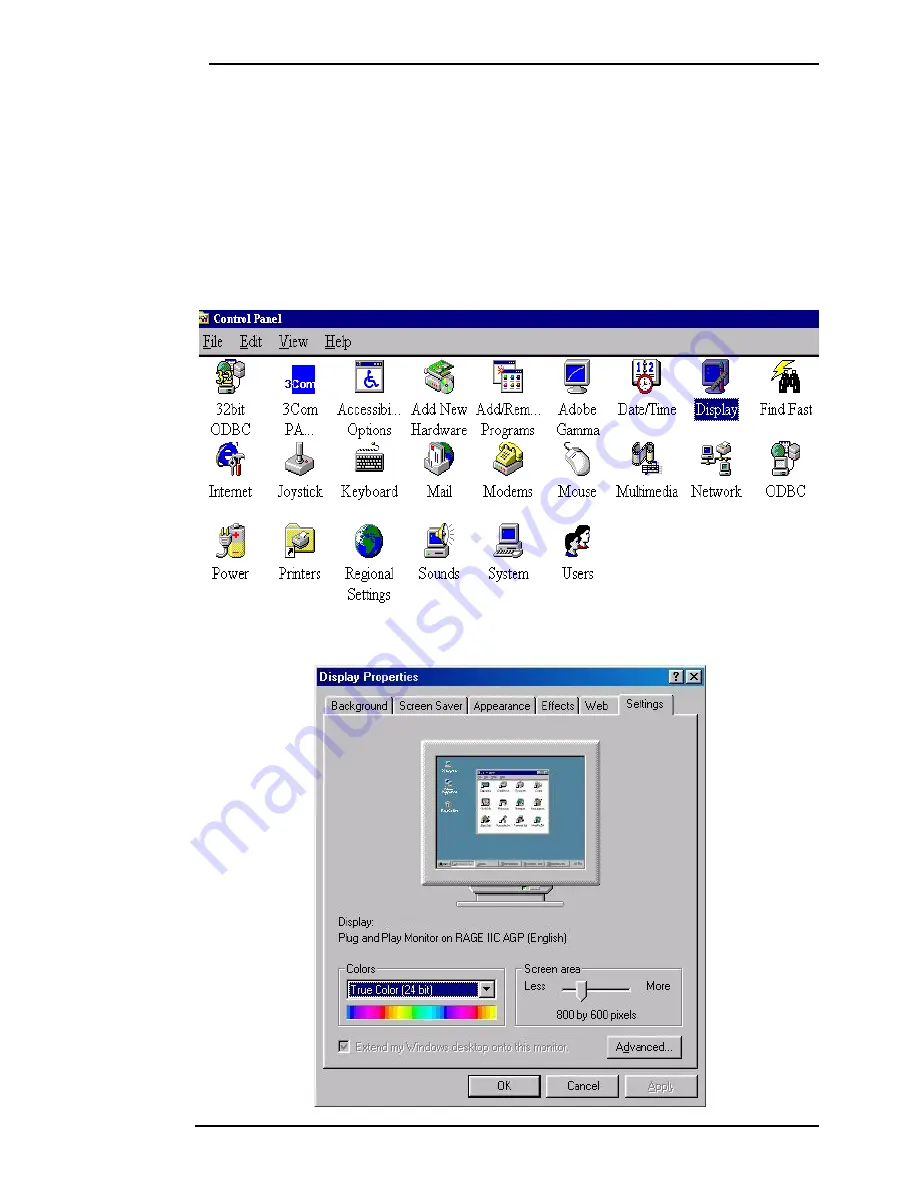
BenQ LCD Color Monitor User's Guide
English 34
C. Refresh Rate Selection
There is no need to choose the highest possible refresh rate on a LC display. It is not technically
possible for an LC display to flicker. Even at a refresh rate of 60 Hz you will get an absolutely flicker-
free image. More important is that you make sure that you use one of the factory modes. In con-
trast to a modern CRT monitor, which is a multiscan monitor, the LC display is a multi-frequency
monitor. This means, the best results are only obtained by using the factory modes. You will find a
table with the factory modes in this user's guide. For the native resolution of 1280x1024, these, for
example, are 60, 70 and 75 Hertz, not 72 Hz; however, in Windows 95/ 98/ 2000/ XP you can
change the refresh rate as follows:
1.
Double click the "
Display
" icon in the Control Panel.
2.
From the "
Display Properties
" window, select the "
Settings
" tab. Click the "
Advanced...
"
button in the bottom right corner.
















































