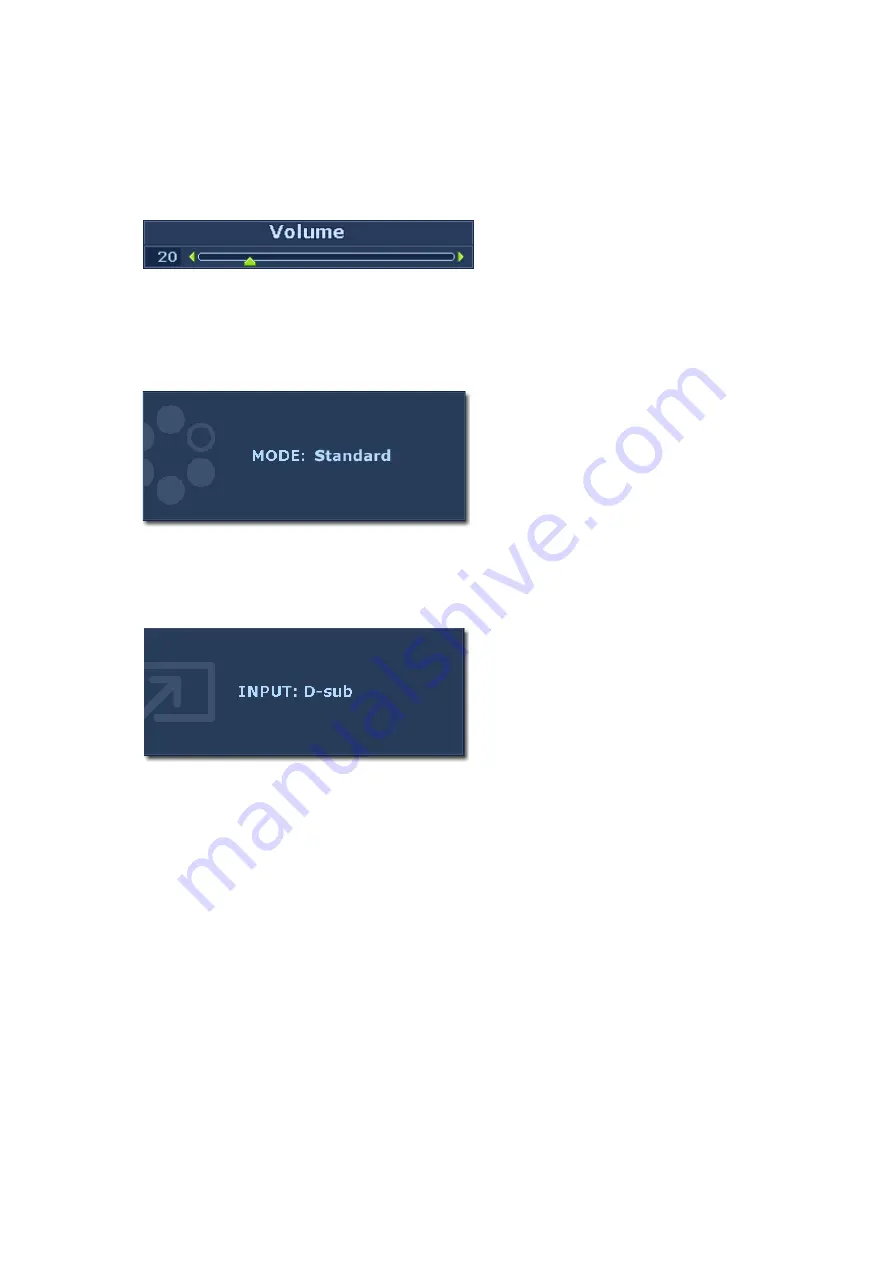
18
How to adjust your monitor
Hot key mode
The monitor keys perform as hotkeys to provide direct access to particular functions whenever the
menu isn't currently displaying on-screen.
Volume hot key
Mode hot key
Input hot key
Press the
t
key to enter the Volume indic-
tor. Further press the
t
key to increase or
the
u
key to decrease the volume, and press
the MENU key to exit.
Press the
u
key continually to switch
between the 5 modes for the main window,
including Standard, Movie, Dynamics,
Photo, and sRGB. The setting will take effect
immediately.
See also
.
Press the ENTER key to toggle between
different PC video signal inputs that may be
connected to your monitor.
The setting will take effect immediately.
See also




























