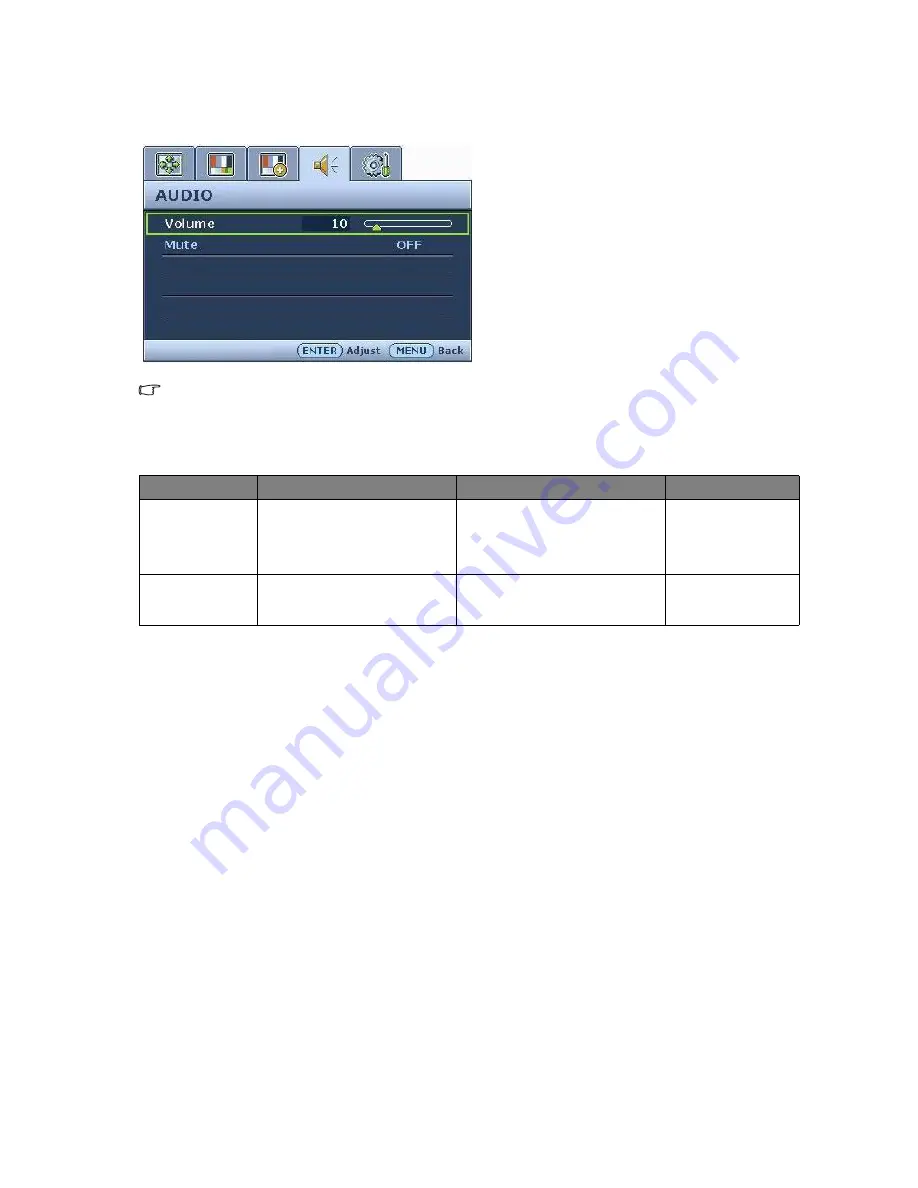
30
How to adjust your monitor
Audio menu
Audio
menu is only available for models with
speakers.
1. Press the MENU key to display the main
menu.
2. Press the
t
or
u
keys to select AUDIO
and then press the ENTER key to enter the
menu.
3. Press the
t
or
u
keys to move the
highlight to a menu item and then press
the ENTER key to select that item.
4. Press the
t
or
u
keys to make
adjustments or selections.
5. To return to the previous menu, press the
MENU button.
Item
Function
Operation
Range
Volume
Adjusts the level of
volume.
Press the
t
key to increase
the volume and press the
u
key to decrease the volume.
0 to 100
Mute
Mutes the audio input.
Press the
t
or
u
keys to
change the settings.
•
ON
•
OFF




















