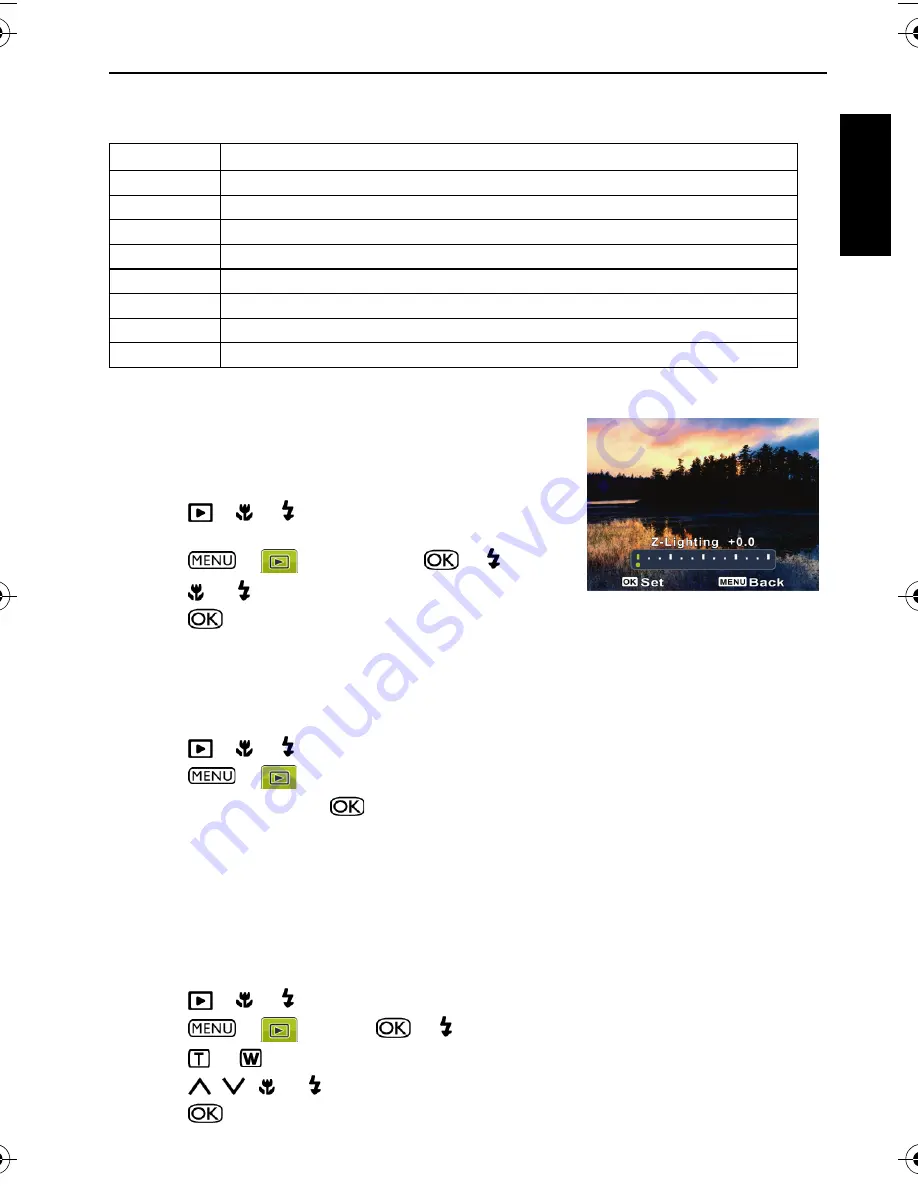
Playback mode 23
Eng
lish
Effect
You can add special effects to your images.
Z-Lighting
Enhances the brightness and contrast in the darker areas of
a picture to improve overall exposure quality.
To apply Z-Lighting to an image:
1. Press
>
or to move to the image you want to
apply Z-Lighting.
2. Press
>
>
Z-Lighting
>
or .
3. Press
, or to adjust the Z-Lighting value.
4. Press
to confirm the change and how to save the image file.
Rotating an image
Changes the orientation of an image.
To rotate an image:
1. Press
>
or to move to the image you want to rotate.
2. Press
>
>
Rotate
3. Select
Rotate
and press
to rotate the image.
4. Repeat step 3 until desired orientation is achieved.
5. Select
Exit
to save and exit the function.
Trimming
Crops part of an image file, reduces the image size, and overwrites the image file or saves it
as another new file.
To trim an image:
1. Press
>
or to move to the image you want to trim.
2. Press
>
>
Trim
>
or .
3. Press
or
to select the target image size to which you want to reduce.
4. Press
,
,
, or to locate the area to trim.
5. Press
to confirm the change and how to save the image file.
Option
Description
Normal
No effect is added to the image.
Sepia
Recorded image will be stored in a sepia tone.
B&W
Convert image to black & white.
Negative
Opposite what they were in the original image.
Mosaic
Apply mosaic tile effects to the image.
Vivid Red
The image becomes reddish.
Vivid Green
The image becomes greenish.
Vivid Blue
The image becomes bluish.
E1050_UM - EN.book Page 23 Friday, August 1, 2008 3:04 PM






















