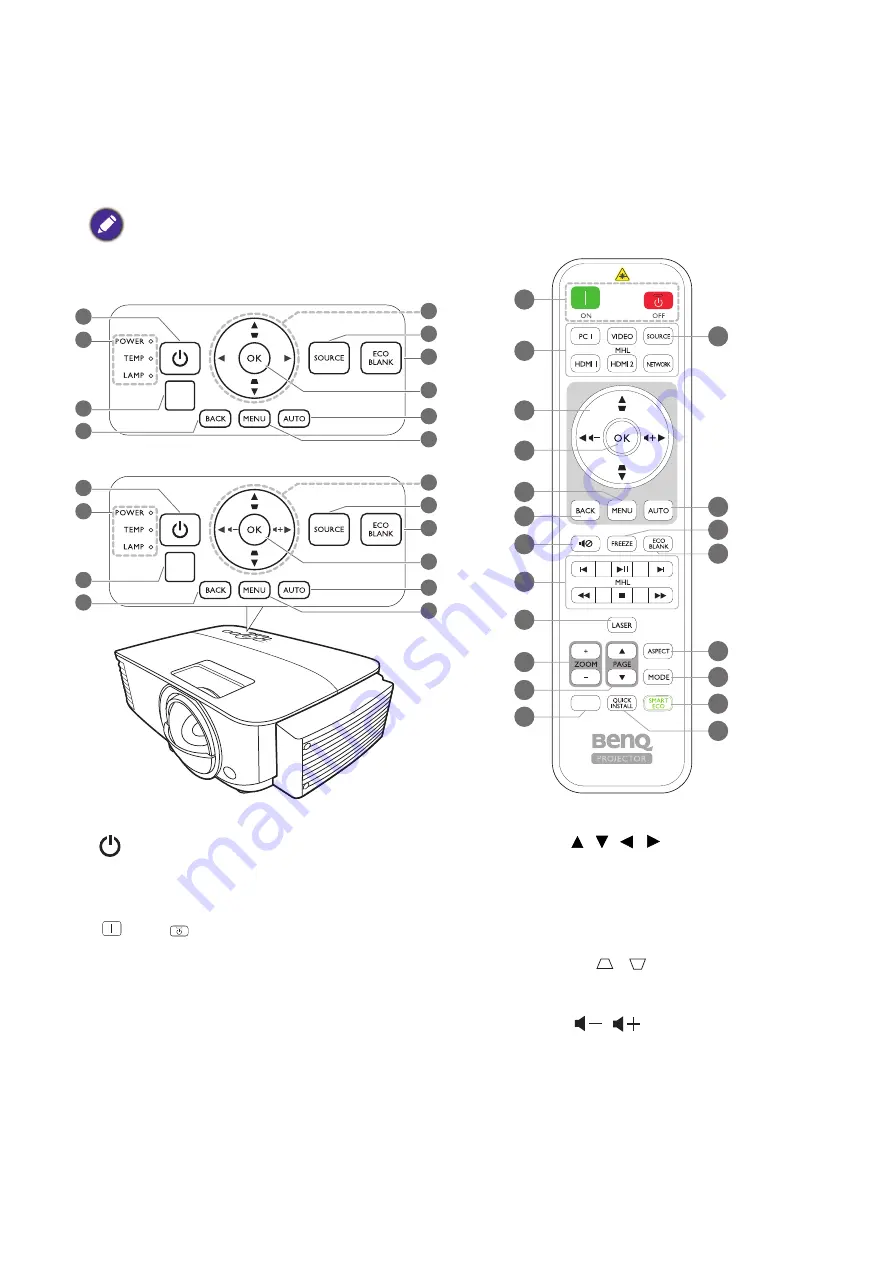
9
Introduction
Controls and functions
Projector & Remote control
1.
POWER
Toggles the projector between standby mode
and on.
ON
/
Off
Toggles the projector between standby mode
and on.
2.
POWER indicator light
/
TEMPerature
warning light
/
LAMP indicator light
(See
3. IR remote sensor
4.
BACK
Goes back to previous OSD menu, exits and
saves menu settings.
5. Arrow keys ( , , , )
When the On-Screen Display (OSD) menu is
activated, these keys are used as directional
arrows to select the desired menu items and
to make adjustments.
Keystone keys (
,
)
Displays the keystone correction page.
Volume keys
/
Decreases or increase the projector volume.
2
9
7
6
8
5
1
3
4
10
2
9
7
6
8
5
1
3
4
10
';67
';67
• All the key presses described in this
document are available on the remote control
or projector.
• The remote control is without laser pointer
in Japan
11
1
5
4
14
8
12
13
16
15
6
9
19
20
22
18
7
17
10
21
INFO










































