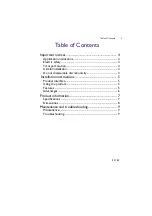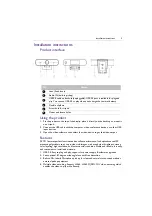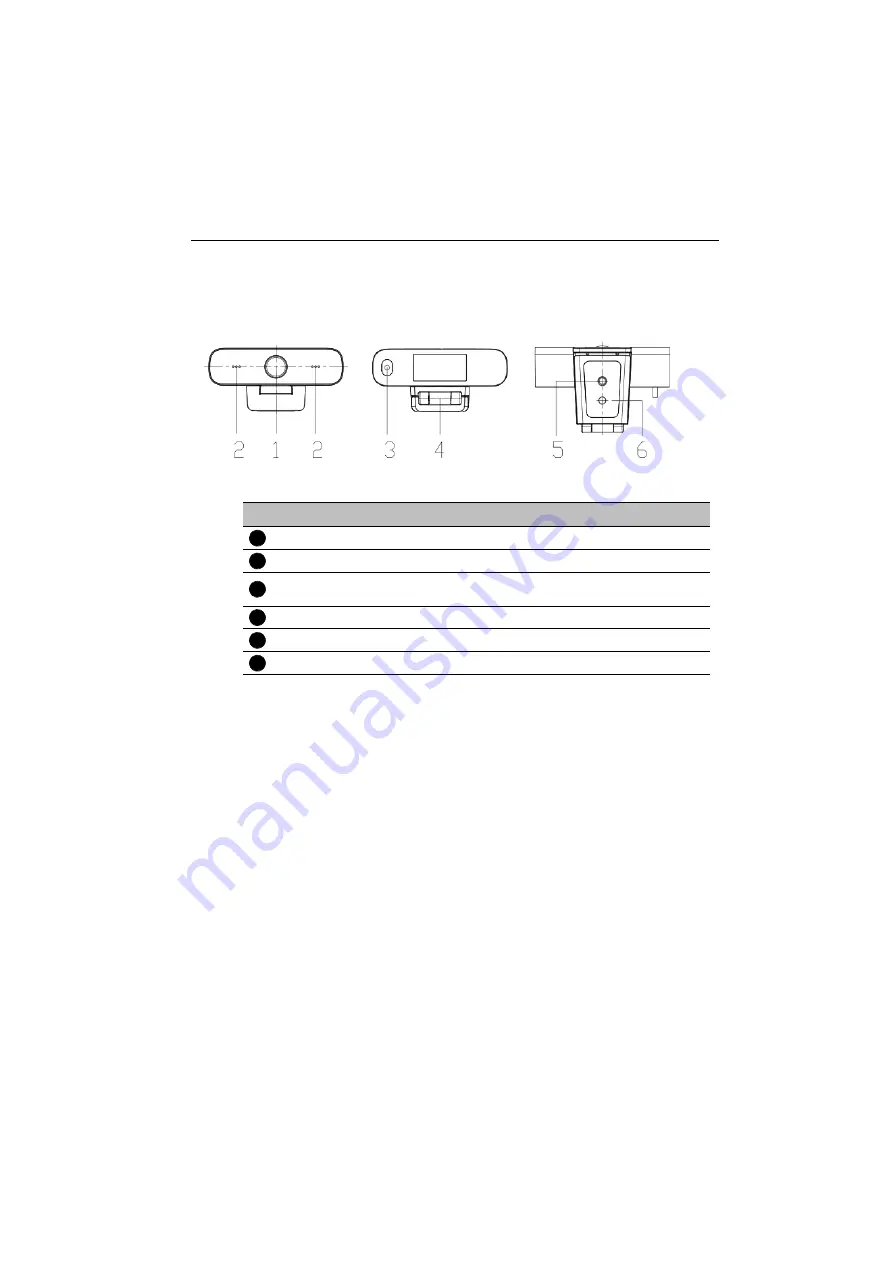
Installation instructions
5
Installation instructions
Product interface
Using the product
1. Fix the product to the top of the display; place it directly on the desktop or mount it
on a tripod.
2. Connect the USB cable with the computer, video conference devices, or other USB
input devices.
3. Open the video software, then select the video device to get the video output.
Features
DVY21 features perfect functions and excellent performance. It adopts advanced ISP
processing algorithms so as to provide vivid images with evenly clear brightness, strong
color layering, high resolution, and fantastic color rendition. Stable and reliable, it is easy
and convenient to install and maintain.
1. USB 2.0: Easy to plug and play, support for power supply & software upgrades.
2. Lens optional: 87 degree wide angle lens with free distortion.
3. Built-in Mic: Inbuilt Microphone pick up for clear and natural stereo sound without
external pickup equipment.
4. Multiple video encoding: Support H.264, H.265, MJPEG, YUV video encoding which
enables the video to play more fluently.
No.
Name
Lens (fixed focus)
Audio IN (built-in pickup)
USB 2.0 cable outlet hole (unpluggable): USB 2.0 port is available for plug and
play. You can use USB 2.0 to play videos and charge the camera’s battery.
Flexible clip/base
Screw hole for tripod
Mount and locate holes
1
2
3
4
5
6