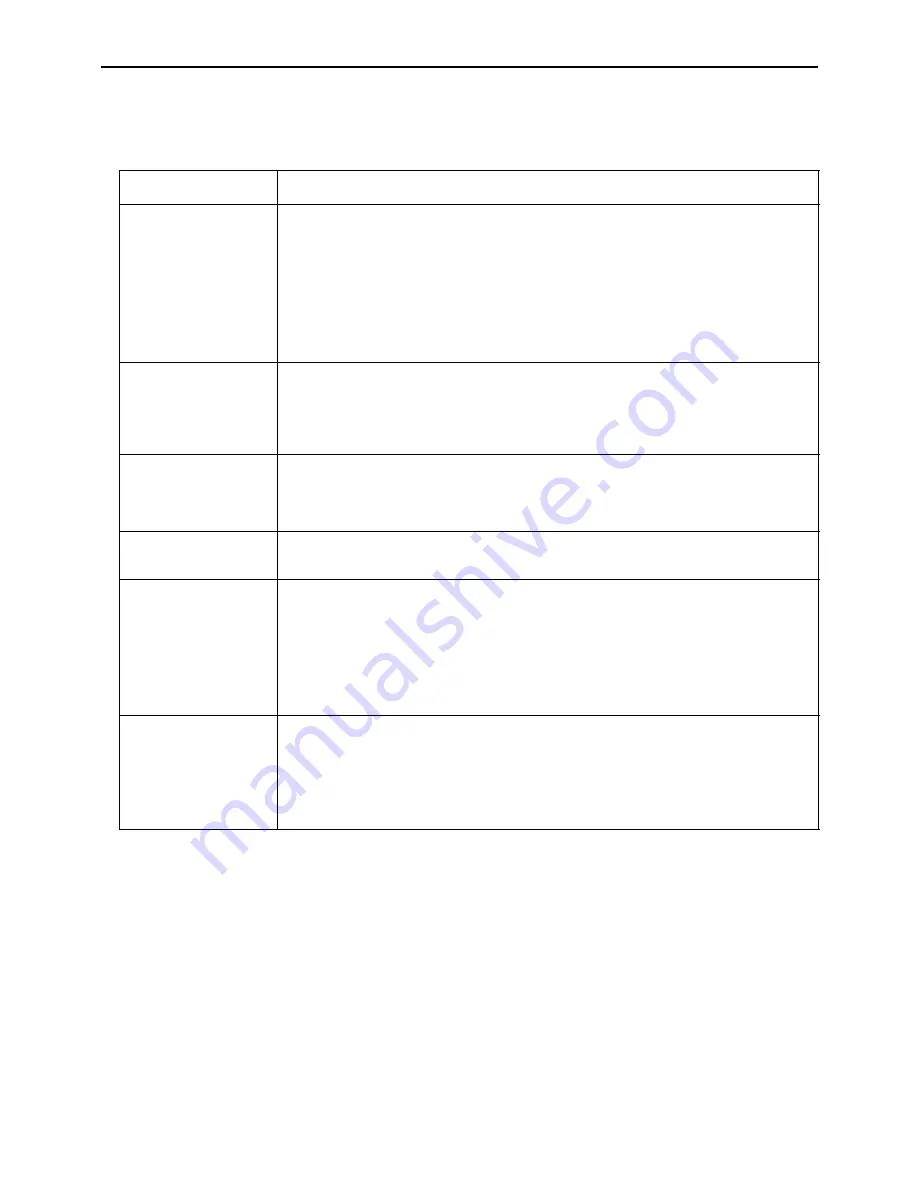
Troubleshooting
24
BenQ DX/S660 DX/S650 User’s Guide
TROUBLESHOOTING
Common Problems & Solutions
PROBLEMS
TRY THESE SOLUTIONS
NO POWER
•
Make sure the power cord is inserted snuged into the AC adapter
socket.
•
Make sure the power cord is inserted snuged into the power
outlet.
•
Toggle the power switch to the position “1”.
•
Wait two minutes after the projector is turned off before turning
the projector back on.
NO PICTURE
•
Check for the proper input source.
•
Ensure all cables are connected properly.
•
Adjust the brightness and contrast.
•
Remove the lens cap.
TRAPEZOID
IMAGE ON
THE SCREEN
•
Reposition the unit to improve its angle on the screen.
•
Use the
Keystone
correction key on the control panel of the
projector or the remote control unit.
POOR COLOR
•
Select the correct video system.
•
Adjust brightness, contrast, or saturation.
BLURRED
IMAGE
•
Press
Auto
on the control panel of the projector or the remote
control unit to get better picture quality.
•
Adjust the focus.
•
Reposition the unit to improve its projection angle.
•
Ensure the distance between the unit and screen is within the
adjustment range of the lens.
REMOTE
CONTROL
DOES NOT
WORK
•
Replace the batteries with new ones.
•
Make sure there is no obstacle between the remote control and
the projector.
•
Stand within 4 meters (13 feet) of the projector.
•
Make sure nothing is blocking the front and rear receivers.



















