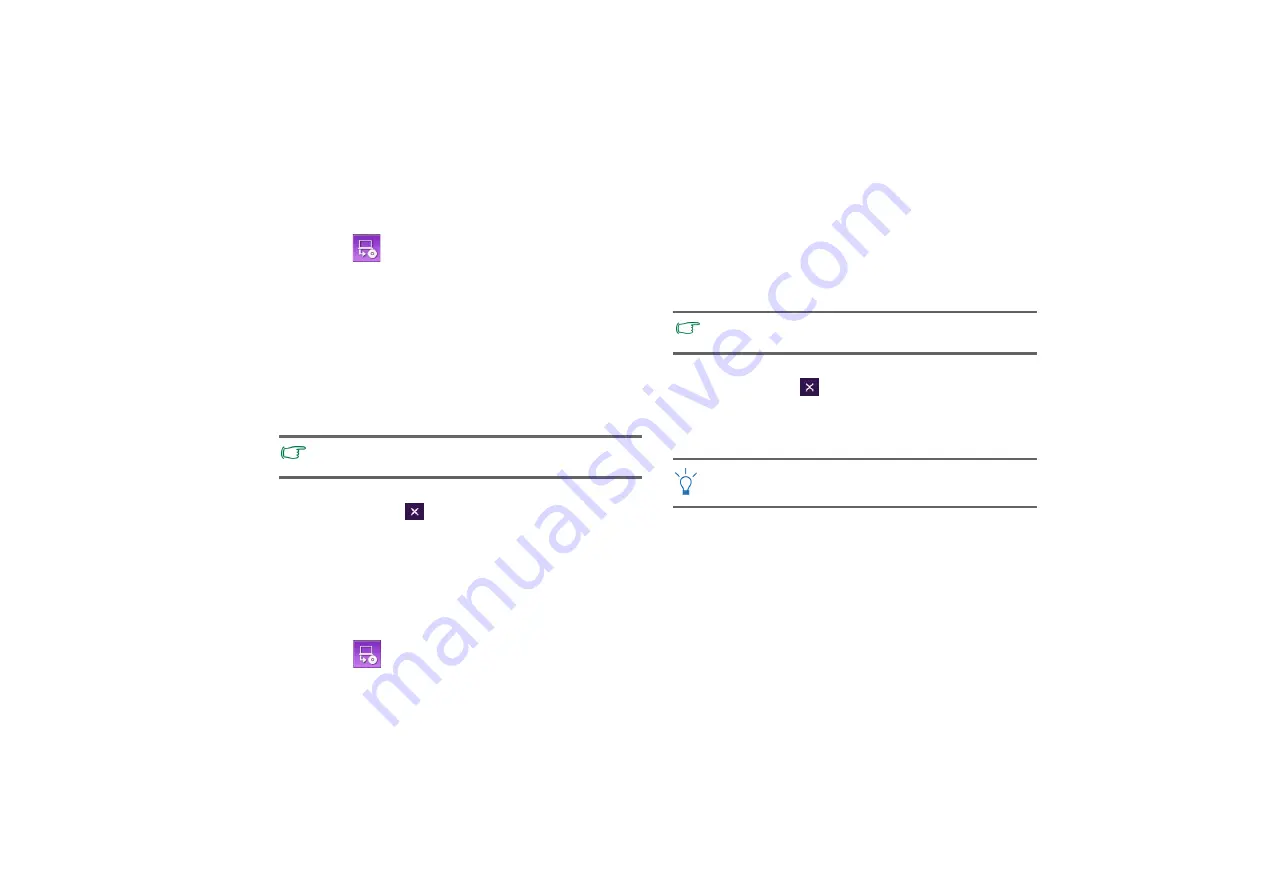
Recovering your system using QDataTrove
55
Creating a User Recovery CD/DVD
You can use QDataTrove to create recovery discs that include
your own backup system image file.
1. Click the
button to select
Create User Recovery CD/
DVD
.
2. Select a disc type from the
Disc Category
drop-down
menu, and then select the source of your system image file in
Source Image
. Click
OK
to proceed.
3. Insert a blank disc when prompted to do so, and then click
Yes
.
4. Select your preferred burning speed, and then click
OK
.
5. The disc burning process starts. A
Create User Recovery
CD/DVD
window appears on the screen and displays the
current status.
6. After disc burning finishes (the progress bar shows 100%
completion), click
at the upper right corner of the
window to proceed.
7. Click
Exit
>
Yes
to leave the application.
Store the discs in a safe place for future use.
Creating an Application and Driver DVD
You can use QDataTrove to create a disc that includes
applications and drivers that are bundled with your Joybook.
1. Click the
button to select
Create Application and
Driver DVD
.
2. Select a disc type from the
Disc Category
drop-down
menu. Click
OK
to proceed.
3. Insert a blank disc when prompted to do so, and then click
Yes
.
4. Select your preferred burning speed, and then click
OK
.
5. The disc burning process starts. A
Create Application and
Driver DVD
window appears on the screen and displays the
current status.
6. After disc burning finishes (the progress bar shows 100%
completion), click
at the upper right corner of the
window to proceed.
7. Click
Exit
>
Yes
to leave the application.
Store the discs in a safe place for future use.
Please note that the burning process cannot be interrupted
once started.
Please note that the burning process cannot be interrupted
once started.
For more information about how to use QDataTrove, refer to
the online help.
Summary of Contents for DHS500
Page 1: ...Joybook S57 Series User Manual...
Page 82: ...Appendix 78 Memo...






























