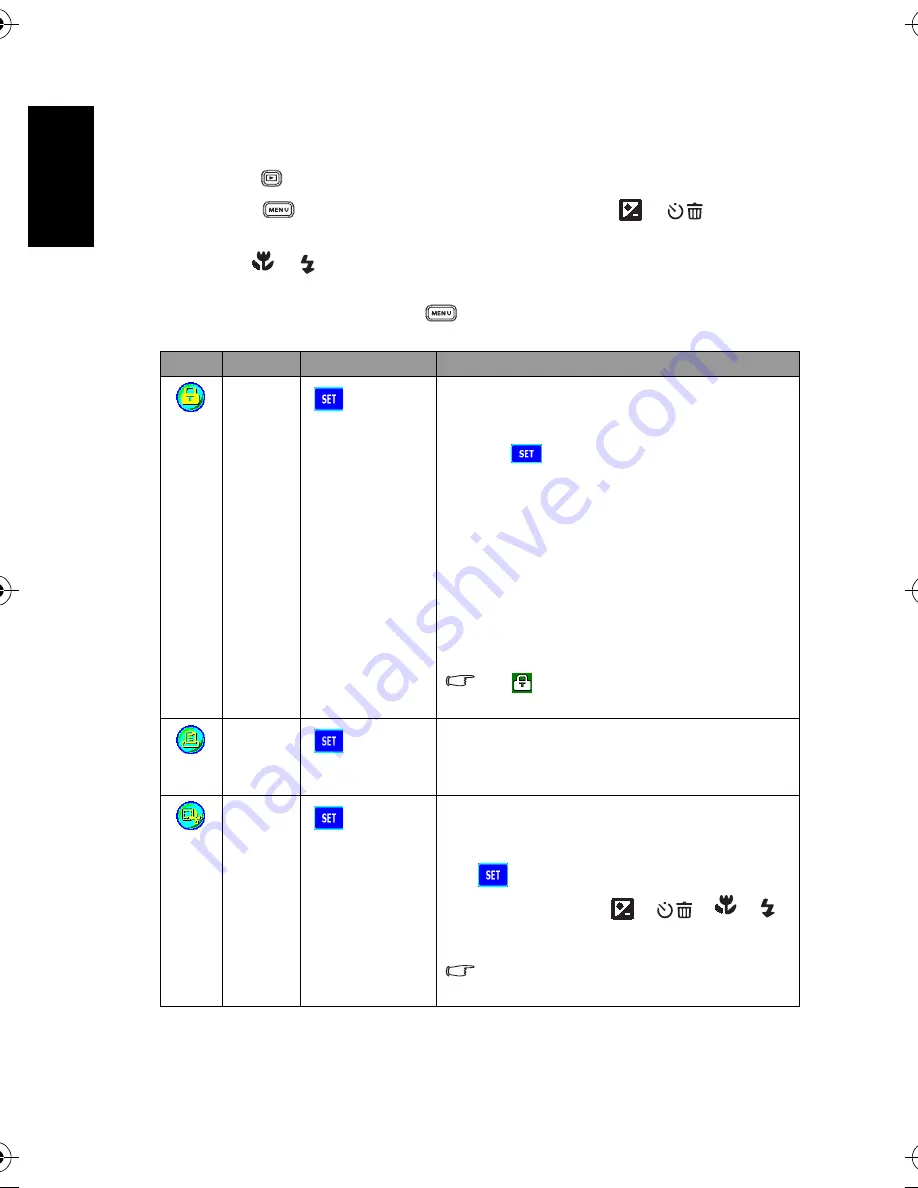
En
glis
h
Using the Camera
18
3.3.4 Playback Mode Menu Settings
3.3.4.1
Playback Mode Menu
1. Press the [
] button to enter Playback Mode.
2. Press the [
] button to access the menu, and then use the [
]/[
] buttons to
select the menu settings you want to change.
3. Use the [
]/[
] buttons to select the desired item in the menu, and then press the
OK
button.
4. To exit from the menu, press the [
] button.
Icon
Item
Option
Functional Description
[
]
Protect
[
]
Sets the files to the read-only status to prevent them from
being erased by mistake.
To protect your files, follow the steps below.
1. Press [
] when the [Protect] menu is displayed.
2. You can choose to protect or unprotect the files as
follows.
–
Choose [Protect One] and press the
OK
button to
protect the current selected file. If you wish to
cancel protecting the current file, choose
[Unprotect One] and press the
OK
button.
–
Choose [Protect All] and press the
OK
button to
protect all the files. If you wish to cancel protecting
all the files, choose [Unprotect All] and press the
OK
button.
–
To quit the menu, press [Exit].
An
icon will be displayed if the file is
protected.
[
]
PictBridge
[
]
Allows you to connect the camera directly to a PictBridge
compliant printer, so that images can be printed directly
without being transferred to your computer. For more
information, refer to 4.3 “PictBridge Mode” on page 24.
[
]
Trim
[
]
Allows you to trim a portion of a captured image.
To trim a captured image, follow the steps below.
1. In Playback Mode, choose Trim and then press
[
].
2. Use the zoom key and [
]/[
]/[
]/[
]
buttons to move to the portion you want.
3. Press the
OK
button.
A trimmed image will be saved as another
file and has a smaller size.
DC_X720_UM.book Page 18 Thursday, August 17, 2006 2:42 PM

























