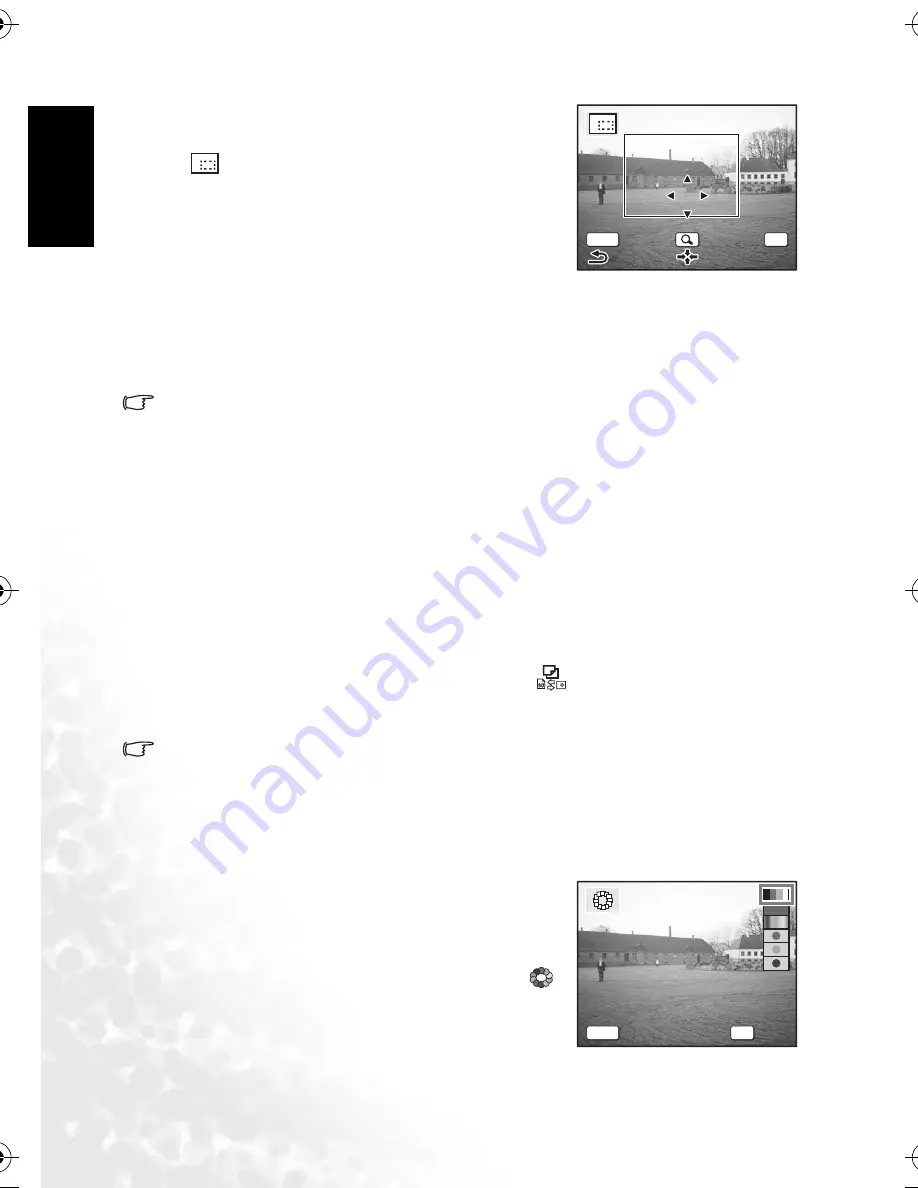
BenQ DC 5530 User’s Manual
En
glis
h
Using the DC X600
22
The mode palette appears.
3. Use the four-way controller (
S
T
W
X
) to select
(Trimming).
4. Press the
OK
button.
The Trimming screen appears.
5. Trim the image.
•
Operations that can be performed on the Trim-
ming screen
Zoom button: Changes the size of the trimming.
Four-way controller (
S
T
W
X
): Moves the trimming position up, down, left and right.
MENU
button: Returns to the mode palette.
6. Press the
OK
button.
The trimmed image is saved as a separate image.
•
Movies cannot be trimmed.
•
The image size is changed and saved.
•
You can trim only still pictures taken with this camera.
3.6.9.3
Copying files
You can copy image and sound files from the built-in memory to the SD memory card and
vice versa. This function can only be selected when a card has been inserted in the camera.
When files are copied from the built-in memory to the SD memory card, all the files are
copied at once. When files are copied from the SD memory card to the built-in memory, the
files are copied one at a time.
1. Press the four-way controller (
T
) in Playback mode.
The mode palette appears.
2. Use the four-way controller (
S
T
W
X
) to select
(Image/Sound Copy).
The Image/Sound Copy screen appears. Choose the copying method you want to use.
3. Press the
OK
button.
•
Be sure to turn the camera off before inserting or removing the SD memory card.
3.6.9.4
Editing pictures with color filters
This function enables you to edit still pictures with color filters.
You can choose from thirteen filters: B&W, Sepia, Eight different colors, B&W + Red, B&W +
Green, and B&W + Blue.
1. Use the four-way controller (
W
X
) in Playback mode
to select an image to edit.
2. Press the four-way controller (
T
).
The mode palette appears.
3. Use the four-way controller (
S
T
W
X
) to select
(Color Filter).
4. Press the
OK
button.
The color filter screen appears.
OK
OK
OK
OK
MENU
Cancel
Cancel
OK
OK
MENU
Cancel
OK
OK
DC_X600_UM.book Page 22 Friday, September 23, 2005 6:34 PM











































