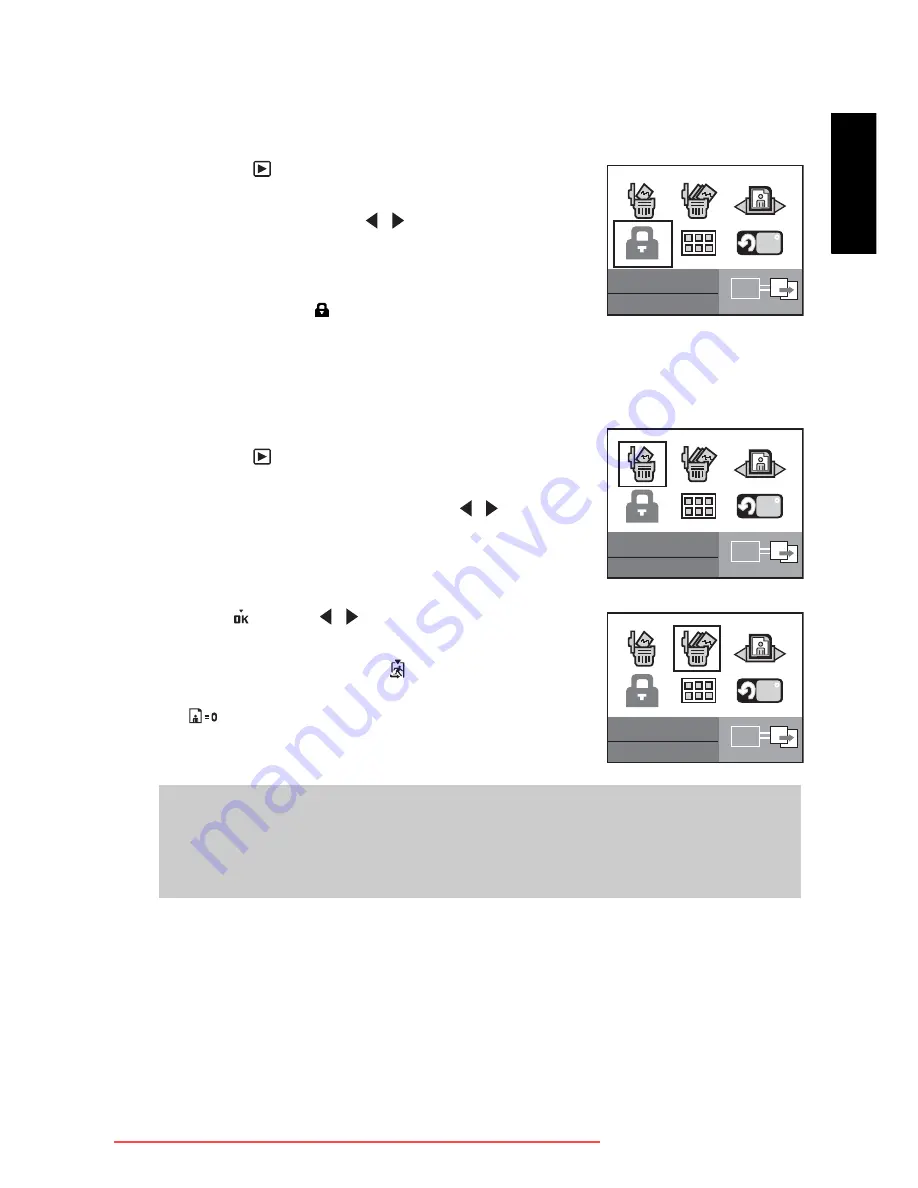
Eng
lish
Camera Operating Mode
17
3.3.6 Protecting Images
You can set the images to protected files to prevent them from being erased by accident.
1.
Press the
button.
2.
Press the
MENU
button
.
3.
Select [Protect] using the / buttons and press the
SET
button.
• Protection is applied to the image and the camera returns
to the playback mode.
• A protection icon
is displayed with the protected
images.
3.3.7 Deleting Images
To delete images or video clips from your camera:
1.
Press the
button.
2.
Press the
MENU
button
.
3.
Select [Delete] or [Delete All] using the / buttons and
press the
SET
button.
• Delete: Deletes the selected/last image/video clip.
• Delete All: Deletes all the images/video clips except for
protected files.
4.
Select
with the / buttons and press the
SET
button.
• To cancel the deletion, select
and press the
SET
button.
•
is displayed when no images are stored on the
memory card (or internal memory).
Note
•
To delete images or videos stored in internal memory, do not insert a memory card into
the camera. Otherwise, you will delete the images or video clips stored on the memory
card.
Prot
e
ct
SET
90
D
e
l
e
t
e
SET
90
D
e
l
e
t
e
All
SET
90
Downloaded from ManualsCamera.com Manuals


























