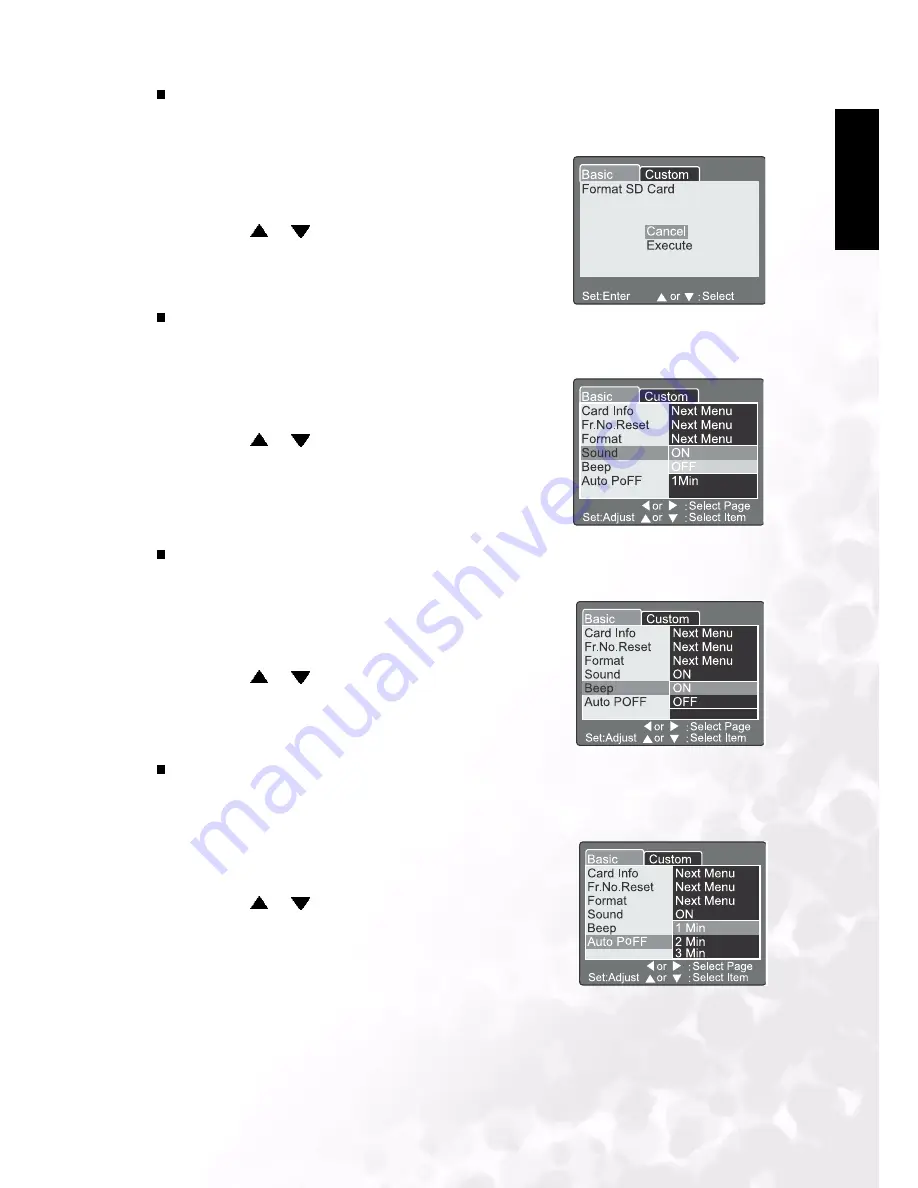
BenQ DC 5530 User’s Manual
Using the DC C50
33
E
n
gl
is
h
Format
Formatting erases all images and reformats the SD Memory Card loaded in your camera.
Protected images are also erased. SD Memory Card can’t be formatted if it is write-protected.
Sound
Set the sound ON/OFF.
Beep
Set the beep ON/OFF.
Auto Power Off
In case no buttons is pressed for a certain period of time while power on, the camera turns
off automatically to conserve power. The default value is 1 minute.
1. Press the
SET
button.
•
“Format SD card” menu is displayed on the LCD
monitor.
2. Use the
or
button to select Execute/Cancel.
[Execute]:
Format the memory card.
[Cancel]:
Does not format the memory card.
3. Press the
SET
button to confirm the setting.
1. Press the
SET
button.
•
The pull down menu for Sound is displayed on the
LCD monitor.
2. Use the
or
button to select the desired sound
setting.
[ON]:
Enable the sound setting.
[OFF]:
Disable the sound setting.
3. Press the
SET
button to confirm the setting.
1. Press the
SET
button.
•
The pull down menu for Beep is displayed on the
LCD monitor.
2. Use the
or
button to select ON/OFF.
[ON]:
Enable the beep setting.
[OFF]:
Disable the beep setting.
3. Press the
SET
button to confirm the setting.
1. Press the
SET
button.
•
The pull down menu for Auto Power Off is
displayed on the LCD monitor.
2. Use the
or
button to select the desired time
setting.
[1 Min]:
If no operation is carried out for 1 minute,
Auto power off is activated (default).
[2 Min]:
If no operation is carried out for 2 minutes,
Auto power off is activated.
[3 Min]:
If no operation is carried out for 3 minutes,
Auto power off is activated.
3. Press the
SET
button to confirm the setting.
























