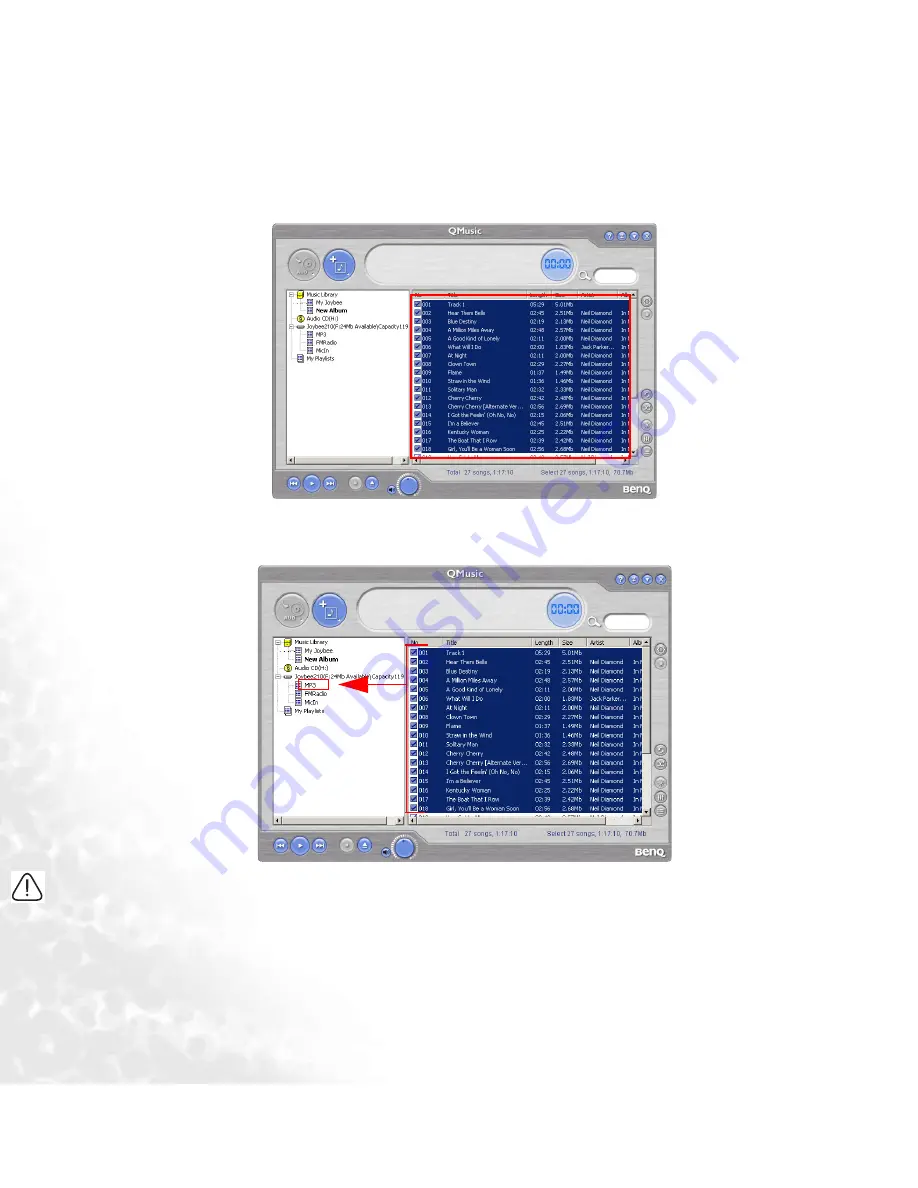
16
press and hold the Shift key on the keyboard, and then click the last file. If you want to delete
files, select files and press the Delete key on the keyboard.
6.
Drag to copy the selected files from the right panel to the MP3 directory under the
Joybee
210
icon.
•
When files are being transferred to the Joybee 210, do not disconnect the JOYBEE 210 from the PC.
•
Check if there is enough memory space on Joybee 210 before transferring files to Joybee 210.
















































