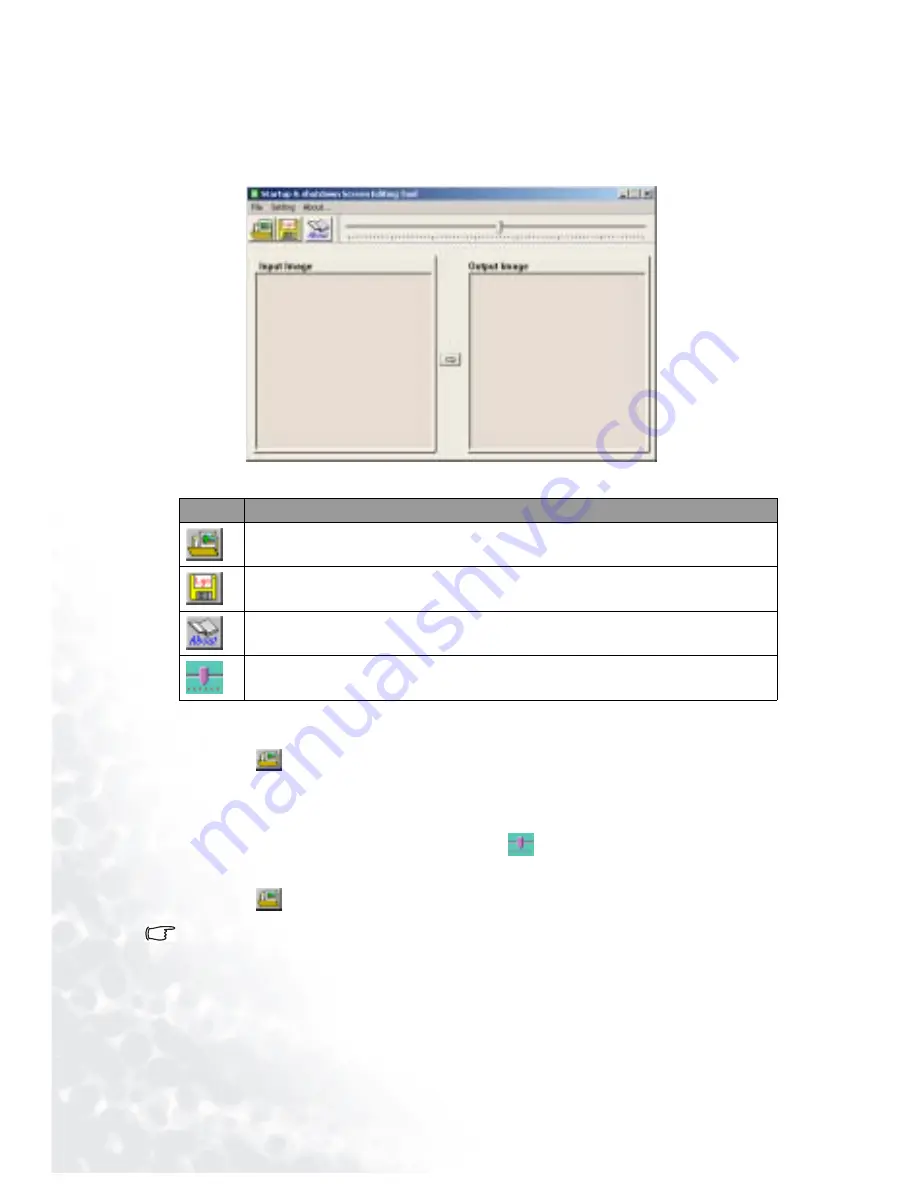
Using the Joybee 150 Digital Audio Player Software
30
To open theStartup/Shutdown Screen Editing Tool, click the Start button on Windows
Taskbar and select P
Programs, B
BenQ Joybee 150 MP3 Player, Startup & Shutdown Screen
Editing Tool.
The Main Screen
The table below is an introduction to the function of each button on the main screen:
Step 1: Convert .bmp, .jpg or .gif image files into .lgo startup/shutdown screen files
1. Click the
button to open a desired .bmp, .jpg or .gif image file.
2. After the file is opened, the image will appear on the left panel of the software main
screen, and a preview picture of the output .lgo file will appear on the right panel.
3. Click and drag the brightness adjustment slider
to adjust the brightness to a
satisfactory level.
4. Click the
button to convert and save the image as a .lgo startup/shutdown screen file.
Avoid using the Startup/Shutdown Screen Editing Tool to convert large images, such as files larger than 1MB.
Due to the size limit of the Joybee 150 Digital Audio Player display (128x64 pixels), when converting .bmp,
.jpg or .gif image files, if the dimension is larger than 128x64 pixels, it will be scaled down proportionally to a
smaller image with a height of 64 pixels. If the original image file is smaller than 128x64 pixels, it will be
converted to its original size. Therefore, to prevent possible scaling problems, it is recommended that you
change the size of the image file to fit the size limit using image editing software.
Step 2: Transfer the .lgo startup/shutdown screen file to the Joybee 150 Digital Audio Player and
perform setup
Button
Function
Open image files in .bmp, .jpg or .gif formats.
Save as .lgo startup/shutdown screen files.
Information about the software.
Adjust brightness (Move the slider to the left to decrease brightness, and to the
right to increase brightness.
Summary of Contents for DA-150
Page 1: ...Welcome Joybee 150 DA 150 Digital Audio Player User Manual...
Page 44: ...Using QMusic 40 3 Click the button 4 Click the Joybee tab on the dialogue box that appears...
Page 49: ......
Page 50: ......
Page 51: ......
Page 52: ......
Page 53: ......
















































