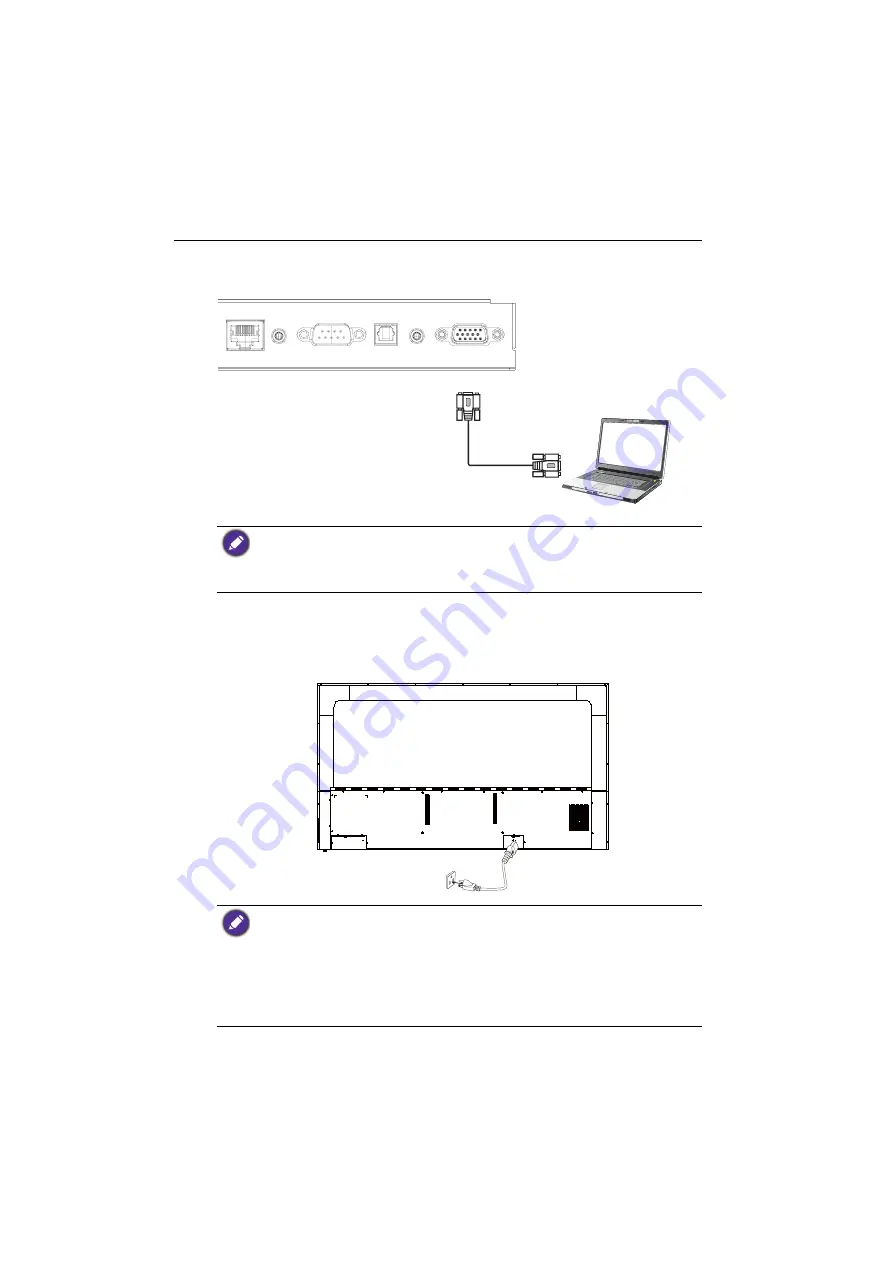
Connection
22
Connecting to serial port
Directly connect the computer to
RS232
ports on the input/output terminals.
Connecting power
Plug one end of the power cord into the
Power
jack on the display and the other end
into an appropriate power outlet (if the outlet is switched, turn on the switch).
• The applicable cable is not supplied and should be purchased separately.
• This connection is applicable to straight-through RS-232C cable only.
• After using serial port line to connect central control equipment and machine, certain function
of the machine can be controlled via central control equipment, such as: machine on/off, and
adjustment of sound volume, etc.
• The supplied power cord is suitable for use with 100-240V AC power only.
• The power cord and outlet illustrated may differ from the ones used in your region.
• Only use an appropriate power cord for your region. Never use a power cord which appears
damaged or frayed, or change the plug type on the power cord.
• Be aware of the power loading when you use extension cords or multiple outlet power boards.
• There are no user serviceable parts in this display. Never unscrew or remove any covers.
There are dangerous voltages inside the display. Turn off the power and unplug the power cord
if you intend to move the display.
• The illustration is for your reference only.
RS-232C
cable
Computer
Summary of Contents for CS6501
Page 1: ...CS6501 CS7501 CS8601 LCD Monitor User Manual...
Page 43: ...Menu operations 43 Enter the proxy host name Enter the using channel...
Page 71: ...Working with Android OS 71 3 Select the external source or switch source...
Page 72: ...Apps 72 4 You can save the current screen image as an image file...
Page 77: ...Working with Android OS 77 5 Click to unpair the displays...
















































