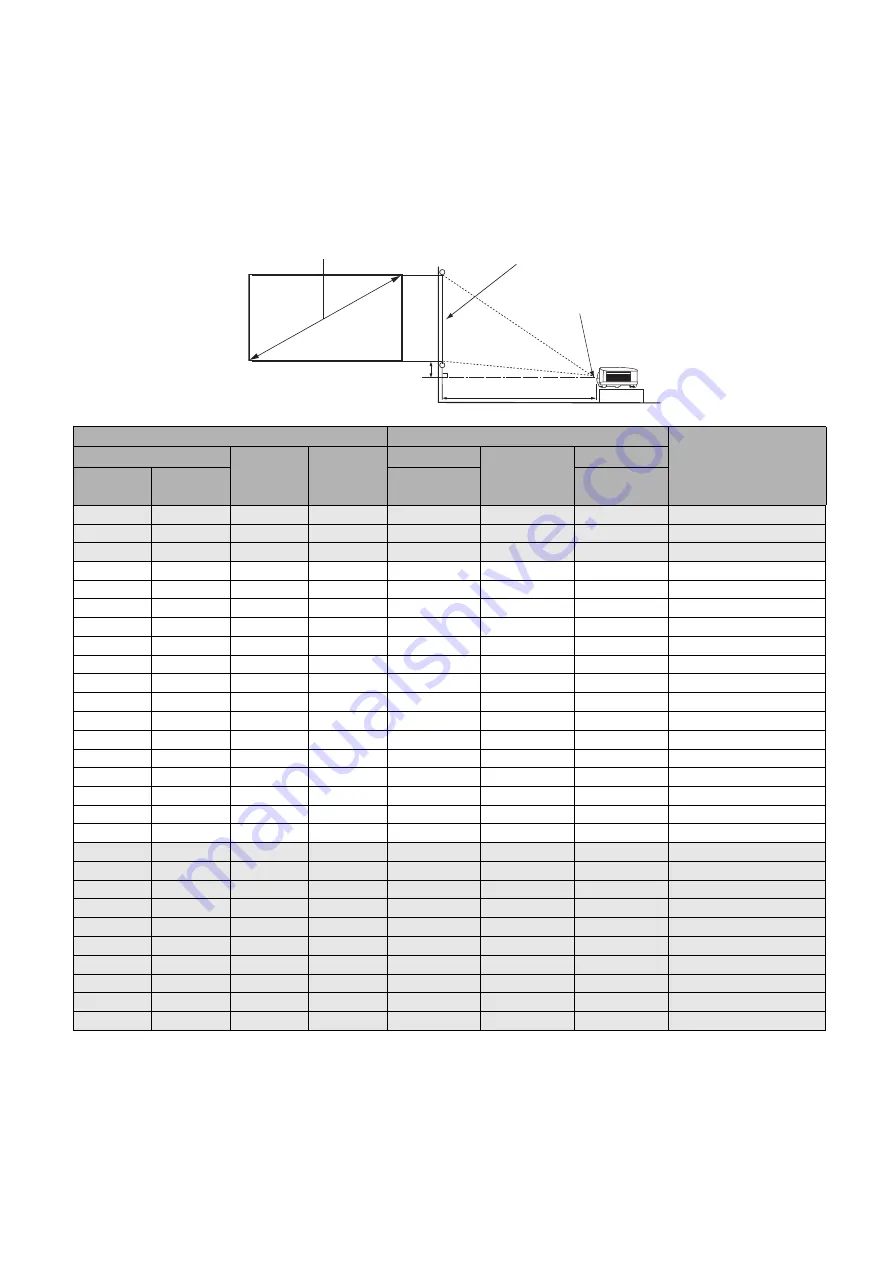
12 Positioning your projector
Obtaining a preferred projected image size
The distance from the projector lens to the screen, the zoom setting, and the video format each factors
in the projected image size.
Projection dimensions
• The screen aspect ratio is 16:9 and the projected picture is in a 16:9 aspect ratio
For example, if you are using a 120-inch screen, the recommended projection distance is 4184 mm.
If your measured projection distance is 520 cm, the closest match in the
column is 5230 mm. Looking across this row shows that a 150'' (about 3.81 m) screen is required.
Screen size
Distance from screen (mm)
Vertical offset (mm)
Diagonal
H (mm)
W (mm)
Min length
Average
Max length
Inch
mm
(max.
zoom)
(min.
zoom)
30
762
374
664
996
1046
1096
37
40
1016
498
886
1328
1395
1461
50
50
1270
623
1107
1660
1743
1826
62
60
1524
747
1328
1992
2092
2192
75
70
1778
872
1550
2324
2441
2557
87
80
2032
996
1771
2657
2789
2922
100
90
2286
1121
1992
2989
3138
3287
112
100
2540
1245
2214
3321
3487
3653
125
110
2794
1370
2435
3653
3835
4018
137
120
3048
1494
2657
3985
4184
4383
149
130
3302
1619
2878
4317
4533
4749
162
140
3556
1743
3099
4649
4881
5114
174
150
3810
1868
3321
4981
5230
5479
187
160
4064
1992
3542
5313
5579
5844
199
170
4318
2117
3763
5645
5927
6210
212
180
4572
2241
3985
5977
6276
6575
224
190
4826
2366 4206 6309
6625
6940
237
200
5080
2491 4428 6641
6973
7306
249
210
5334
2615
4649
6973
7322
7671
262
220
5588
2740
4870
7306
7671
8036
274
230
5842
2864
5092
7638
8019
8401
286
240
6096
2989
5313
7970
8368
8767
299
250
6350
3113
5535
8302
8717
9132
311
260
6604
3238
5756
8634
9066
9497
324
270
6858
3362
5977
8966
9414
9862
336
280
7112
3487
6199
9298
9763
10228
349
290
7366
3611
6420
9630
10112
10593
361
300
7620
3736
6641
9962
10460
10958
374
H
W
Projection distance
Center of lens
Screen
16:9 Screen diagonal
Vertical offset



























