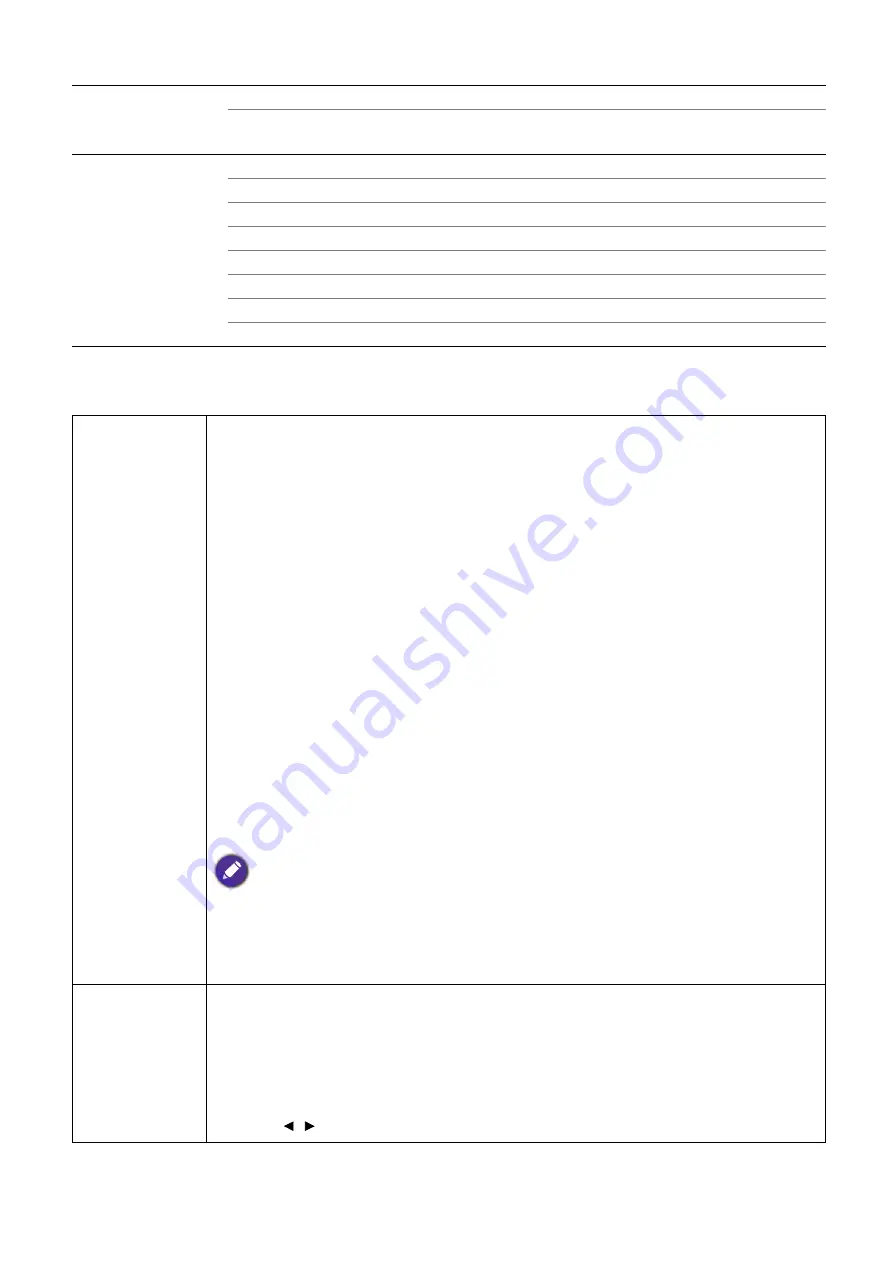
26 Menu
operation
PICTURE menu
SYSTEM SETUP:
ADVANCED
(Continued)
Reset All Settings
Reset/Cancel
ISF
(input password)
INFORMATION
Source
Picture Mode
Resolution
Color System
Color Gamut
Light Usage Time
3D Format
Firmware Version
Picture Mode
The projector is preset with several predefined picture modes so that you can
choose one to suit your operating environment and input signal picture type.
•
Bright
: Maximizes the brightness of the projected image. This mode is suitable
for environments where extra-high brightness is required, such as using the
projector in well lit rooms.
•
Vivid TV
: Being slightly brighter than
Cinema (Rec. 709)
mode, it is suitable
for playing movies in rooms where there is a small amount of ambient light, e.g.
your living room.
•
Cinema (Rec. 709)
: With accurate color and deepest contrast at lower
brightness level, this is most suitable for playing movies in a totally dark
environment as if in a commercial cinema.
•
Silence *for .47" DMD
: Minimizes the acoustic noise. It is suitable for the need
of watching movies that requires an ultra-quiet environment so that you won't be
disturbed by the noise of the projector. This mode is only available when the
DISPLAY
>
Silence
menu is set at
On
.
•
User 1
/
User 2
: Recalls the settings customized based on the current available
picture modes. See
User Mode Management on page 26
•
3D
: Optimized to bring up 3D effects when watching 3D contents.
This mode is only available when 3D function is enabled.
•
HDR10
/
HLG
: Delivers High Dynamic Range effects with higher contrasts of
brightness and colors. This mode is only available when
DISPLAY
>
HDR
is set
at
Auto
, and HDR content is detected.
User Mode
Management
There are two user-definable modes if the current available picture modes are not
suitable for your need. You can use one of the picture modes (except the
User
1/User 2
) as a starting point and customize the settings.
•
Load Settings From
1. Go to
PICTURE
>
Picture Mode
.
2. Press
/
to select
User 1
or
User 2
.






























