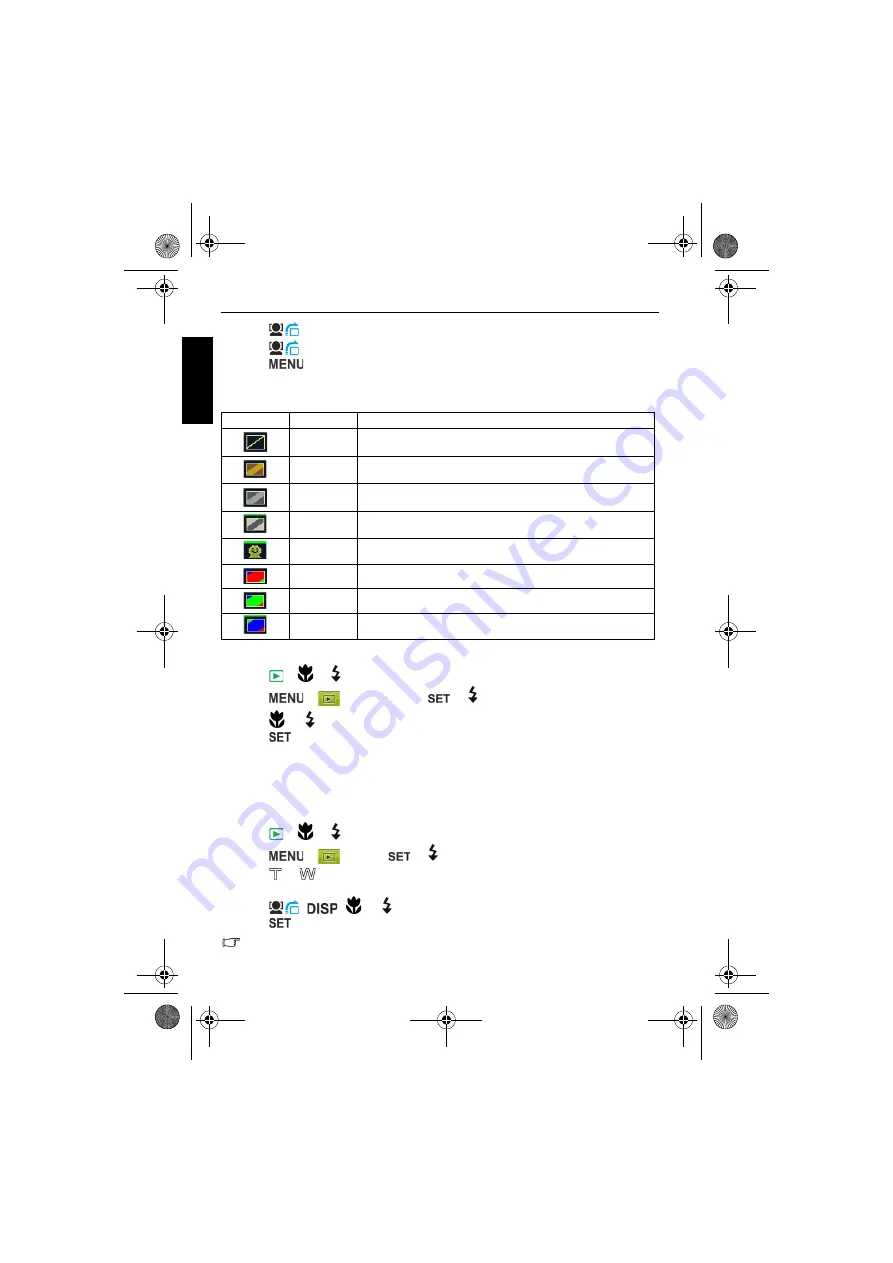
28 Playback mode
Eng
lish
2. Press
to pause the playback.
3. Press
to resume the playback.
4. Press
to exit playback.
Photo Effect
You can add special effects to your images.
To add a special effect to an image:
1. Press
>
or
to move to the image you want to add an effect to.
2. Press
>
>
Photo Effect
>
or
.
3. Press
, or
to select the effect.
4. Press
to confirm the change and save the image file.
Trimming
Crops part of an image file, reduces the image size, and overwrites the image file or saves it
as another new file.
To trim an image:
1. Press
>
or
to move to the image you want to trim.
2. Press
>
>
Trim
>
or
.
3. Press
or
to select the target image size (8M, 5M, 3M, VGA) to which you want to
reduce.
4. Press
,
,
, or
to locate the area to trim.
5. Press
to confirm the change and save the image file.
You cannot trim images in the size of 3:2, 16:9, or VGA.
Icon
Option
Description
Normal
No effect is added to the image.
Sepia
Recorded image will be stored in a sepia tone.
B
/
W
Convert image to black & white.
Negative
Colors become the opposite of what they were in the original
image.
Mosaic
Applies a mosaic tile effect to the image.
Vivid Red
The image becomes reddish.
Vivid Green
The image becomes greenish.
Vivid Blue
The image becomes bluish.
C103X_C123X_UM - EN.book Page 28 Tuesday, August 4, 2009 11:51 AM






















