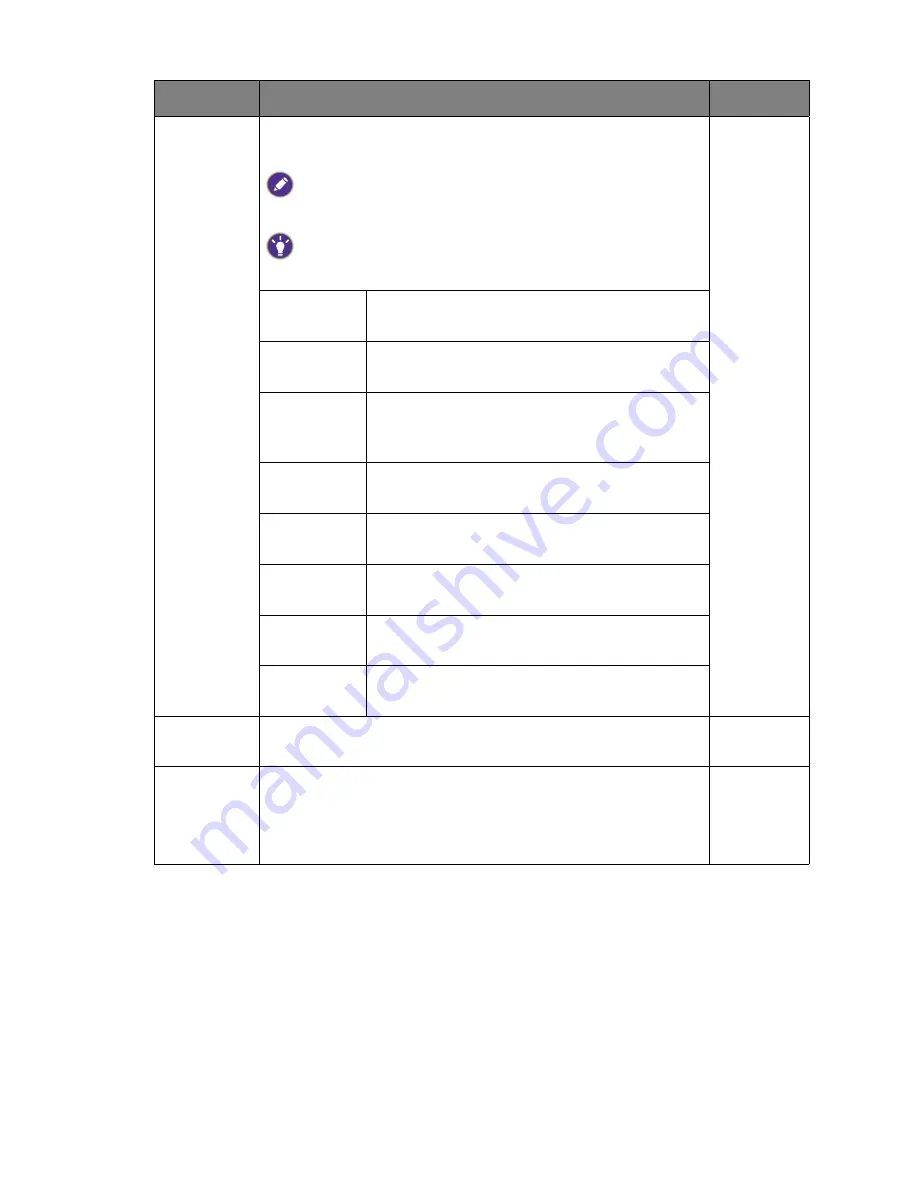
39
Navigating the main menu
Display
Mode
This feature is provided to allow aspect ratios other than 16:9
to be displayed without geometric distortion.
The options under
Display Mode
will be different depending on the
input signal sources.
Depending on your selection of
Picture Mode
, different
Display Mode
option is pre-set. Change the setting if needed.
1 : 1
Displays the input image in its native resolution
without scaling.
Full
Scales the input image to fill the screen. Ideal for
16:9 aspect images.
Aspect
The input image is displayed without geometric
distortion filling as much of the display as
possible.
19s
"
Displays the input image as if on a 19" monitor
of 5:4 aspect ratio.
22" (16:10)
Displays the input image as if on a 22"W
monitor of 16:10 aspect ratio.
23"
Displays the input image as if on a 23"W
monitor of 16:9 aspect ratio.
24"
Displays the input image as if on a 24"W
monitor of 16:9 aspect ratio.
24" (16:10)
Displays the input image as if on a 24"W
monitor of 16:10 aspect ratio.
Smart
Scaling
Adjusts the display size to best suit your needs.
0 ~ 100
HDMI RGB
PC Range
Determines the range of color scales. Select an option that
matches the RGB range setting on the connected HDMI device.
•
RGB
(0 ~
255)
•
RGB
(16 ~
235)
Item
Function
Range



























