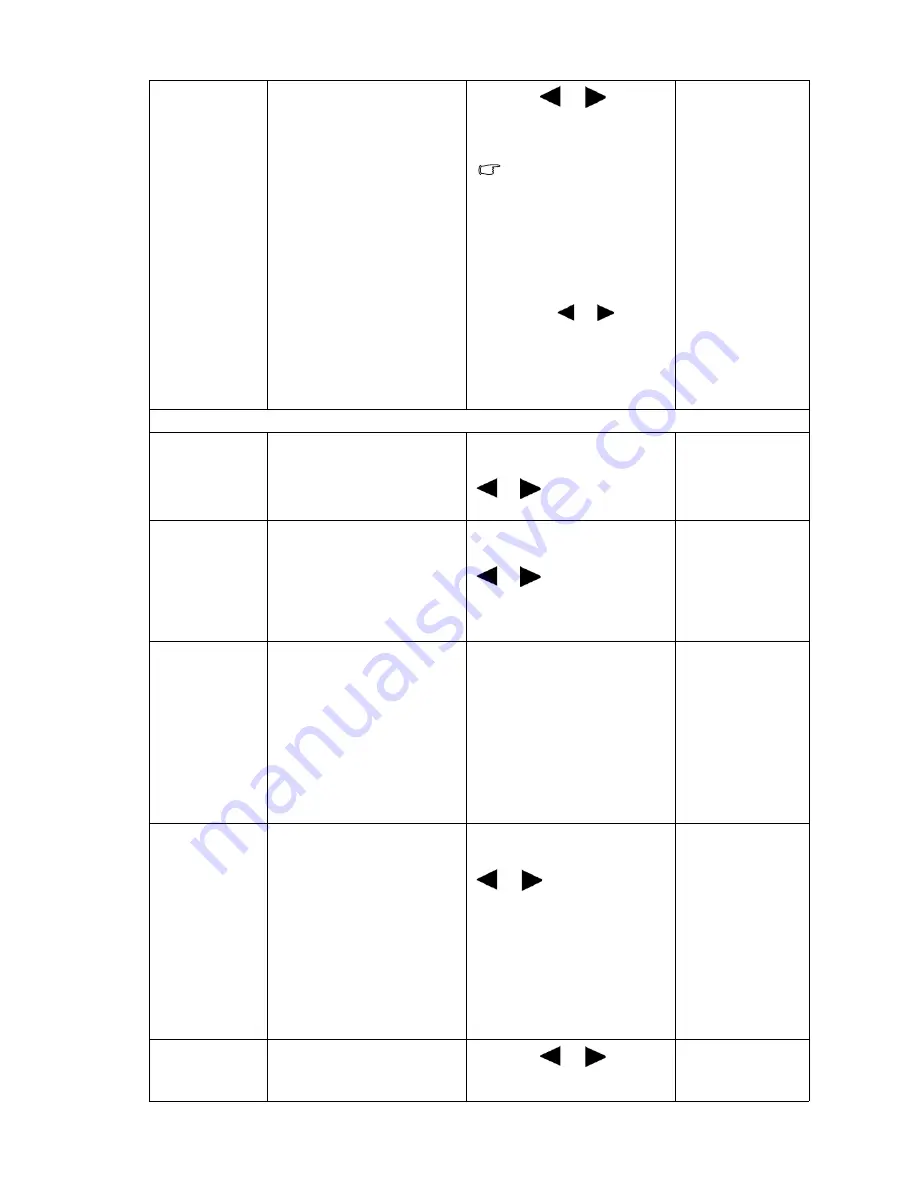
37
How to adjust your monitor
OSD Lock
Prevents all the monitor
settings from being
accidentally changed.
When this function is
activated, the OSD
controls and hotkey
operations will be
disabled.
Press the
or
keys to
change the settings.
To unlock the OSD
controls when the OSD is
preset to be locked, press
and hold the "MENU" key
for 15 seconds to enter
the "OSD Lock" option
and make changes.
Alternatively, you may
use the
or
keys to
select "NO" in the "OSD
Lock" submenu from the
"OSD Settings" menu,
and all OSD controls will
be accessible.
•
YES
•
NO
Press
MENU
to leave the
OSD Settings
menu.
DDC/CI*
Allows the monitor
settings to be set through
the software on the PC.
Press the
ENTER
key to
select this option. Press the
or
keys to change the
settings.
•
ON
•
OFF
DP Auto
Switch
When this function is
activated, DP port will be
in the input auto select
loop. Otherwise, DP can
only be selected by input
select or by hot key.
Press the
ENTER
key to
select this option. Press the
or
keys to change the
settings.
•
ON
•
OFF
Information
Displays the current
monitor property settings.
•
Input
•
Current
Resolution
•
Optimum
Resolution
(best with the
monitor)
•
Model Name
Custom Key
Sets the functions to be
accessed by the custom
key.
After the key is set, it
becomes a shortcut to
activate or deactivate the
designated function.
Press the
ENTER
key to
select this option. Press the
or
keys to move the
highlight to a menu item
and then press the
ENTER
key to select that item.
•
Eye Protect
•
Eye Protect
Meter
•
ECO Sensor
•
ECO Sensor
Meter
•
Smart
Reminder
•
Picture Mode
Reset All
Resets all mode, color and
geometry settings to the
factory default values.
Press the
or
keys to
change the settings.
•
YES
•
NO






















