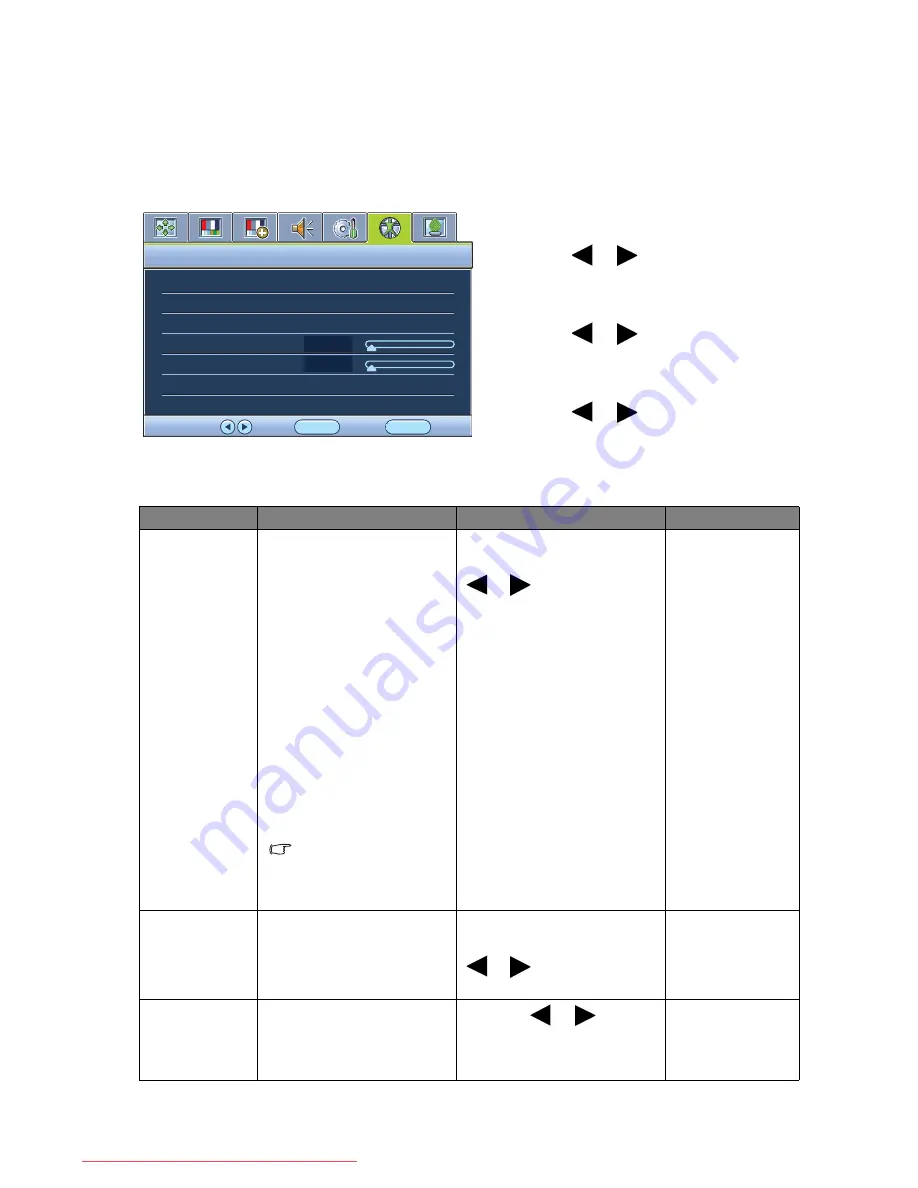
34
How to adjust your monitor
Ergonomics menu
Available menu options may vary depending on the input sources, functions and settings. Menu
options that are not available will become grayed out.
1. Press the
MENU
key to display the main
menu.
2. Press the
or
keys to select
ERGONOMICS
and then press the
ENTER
key to enter the menu.
3. Press the
or
keys to move the
highlight to a menu item and then press
the
ENTER
key to select that item.
4. Press the
or
keys to make
adjustments or selections.
5. To return to the previous menu, press the
MENU
button.
ERGONOMICS
MODE: Standard
Eye Protect
Eye Protect Meter
Smart Reminder
Time Intervel (min.)
Duration (sec.)
OFF
OFF
OFF
20
5
ENTER
MENU
Exit
Select
Move
Item
Function
Operation
Range
Eye Protect
Your monitor comes with
a light sensor, which
detects the light condition
around the monitor and
adjusts the monitor
backlight automatically.
This is to protect your eyes
from overexposure to
bright light.
If the light is sufficient, the
monitor brightness is
increased. If the monitor is
in a poor light, the
monitor brightness is
decreased.
If you prefer to adjust
the monitor brightness
manually, go to
PICTURE > Brightness.
Press the
ENTER
key to
select this option. Press the
or
keys to change the
settings.
•
ON
•
OFF
Eye Protect
Meter
Sets to display the light
condition around the
monitor on the screen.
Press the
ENTER
key to
select this option. Press the
or
keys to change the
settings.
•
ON
•
OFF
Smart
Reminder
Decides to display the
pop-up message that
reminds you to rest your
eyes.
Press the
or
keys to
change the settings.
•
ON
•
OFF
Downloaded from ManualMonitor.com Manuals




















