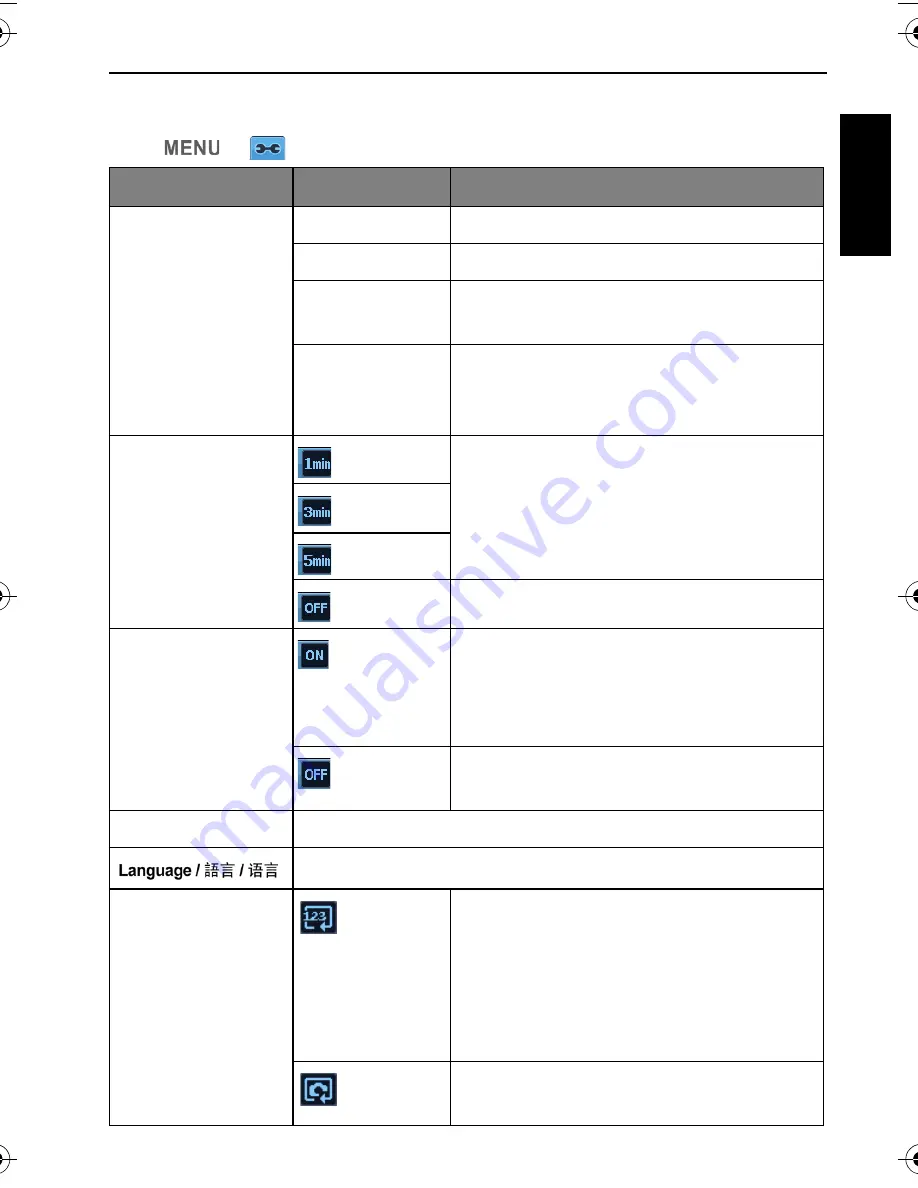
Operating the camera 47
Engli
sh
Other settings
Press
>
, and then select an option.
Icon
Mode
Description
Sounds
[Startup]
Sets a type of the startup sound.
[Shutter]
Sets the shutter sound on and off.
[Operation]
Sets the button (excluding shutter)
sound on and off.
[Volume]
Adjusts the volume of the shutter
sound, startup sound, operation sound
and playback sound.
Power Saving
[1 min.]
For power conservation, the camera
automatically enters the standby mode
after it has been idle for a period of
time. (Press any key to resume.)
[3 min.]
[5 min.]
[Off]
The camera remains on when idle.
LCD Saving
[On]
For power conservation, the LCD
screen is automatically dimmed after the
camera has been idle for 20 seconds.
(Press any key to resume.)
[Off]
The LCD screen remains bright when
the camera is idle.
Date/Time
Sets the date and time.
Select a language for display menus and other information.
File Numbering
[Series]
Stores the most recently used file
number regardless of deleted files or a
change of memory card. This is useful
for avoiding the file name duplication
when images are downloaded to a
computer.
[Reset]
Resets file numbering each time the
memory card is changed.
AE100_AE200 UM - EN.book Page 47 Wednesday, August 17, 2011 5:21 PM
















































