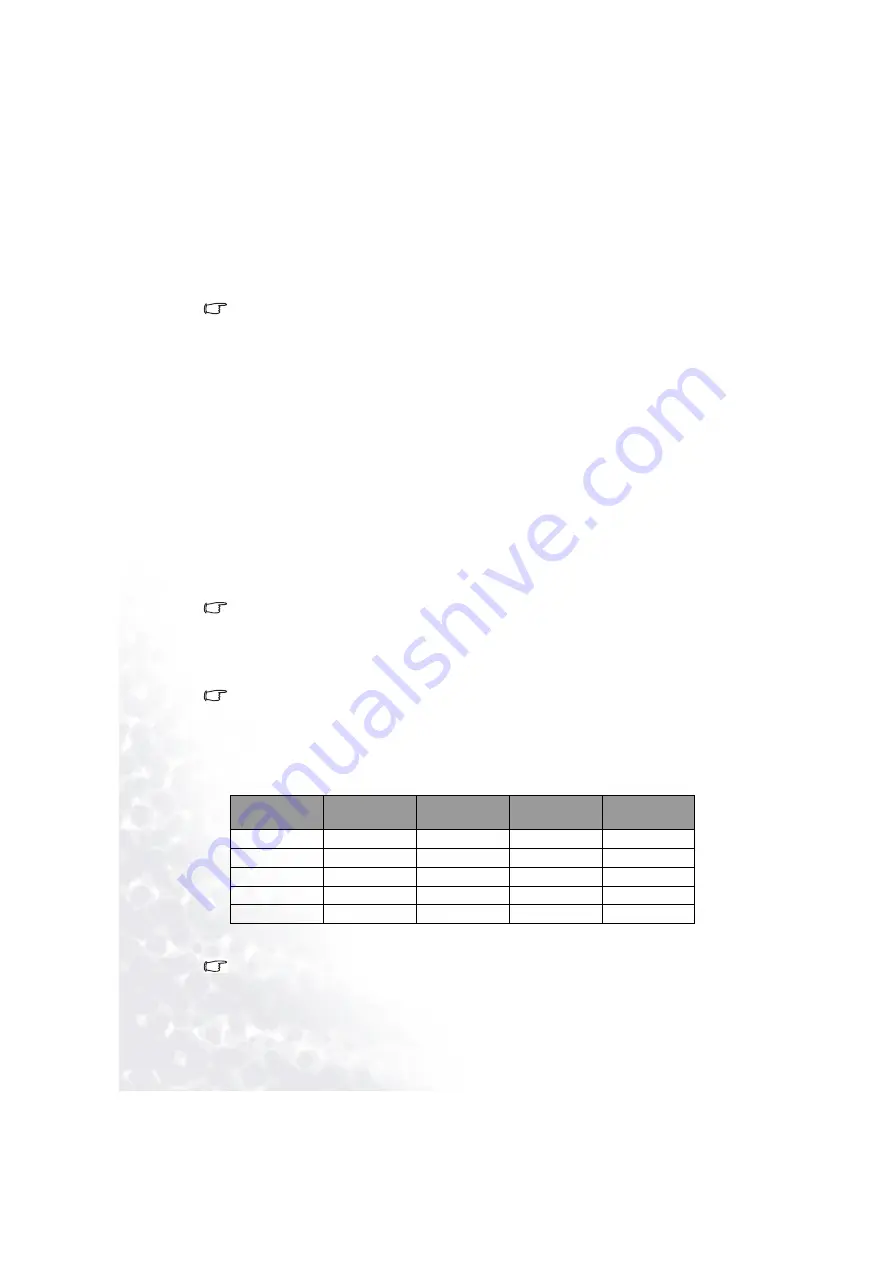
Notes, FAQ and Troubleshooting Tips
22
FAQ and Troubleshooting Tips
Why can’t I play certain songs in WMA format using my Joybee 110 Digital Audio Player?
Some WMA songs currently available from the Internet are copyright protected. This kind
of protection method prevents unauthorized person from playing protected song files.
These songs can only be played using a Window Media Player program that has been autho-
rized. If you are already authorized to play these protected songs and want to make them
playable on your Joybee 110 Digital Audio Player, follow the steps below:
1. Open Windows Media Player and select Open in the File menu.
2. Select the songs you want to transfer to the Joybee 110 Digital Audio Player and click
Open.
3. Connect the Joybee 110 Digital Audio Player to your computer. A new Removable Disk
should appear in the My Computer window.
4. Select Copy in the Windows Media Player File menu, and then select Copy to portable
devices.
5. A file list will appear. Check to select the songs you want to copy to the Joybee 110 Digital
Audio Player and then click the Copy button located at the upper right corner of the
screen.
The music files will be copied and become playable using the Joybee 110 Digital Audio
Player.
How many minutes of MP3 music can be stored in the Joybee 110 Digital Audio Player?
It depends on the memory capacity of the player and the compression ratio used in
encoding the MP3 files. For MP3 files encoded by MPEG1 Layer3 with a bitrate of 128kbps
and sampling frequency of 44kHz (most commonly used), 1MB of memory can store about
1 minute of music. i.e. 128MB/256MB of memory stores about 128/256 minutes of music.
How long is the maximum recording time?
Recording time depends on the encoding method, bitrate, sampling frequency and memory
capacity of the player. If high sound quality is not needed for recording of meeting or
lecture, lower bitrate and sampling frequency such as MPEG1 Layer3, bitrate: 16kbps,
sampling frequency: 16kHz are recommended. To record with high sound quality, use
higher bitrate and sampling frequency such as MPEG1 Layer3, bitrate: 224kbps, sampling
frequency: 48kHz. The following table shows the recording time for different settings of
recording.
When should I recharge the battery?
When the battery indicator on the display shows that the battery is empty, or battery appears
to be weak (there is only one bar in the battery icon) or when the sound quality deteriorates,
recharge the battery as soon as possible.
Encoding
method
Bitrate
Sampling
Frequency
Occupied
memory space
Recording time
per MB
MPEG2 Layer3
16kbps
16kHz
120kByte
9 minutes
MPEG2 Layer3
128kbps
44.1kHz
960kByte
1 minute
MPEG2 Layer3
224kbps
48kHz
1640kByte
40 seconds
MPEG2 Layer3
32kbps
32kHz
500kByte
2 minutes
MPEG2 Layer3
96kbps
22.05kHz
720kByte
1.4 minutes


































