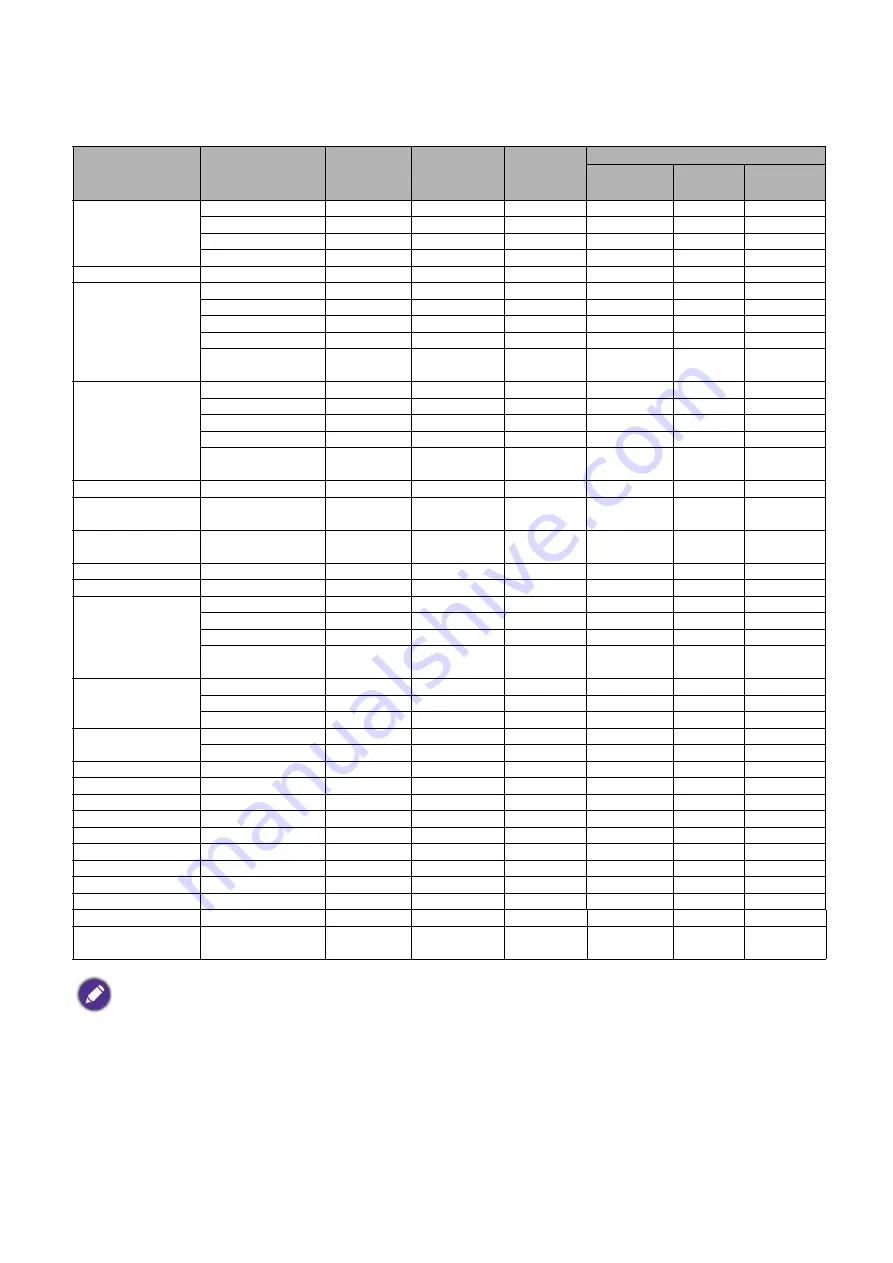
48 Specifications
Supported timing for HDMI (HDCP) input
• PC timings
Resolution
Mode
Vertical
Frequency
(Hz)
Horizontal
Frequency
(kHz)
Pixel
Frequency
(MHz)
Supported 3D format
Frame
Sequential
Top
Bottom
Side by
Side
640 x 480
VGA_60
59.940 31.469 25.175 V
V
V
VGA_72
72.809 37.861 31.500
VGA_75
75.000 37.500 31.500
VGA_85
85.008 43.269 36.000
720 x 400
720 x 400_70
70.087
31.469
28.3221
800 x 600
SVGA_60
60.317 37.879 40.000 V
V
V
SVGA_72
72.188 48.077 50.000
SVGA_75
75.000 46.875 49.500
SVGA_85
85.061 53.674 56.250
SVGA_120 (Reduce
Blanking)
119.854
77.425
83.000
V
1024 x 768
XGA_60
60.004 48.363 65.000 V
V
V
XGA_70
70.069 56.476 75.000
XGA_75
75.029 60.023 78.750
XGA_85
84.997 68.667 94.500
XGA_120 (Reduce
Blanking)
119.989
97.551
115.5
V
1152 x 864
1152 x 864_75
75
67.5
108
1024 x 576@60Hz
BenQ Notebook
Timing
60.00
35.820
46.996
1024 x 600@65Hz
BenQ Notebook
Timing
64.995
41.467
51.419
1280 x 720
1280 x 720_60
60
45.000
74.250
V
V
V
1280 x 768
1280 x 768_60
59.870
47.776
79.5
V
V
V
1280 x 800
WXGA_60
59.810
49.702
83.500
V
V
V
WXGA_75
74.934
62.795
106.500
WXGA_85
84.880
71.554
122.500
WXGA_120
(Reduce Blanking)
119.909
101.563
146.25
V
1280 x 1024
SXGA_60
60.020 63.981 108.000
V
V
SXGA_75
75.025
79.976
135.000
SXGA_85
85.024
91.146
157.500
1280 x 960
1280 x 960_60
60.000
60.000
108
V
V
1280 x 960_85
85.002
85.938
148.500
1360 x 768
1360 x 768_60
60.015
47.712
85.500
V
V
1440 x 900
WXGA+_60
59.887
55.935
106.500
V
V
1400 x 1050
SXGA+_60
59.978
65.317
121.750
V
V
1600 x 1200
UXGA
60.000
75.000
162.000
V
V
1680 x 1050
1680 x 1050_60
59.954
65.290
146.250
V
V
640 x 480@67Hz
MAC13
66.667
35.000
30.240
832 x 624@75Hz
MAC16
74.546
49.722
57.280
1024 x 768@75Hz
MAC19
75.020
60.241
80.000
1152 x 870@75Hz
MAC21
75.06
68.68
100.00
1920 x 1080@60Hz
1920 x 1080_60
60
67.5
148.5
V
V
1920 x 1200
1920 x 1200_60
(Reduce Blanking)
59.950
74.038
154.0000
V
V
The timings showing above may not be supported due to EDID file and VGA graphic card limitations. It is possible
that some timings cannot be chosen.


































