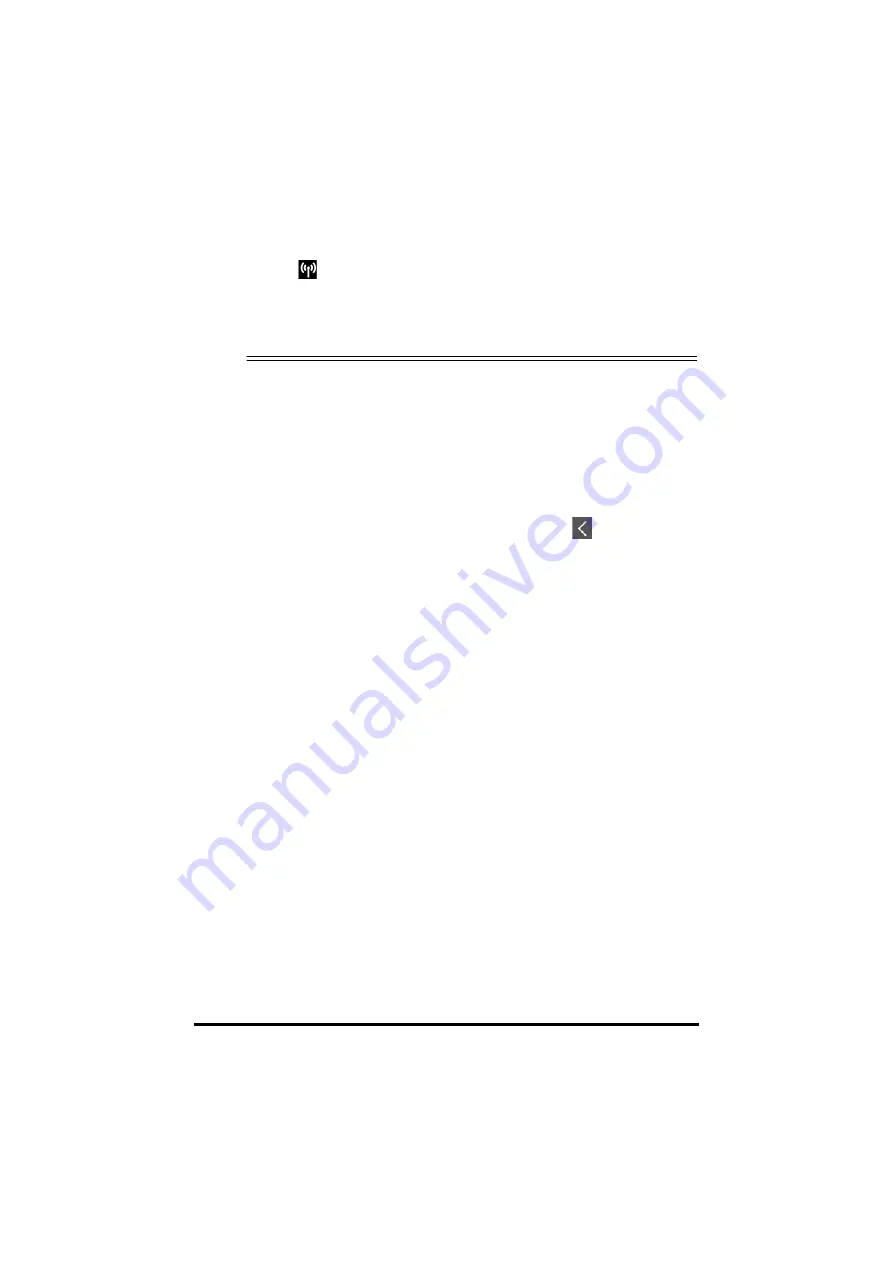
12 - 14
BeneVision TM80 Telemetry Monitor Operator’s Manual
•
The
symbol displays at the top of the screen while transferring a
configuration.
•
When telemetry monitor is connected to the CentralStation,
Import Device
Settings
would not work. To use
Import Device Settings
, telemetry monitor
should not be connected to CentralStation.
■
If an import is successful, the “Download complete.” message will be displayed on the
telemetry monitor B’s screen. The screen returns to the
Defaults
menu in 10 seconds.
The “Complete” message will be displayed on the telemetry monitor A’s screen.
■
If the import fails, the “Import attempt failed.” message will be displayed on the
telemetry monitor B’s screen. The “Failure” message will be displayed in the prompt
message list of telemetry monitor A’s screen.
You have two options when a failure occurs:
◆
To stop the import from telemetry monitor A, tap the
icon at telemetry
monitor B to exit the
Import Device Settings
.
◆
To retry the import from the telemetry monitor A, tap the external devices
where the “
Failure
” message is displayed and tap the
Retry
button to restart
the transfer.
You may need to repeat the retry operation several times until the transfer is
successful.
12.8 Screen Lock Menu
12.8.1 Understanding the Screen Lock Mode
There are two modes of being able to lock the screen to assist in preventing unauthorized
use. Each mode allows the user access to certain features of the product without entering a
passcode. When the correct passcode is entered, all features are available.
■
Locked Mode Features:
◆
Main screen and main menu are not accessible without passcode entry.
◆
The message area is still viewable.
◆
Hardkeys are enabled.
■
View Only Features:
◆
Upon powering up, the main screen will be displayed after the new patient
choice is made.
◆
Main Screen is accessible without passcode entry.
◆
The
System Info
menu is accessible by tapping the battery symbol on the
main screen.
Summary of Contents for TM80
Page 1: ...BeneVision TM80 Telemetry Monitor Operator s Manual...
Page 2: ......
Page 20: ...1 6 BeneVision TM80 Telemetry Monitor Operator s Manual This page intentionally left blank...
Page 29: ...BeneVision TM80 Telemetry Monitor Operator s Manual 2 9...
Page 30: ...2 10 BeneVision TM80 Telemetry Monitor Operator s Manual This page intentionally left blank...
Page 46: ...3 16 BeneVision TM80 Telemetry Monitor Operator s Manual This page intentionally left blank...
Page 50: ...4 4 BeneVision TM80 Telemetry Monitor Operator s Manual This page intentionally left blank...
Page 56: ...5 6 BeneVision TM80 Telemetry Monitor Operator s Manual This page intentionally left blank...
Page 66: ...6 10 BeneVision TM80 Telemetry Monitor Operator s Manual This page intentionally left blank...
Page 136: ...11 8 BeneVision TM80 Telemetry Monitor Operator s Manual This page intentionally left blank...
Page 174: ...14 8 BeneVision TM80 Telemetry Monitor Operator s Manual This page intentionally left blank...
Page 192: ...15 18 BeneVision TM80 Telemetry Monitor Operator s Manual This page intentionally left blank...
Page 200: ...16 8 BeneVision TM80 Telemetry Monitor Operator s Manual This page intentionally left blank...
Page 206: ...17 6 BeneVision TM80 Telemetry Monitor Operator s Manual This page intentionally left blank...
Page 238: ...D 4 BeneVision TM80 Telemetry Monitor Operator s Manual This page intentionally left blank...
Page 239: ......
Page 240: ...P N 046 012662 00 6 0...
















































