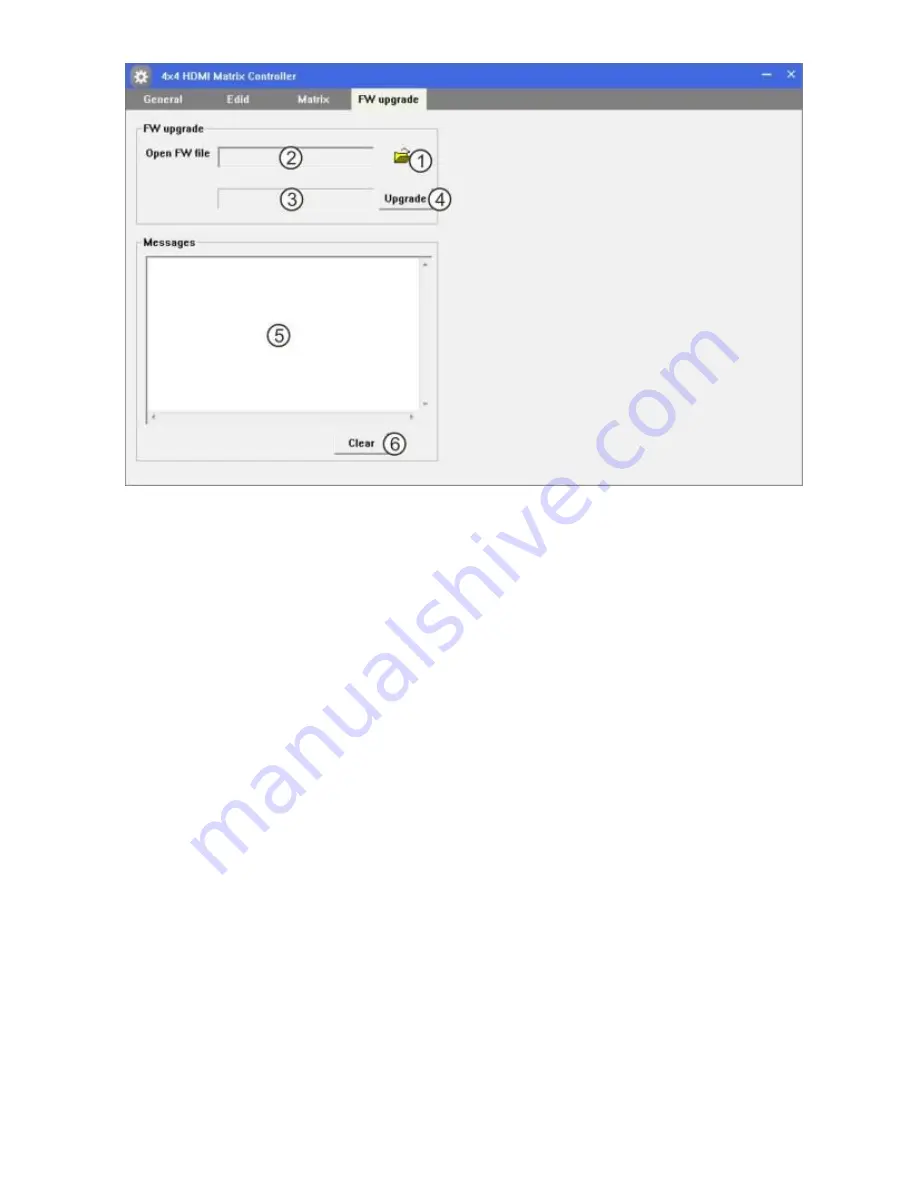
Ver1.5 Page 17
1.
Click to open FW file(file extension is “.fw”)
2.
Display the FW file path
3.
Displaying the progress of the software upgrade
4.
Click to upgrade the Matrix software
5.
Display the message of the software upgrade
6.
Clear the message of the software upgrade
Note: The matrix after software upgrade required again to power
supply.
















