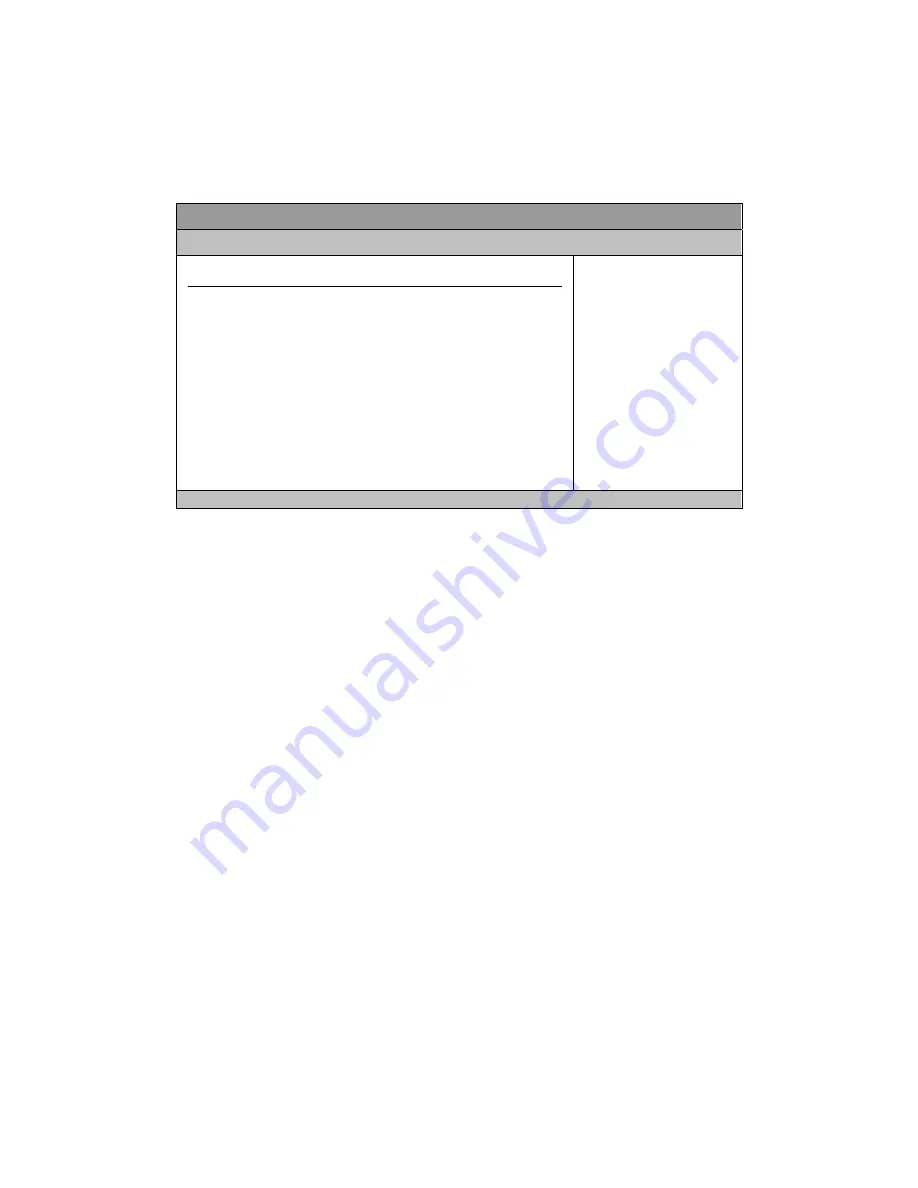
Chapter 4
Boot Menu
Table 43 Boot Menu
BIOS SETUP UTILITY
M a i n
A d v a n c e d
B o o t
C h i p s e t P o w e r S e c u r i t y E x i t
Boot Settings
.>Boot Device Priority (*Remark)
> Quick Boot [Enabled]
Full Screen LOGO Display [Disabled]
> Bootup Num-Lock [ON]
> Wait For ’F1’ If Error [Enabled]
> Hit ’DEL’Message Display [Enabled]
Allows BIOS to Skip
certain tests while
booting. This will
decrease the time needed
to boot the system.
Å
Select Screen
↑↓
Select Item
+- Change Field
Tab Select Field
F1 General Help
F10 Save and Exit
ESC Exit
V02.61 (C)Copyright 1985-2006, American Megatrends, Inc.
Quick Boot
Enabling this item allows BIOS to skip some Power On Self Tests (POST) while
booting to decrease the time needed to boot the system. When set to [Disabled],
BIOS performs all the POST items.
Options: Disabled, Enabled
Full screen LOGO Display
Options: Disabled, Enabled
Bootup Num-Lock [On]
Allow you to select the power-on state for the NumLock.
Options: Off, On
Wait for ‘F1’ If Error [Enabled]
When set to Enabled, the system waits for F1 key to be pressed when error occurs.
Options: Disabled, Enabled
Hit ‘DEL’ Message Display [Enabled]
When set to Enabled, the system displays the message ‘Press DEL to run Setup’
during POST.
Options: Disabled, Enabled
‘Remark:
Users won’t see “Boot Device Priority” if it does not connect any external devices; Vice
versa, it will show “Boot Device priority” and other selections. For example, it may show 1
st
Boot Device – USB: Generic Flash or/and 2
nd
Boot Device – SATA: PM-Maxor6V1, etc.

























