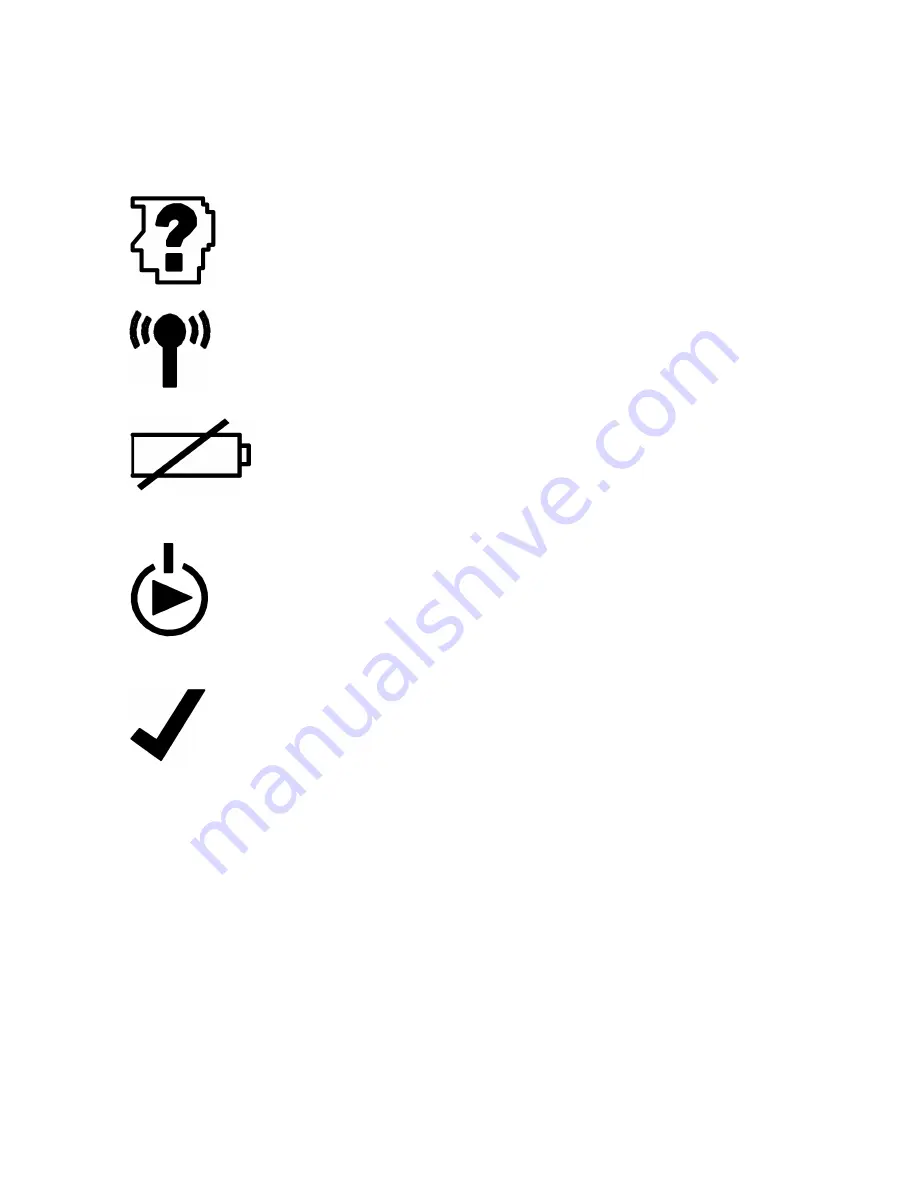
710.0089 Rev. 1.1
SmartWave LF Tool User Manual
4
Transmission End:
This part of the tool must be pointed towards the tire to initiate or learn a
sensor.
Learn LED:
The Learn LED will be ON (green) as long as the Learn mode is
selected. When pressing the Learn Button, the LED will blink rapidly for 5 seconds
and then change to one blink per second after the Learn transmission has been
completed.
Initiate LED:
The Initiate LED will be ON (green) as long as the Initiate mode is
selected. When pressing the Initiate Button, the LED will blink rapidly for 5 seconds
and then change to one blink per second after the Initiate transmission has been
completed.
Low Battery LED:
The Low Battery LED will flash amber once every second
when the onboard 9 Volt battery is near empty. Approximately 20 additional
Initiate/Learn operations can be performed after the Battery LED blinks for the
first time. The Battery LED will light up solid amber during the shut down
process to signal that the user can let go of the ON/OFF button.
ON/OFF & Mode Select Button:
Press and hold this button for 2 seconds to power
ON the SmartWave LF tool. A beep will sound and the Initiate LED will light up when
the tool is ON. Press this button without holding to toggle the SmartWave LF Tool
between the Sensor Initiate and Sensor Learn function. Note that the LED for each
mode lights up when toggled. With the tool turned ON, press and hold the button for
4 seconds until the battery LED lights up, then release the button to shut down the
tool.
Initiate/Learn Button:
Press this button to either Initiate or Learn a sensor
depending which mode is currently selected by the Mode Select button. Initiation
transmissions are used when instant sensor updates on the SmartWave Gauge or in
the Diagnostics Software are needed. Learn transmissions are used when
reprogramming sensor ID numbers into the SmartWave receiver.









