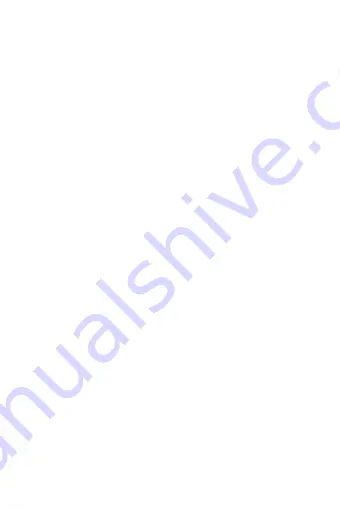
9
1.13.Rotate screen
—
rotate screen 90º clockwise or anticlockwise.
1.14.Invert colors
—
invert display colors (by default the background is white and
letters are black; when inverted the background is black and letters are white);
(not available in .pdf file formats).
1.15.Auto flip
—
set automatic page flip: 10 seconds/20 seconds/30 seconds/1
minute/2 minutes.
1.16.Refresh mode
—
select screen refresh frequency settings: after every page/
after every 3 pages/after every 5 pages.
1.17.About book
—
displays information about the currently opened e-book: title,
author, publisher and format (if available).
1.18.Exit
—
exit submenu (user can also exit by pressing the Previous button).
1.19.Set link on
—
displays endnotes list (if available); (option available only for
PDF, ePUB, mobi file formats). To display endnotes included in an e-book:
1.19.1Go to page where the endnote anchor is in the main text, press the Menu
button to enter the submenu and enable the Set Link On option. A mouse con will
appear in the upper right corner of the screen which means the function is
enabled.
1.19.2Press OK button, the reader will display list of end notes.
1.19.3To move to another end note use
“U
p
”
/
“D
own
”
buttons and press
“
OK
”
button. The reader will go to main text to a pages with the selected note. To go
back to list of end notes press
“
OK
”
button.
1.19.4.Press
“
Previous
”
button to go back to main text (the cursor icon will
disappear which means the function is disabled).
2.
Fonts. Device does not guarantee proper operation of every file on this device.
Correct display of fonts, especially of diacritic signs, on this reader is solely
dependent on the e-book file format and whether they have been prepared to be
displayed on an e-book reader. For files in .txt format, it is suggested to make sure
the file is in UTF format for optimum display of fonts. When reading e-books in
.rtf/.txt/.fb2/.mobi formats in a language which consists of diacritic signs, it is
suggested not to set default font for optimum display of fonts.
Pictures -
Open the section to display all pictures (both in internal memory and
microSD card if inserted). To display possible functions open the picture, press
Menu button to open picture submenu. The first page of the submenu offers
options: setting the picture as screensaver, restoring default screensaver, setting
the picture as off screen, restoring default off screen, rotating the picture, zooming
in/out. Press
“Left”
/
“Right”
buttons to display second page of the submenu,
where you can set picture slide interval: off/5 sec./10 sec./20 sec./30 sec./1
minute, as well as display information about the picture (name and format), and
exit the submenu.
























