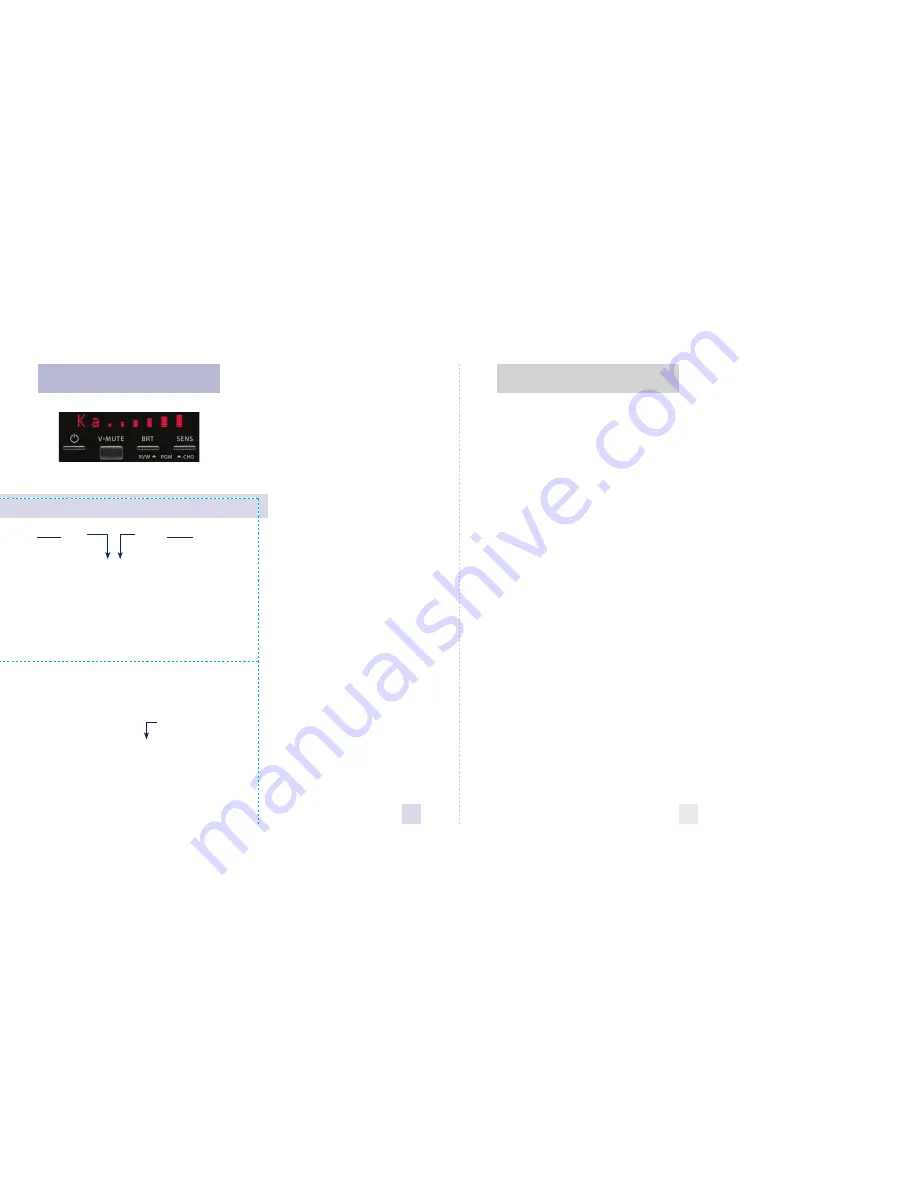
Introduction
• Congratulations
• IMPORTANT WARNING
• Quick Reference Guide
4-5
Controls and Features
6-11
• Power
6
• Power-on indication
6
• Volume Adjust
6
• AutoMute
7
• AutoScan / Highway / Auto NoX
7
• Display Brightness
8
• Dark Mode
9
• Audible Alerts
9
• Signal Strength Meter
9
• ThreatDisplay
10-11
• TechDisplay
11
Preferences
12-15
• How to use Preferences
12
• Example using Preferences
12
• Overview of Preferences
13
• Details of Preferences
14-15
Technical Details
16-23
• Interpreting Alerts
16-17
• Specifications
18
• How Radar Works
19
• How Laser Works
20
• How TSR Works
21
• How Safety Radar Works
22-23
Service
24-26
• Troubleshooting
24
• Service
26
• Warranty
26
• Parts and Accessories
29
*
Factory Default Settings
Press the REVIEW button
to go from one category
to the next
PILOT LIGHT
(Power-on indication)
SIGNAL STRENGTH METER
AUTOMUTE
VOICE
BANDS
Pilot HWY
Pilot H
Pilot V
Meter STD
Meter THT
Meter TEC
aMute ON
aMute OFF
Voice ON
Voice OFF
Bands DFT
Bands MOD
X ON
or
OFF
(default is on)
Ku ON
or
OFF
(default is off)
K ON
or
OFF
(default is on)
Ka ON
or
OFF
(default is on)
POP ON
or
OFF
(default is off)
SWS ON
or
OFF
(default is off)
LSR ON
or
OFF
(default is on)
TSR ON
or
OFF
(default is off)
Press the CHANGE button
to change your setting
within a category
* Full word: Highway, AutoScan, Auto NoX
Letter: H or A or ANX
Vehicle voltage
* Standard signal strength meter
ThreatDisplay
TechDisplay
* AutoMute on
AutoMute off
* Voice alerts on
Voice alerts off
* Factory default settings
One or more bands have been changed
Turn bands “ON” or “OFF” by
pressing the V•MUTE button
Quick Reference Card
Remove card along perforations
Re
mo
ve c
ard
alon
g p
erfor
ation
s
2
Beltronics RX45
Quick Reference Card
Table of Contents
3


































