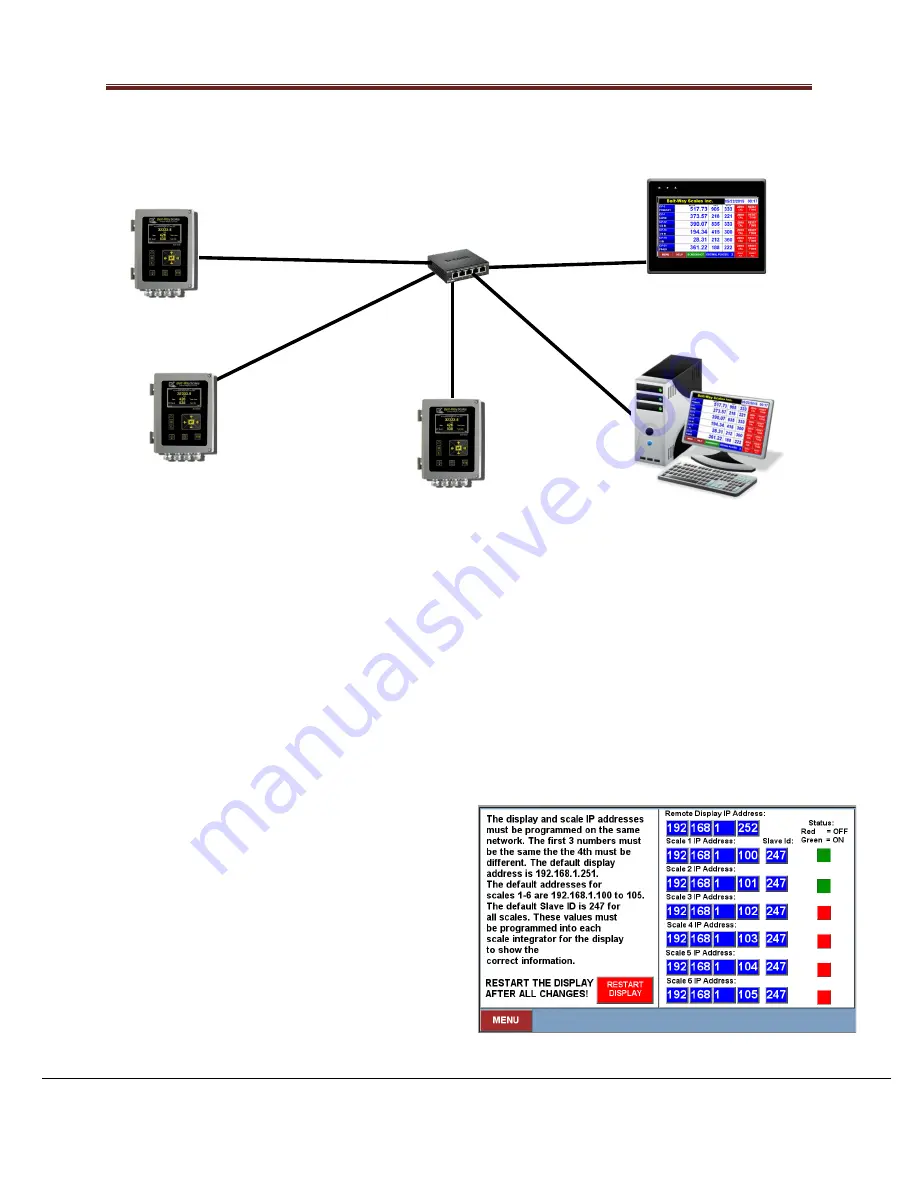
Remote Display Quick Start Guide v2.5
Page 5
8040-0028-0M Rev A 04/21
Hardwire Network Example:
6.
Display Network Screen
The Network screen shows scale IP addresses currently programmed into the display. All
devices must be on the same subnet (e.g. 192.168.1.XXX) but the 4th number must be
unique. The default remote display IP address is
192.168.1.251
. Scale 1 defaults to
192.168.1.100
, Scale 2 defaults to
192.168.1.101
, etc. The Scale IP address
MUST MATCH
the
actual IP address programmed into the scale control box.
The default
Slave ID value is 247
. It must
match the Slave ID programmed into the
corresponding control box. Each IP value may
be modified by pressing the numeric input
field. Click the
RESTART DISPLAY
button to
reboot the display and save any IP Address
and Slave ID changes. The new settings will
take effect once the display restarts.
Scale 2
192.168.1.101
Scale 1
192.168.1.100
Remote Display
192.168.1.251
Scale 3
192.168.1.102
Ethernet Switch
Network Device
Running VNC VIEWER
Cat5e cable segments MUST be less than 300 ft



































