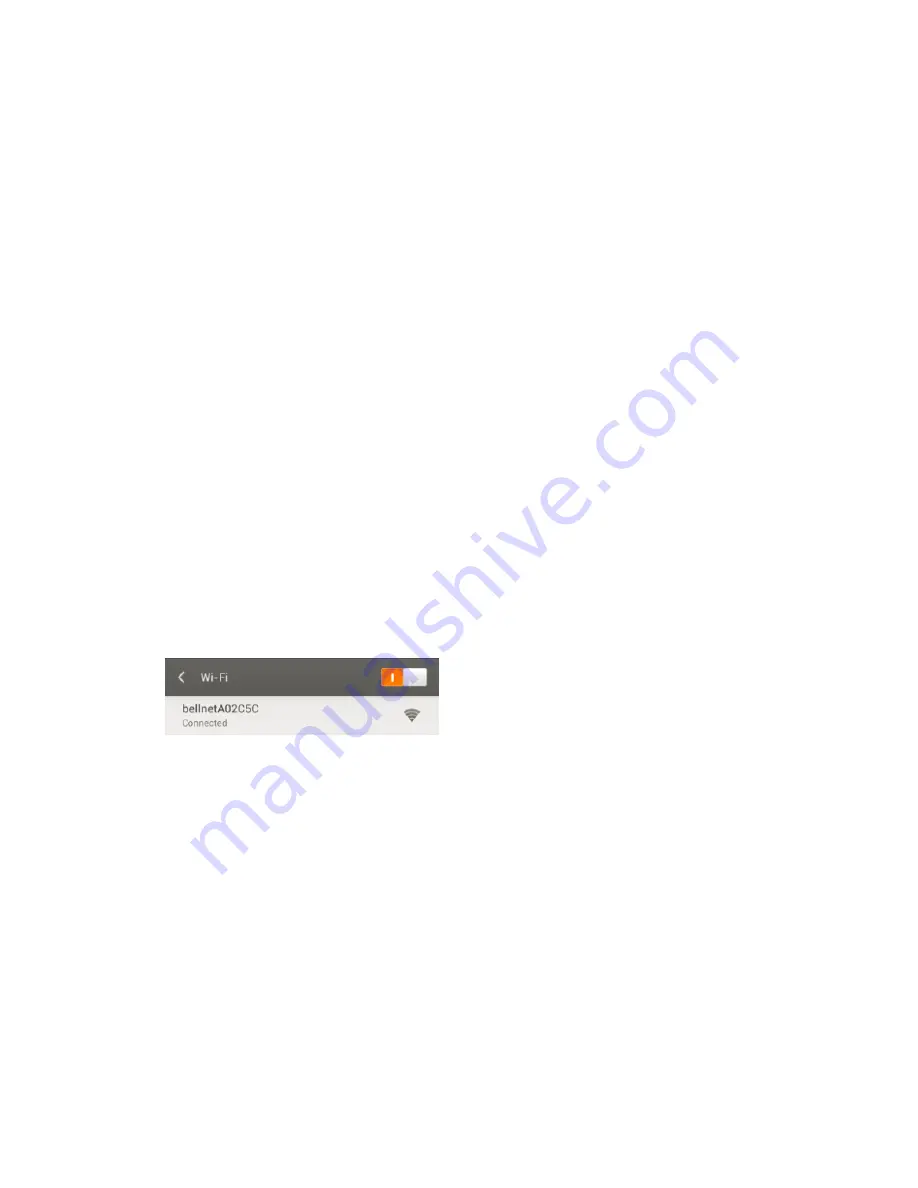
3
Installation Steps:
1) Plug in Power Adapter to Q Station.
2) Connect the Q Station to the LAN of your Home Router with LAN cable (optional).
(If you want to connect internet wirelessly, please refer to Q Station User Guide.)
3) Connect the Audio Cable from your Q Station to the AUX of your stereo or speaker.
4) Make sure the indicator light of Q Station is blinking with red (left) and blue (right).
5) Connect the Q Strip to 2.4g Control Box. And connect the power adapter.
2. Connect your smart device to Wi-Fi
By changing your Wi-Fi connection to
“bellnetXXXXXX”
, you will connect to the Q Station.
Notice:
•
By default, Q Station SSID is
“bellnetXXXXXX”
. No Encryption. (XXXXXX is the last 6
digit of your MAC)
•
Once it is successfully connected to the Q Station, the right indicator light should be a
steady blue color. Otherwise it will be blinking.
Figure 2: Connect Q Station SSID






