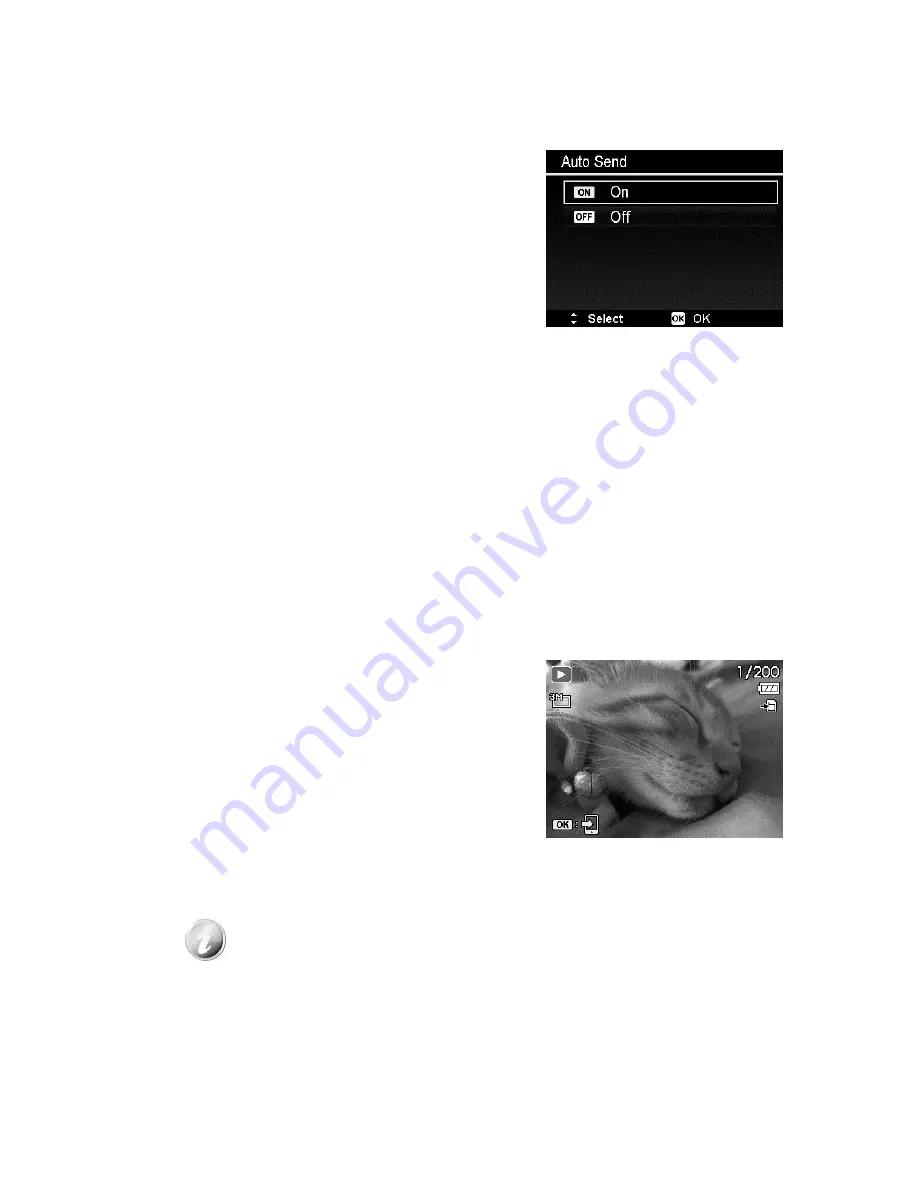
80
(On the Camera)
Auto Send
If the camera is connected with smart device
and the App is set to Camera Mode, press the
Wireless button will launch the Auto Send
menu.
When the Auto Send menu is launched:
Press Up/Down button to move the cursor in
loop.
Press the Wireless button again to cancel the
selection and back to Live View.
If turn on the Auto Send, the captured photo
will be sent to smart device automatically when
it was taken. This feature only applies to Single
Shot, Exposure Bracketing and Panorama.
Auto Send is not available for some shootings,
such as Video recording (Including PIV), Time
Lapse recording, Continuous Shooting or GIF
capture. These shootings will also be stored in
camera, but disallow sending them to smart
device.
Quick Send
If the App is set to Camera Mode and the
camera is set to Single Navigation, press the
Wireless key should enter the "Quick Send
Navigation" (the Monitor Layout is the same as
Single Navigation). You can press Left/Right
button to browse the files, and press OK button
to send current displayed file to smart device.
If the video size has exceeded 1024 MB, a
message will be shown after pressing the OK
button. Videos exceeding the limit cannot be
sent to smart device.
Quick Send Navigation
This feature applies to all kinds of photos and videos, except
GIF and error files.
If the photo contains voice memo, the voice memo icon will not
show on the screen. Besides, only the photo can be sent to
smart device.
Summary of Contents for Powerflex 350 WiFi
Page 1: ......
Page 12: ...11 Right View 21 Strap ring Left View 22 Flash button 23 Strap ring 24 USB Out ...
Page 92: ......












































