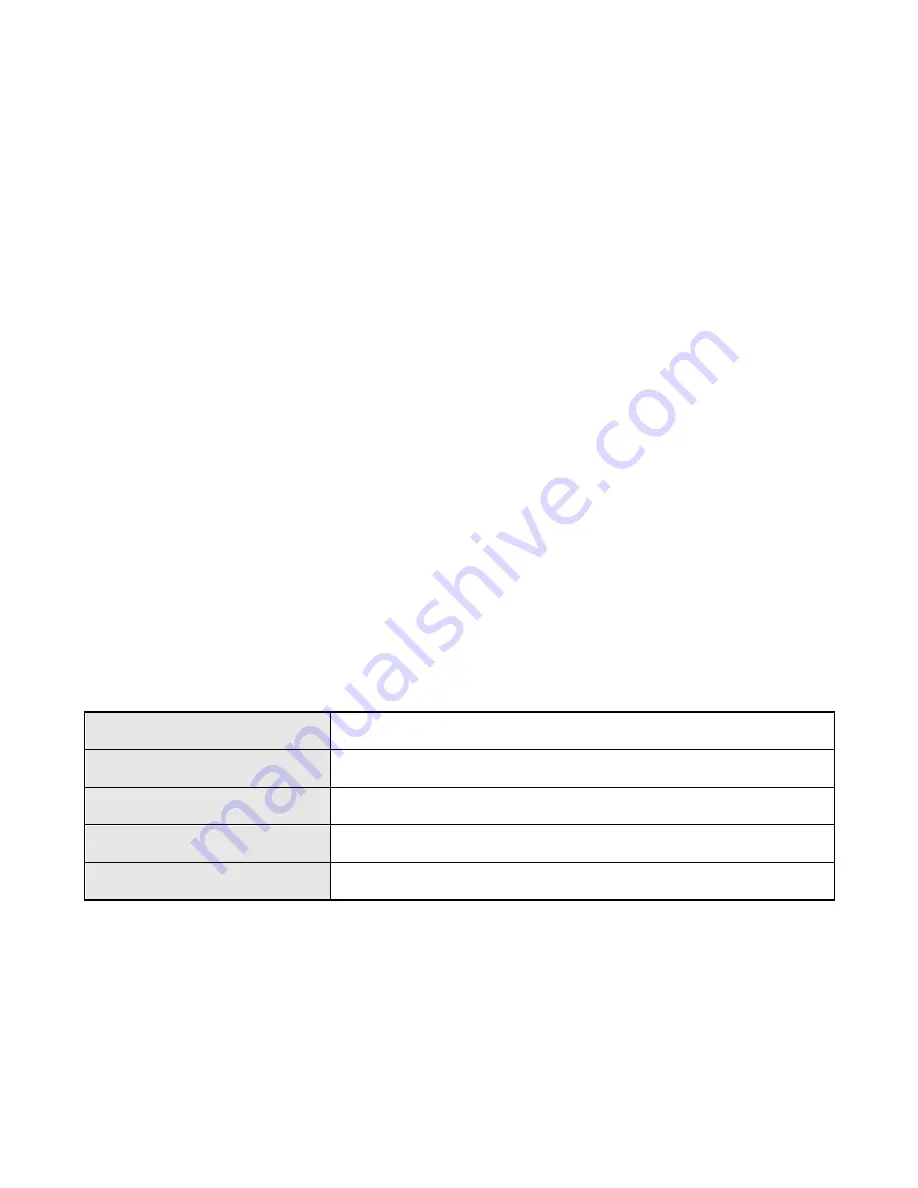
30
•
User manual
– User manuals
• Install MAGIX Video easy SE - Installing it for editing video files
•
Install MAGIX Photo Manager - Installing it for managing photos
Notes:
1) To use MAGIX Video easy SE or MAGIX Photo Manager with
no time limit, you will have to register the software first.
2) Please do install the Quick Timer Player during the installation
of MAGIX Video easy SE.
3) MAGIX Video easy SE and MAGIX Photo Manager work in
Windows XP, Windows Vista, Windows 7 and Windows 8.
Camcorder Specifications
Sensor
5.0 Mega Pixels CMOS
Display
3.0" TFT touch screen
Focus Range
150cm ~ infinity
Lens
F/2.8, f=5.3mm
Shutter
Electronic Shutter: 1/2 ~ 1/2000sec.
Summary of Contents for Fun Flix DV30HD
Page 1: ...1 INSTRUCTION MANUAL ...



































