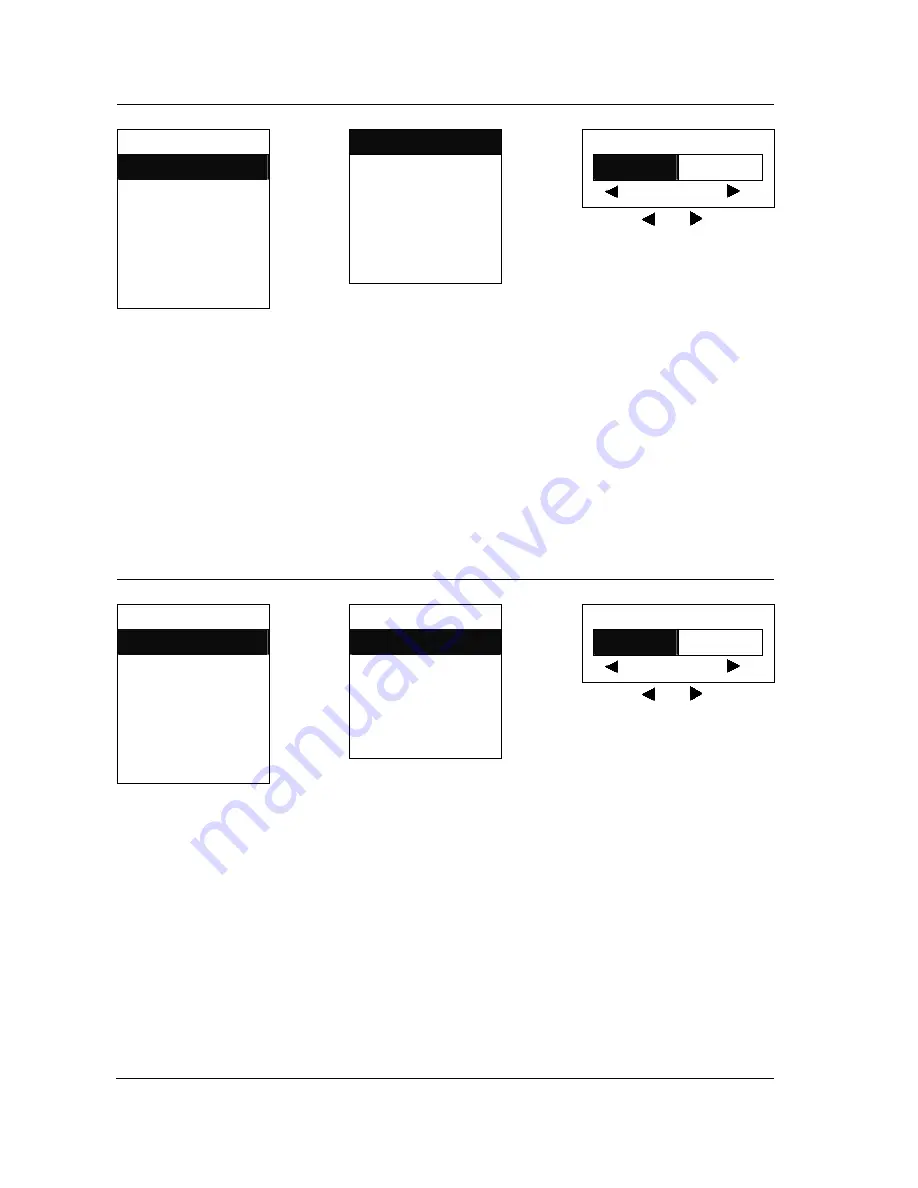
18
Main Menu
Image Setup
Main Disp
Brightness
Brightness
Image Setup
Contrast
Audio Setup
Sharpness
- 61 +
TV Setup
Color
Press
Enter/Menu
Language Anti-Flicker
Recall
Press
Enter/Menu
Return
Use the and to adjust
the setting. Then press the
menu button again to Return.
Quit
NOTE:
Use the
▲
and
▼
to move between the options, Then press the Menu button again to confirm.
All values on the gauge bar only for reference. For actual values please refer to factory defaults.
Image Setup Operating Instructions - Contrast
Level1 Level2
Level3
/
Function
Main Menu
Image Setup
Main Disp
Brightness
Contrast
Image Setup
Contrast
Audio Setup
Sharpness
- 60 +
TV Setup
Color
Press
Enter/Menu
Language Anti-Flicker
Recall
Press
Enter/Menu
Return
Quit
Use the and to adjust
the setting. Then press the
menu button again to Return.
NOTE:
Use the
▲
and
▼
to move between the options, Then press the Menu button again to confirm.
Image Setup Operating Instructions - Sharpness
Level1 Level2
Level3
/
Function

























