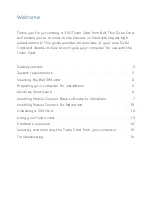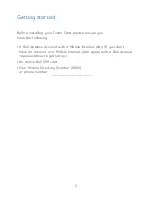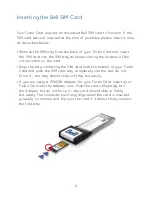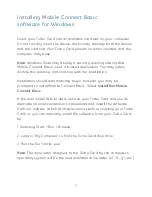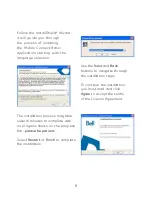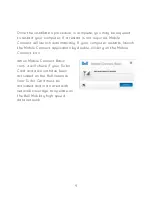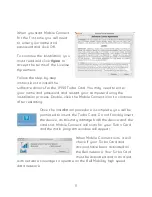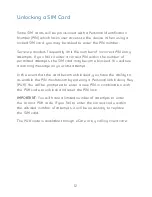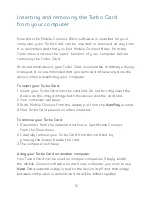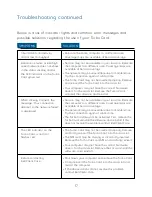CLIENT:
Bell
DOCKET NUMBER:
111-BMCBMU9419
AD NUMBER:
U9419
FILE NAME:
U9419_X950_Bil Book_PS.indd
DESCRIPTION:
Novatel X950 Packaging
FILE STARTED:
June 4, 2009
(pick up)
PUBLICATION(S):
Book
MECHANICAL SIZE: (File built at 100% of production size, 1" = 1")
Bleed: 5.25" x 6.943" • Trim: 5" x 6.693" • Live: None
Actual Trim: 5" x 6.693"
ART DIRECTOR:
Caio O
COPYWRITER:
NA
PHOTOGRAPHER:
NA
STUDIO ARTIST:
Dcox, Bahar
PRINT PRODUCTION:
Lorenda B
SHIPPING DATE:
None
TODAY’S DATE & REV#:
Aug 4, 2009
COLOURS:
Special Blue + 4C
Leo Burnett
175 Bloor Street E. North Tower, 12th Floor
Toronto, ON M5W 3R9 (416) 925-5997
Now that the Mobile Connect Basic software is installed on your
computer, your Turbo Card can be inserted or removed at any time.
It is recommended that you Exit Mobile Connect Basic from the
Tools menu and use the "eject" function of your computer before
removing the Turbo Card.
As an external device, your Turbo Card is vulnerable to damage during
transport. It is recommended that you remove and securely store the
device when transporting your computer.
to insert your turbo card:
1. Insert your Turbo Card into the card slot. Do not forcibly insert the
device as this may damage both the device and the card slot.
2. Your computer will beep.
3. Start Mobile Connect from the desktop or from the
autoPlay
prompt.
4. Your Turbo Card powers on when inserted.
to remove your turbo card:
1. Disconnect from the network and Exit or Quit Mobile Connect
from the Tools menu.
2. Carefully remove your Turbo Card from the card slot by
pressing the button beside the card.
3. The computer will beep.
Using your turbo card on another computer:
Your Turbo Card can be used on multiple computers. Simply install
the Mobile Connect software on each new computer you wish to use.
note:
Data network usage is tied to the device itself and that usage
between computers is cumulative and will be billed together.
Inserting and removing the Turbo Card
from your computer
Ma
in
te
na
nt
qu
e l
e l
og
ici
el
Co
nn
ex
io
n m
ob
ile
d
e b
ase
e
st
in
sta
llé
su
r
vo
tre
o
rd
in
ate
ur,
v
ou
s p
ou
ve
z i
nsé
re
r o
u r
eti
re
r v
otr
e c
art
e T
urb
o à
to
ut
mo
me
nt.
Il
e
st
re
co
mm
an
dé
d
e q
uit
te
r l
e l
og
ici
el
Co
nn
ex
io
n
mo
bile
d
e b
ase
à
p
art
ir
du
m
en
u O
uti
ls
et
d’u
tili
se
r l
a f
on
cti
on
« é
je
cte
r »
d
e v
otr
e o
rd
in
ate
ur
ava
nt
de
re
tir
er
vo
tre
c
art
e T
urb
o.
En tant
que périphérique
externe, votr
e carte
Turbo
est exposée
aux
dommages pendant
le tr
ansport. Il
est recommandé
de la
retir
er et
de
la r
anger en
lieu
sûr
lor
sque vous
tr
ansportez votr
e or
dinateur.
Pour
insérer
votre
carte turbo
:
1. Insér
ez votr
e carte
Turbo
dans
la
fente.
Ne
l’insér
ez pas
de
force,
car
vous pourriez
endommager le
périphérique et
la fente.
2. V
otre
ordinateur
émettra
un bip.
3. Lancez
Connexion mobile
à partir
du bur
eau ou
de l’invite
de
lancement automatique
.
4. Votr
e carte
Turbo
fonctionne
dès
qu’elle
est
insér
ée.
Pour
retir
er votr
e carte
turbo
:
1. Rompez
la connexion
réseau
et quittez
ou arr
êtez Connexion
mobile
à partir
du menu
Outils.
2. Retir
ez délicatement
votre
carte Turbo
de la
fente en
appuyant
sur le
bouton à
côté de
la carte.
3. L’or
dinateur émettr
a un
bip.
Utilisation de
votre
carte turbo
sur un
autre
ordinateur
:
Vous
pouvez utiliser
votre
carte Turbo
sur d’autr
es or
dinateurs.
Il vous
suffit d’installer
le logiciel
Connexion mobile
sur chaque
ordinateur
que vous
voulez utiliser.
Remarque.
L’utilisation
du réseau
de données
est liée
au périphérique
même et
l’utilisation sur
plusieurs
ordinateur
s est
cumulative et
sera
facturée
dans son
ensemble.
In
se
rti
on
e
t r
etr
ait
d
e v
otr
e c
art
e T
urb
o
de
vo
tre
o
rd
in
ate
ur
15
15
T:720 pt
T:481.896 pt
F:360 pt
FS:342 pt
F:360 pt
U9419_X950_Bil Book_PS.indd 31-32
14/08/09 5:27 PM