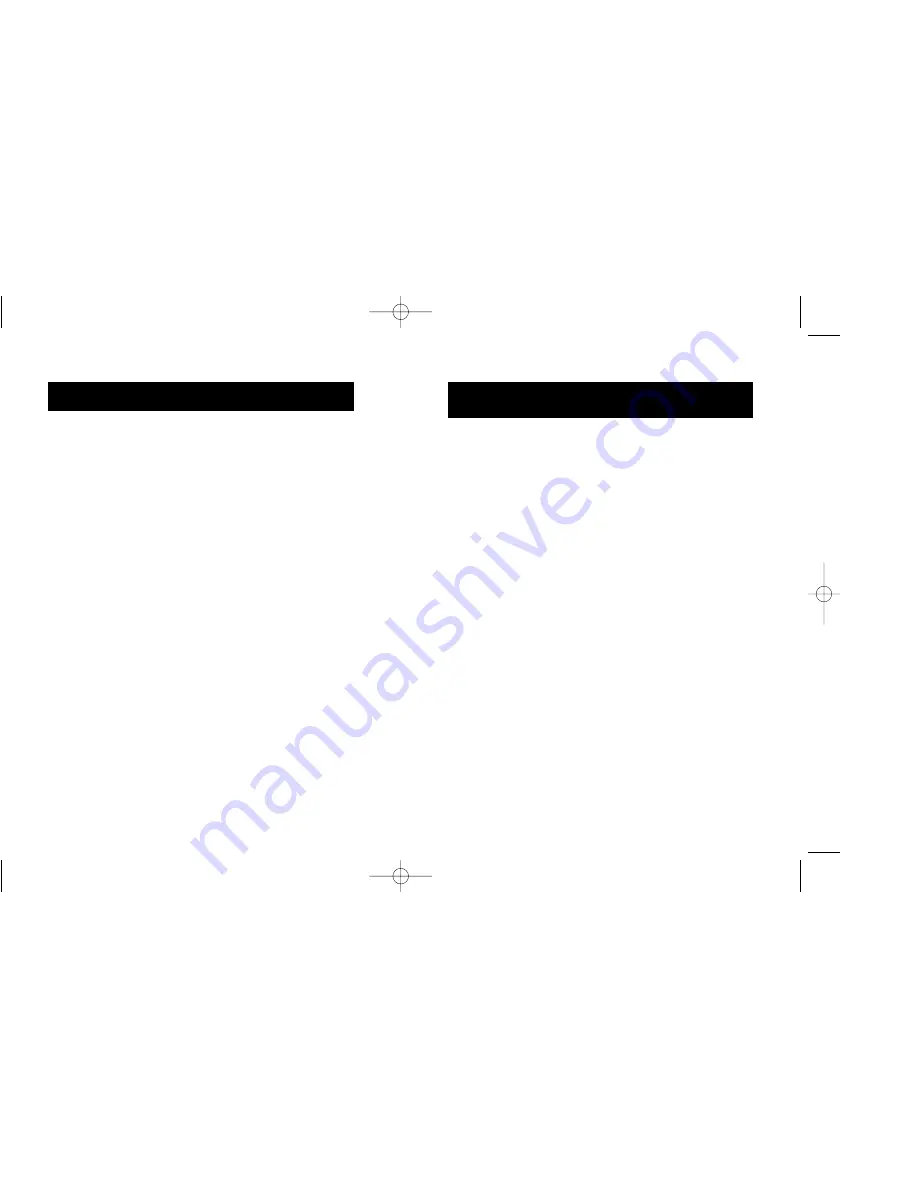
7
6
Using VideoShop’s digitizing function, you can capture your
own clips.
Equipment Needed for Digitizing:
•
USB VideoBus—this will be your digitizing hardware installed
on the computer
•
VCR or camcorder and necessary cables
Digitizing Equipment Setup:
For digitizing, you will be capturing clips from an external
source, such as a VCR or camcorder. Follow the instructions on
the previous pages about connecting your VCR or camcorder to
the USB VideoBus.
Before Digitizing:
•
Important:
To capture sound, follow the steps on the
previous page regarding “Configuring Audio”.
•
To improve digitizing performance, it is recommended that
you follow these rules:
a) Turn off network sharing.
b) Quit any other applications you are not using.
c) Defragment your hard drive.
d) Make sure you have adequate space on your hard
drive to store the digitized clips. The following
digitizing example will require at least 50MB.
Digitizing Clips (Example)
To Display the Digitizing Window:
1.
Start VideoShop.
2.
Select “New” from the “File” menu to start a new project.
Digitizing Clips using Strata VideoShop 4.5
on the USB VideoBus
™
Configuring Audio
Installing and Using Strata
™
VideoShop 4.5 on the
USB VideoBus
™
II
The USB VideoBus driver CD comes with a software
called Strata VideoShop 4.5 that will allow you to
capture video and create amazing images; you can now
proceed with installing this software. To install Strata
VideoShop, double-click "Install VideoShop 4.5". Then
follow the on-screen instructions.
The Strata VideoShop manual is in PDF format. If you do
not have Adobe Acrobat Viewer, you must install Viewer.
On the CD, double-click on "Acrobat Reader Install".
Then on the following screen that appears, double-click
on Reader 3.01 Installer. Next, follow the on-screen
instructions. Once Adobe Acrobat is installed, you can
open "Tutorial" to learn how to use Strata VideoShop 4.5.
You can also browse “VideoShop 4.5 ReadMe” and
“Documentation” for additional information.
P74024-F5U208-MAC.qxd 12/12/00 9:57 AM Page 6









