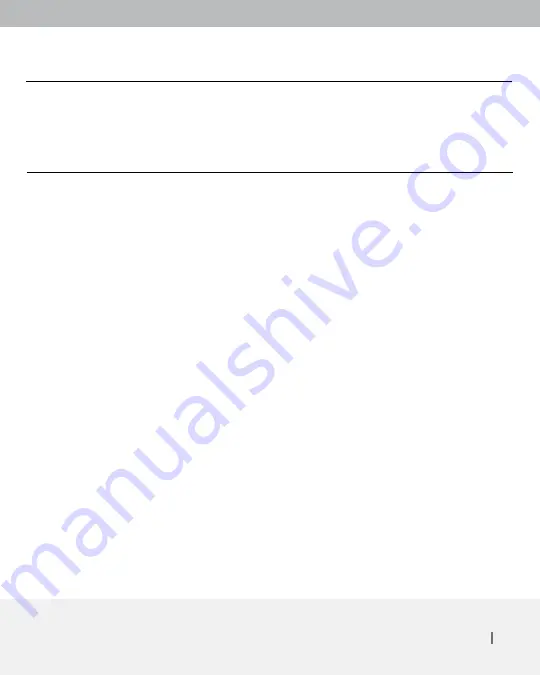
Connecting the KVM Switch or Server 6
Connecting the KVM
Switch or Server
Step 1
Make sure your KVM switch or server is powered OFF.
Step 2
Using the included PS/2 KVM Cable Kit, connect one set of VGA and PS/2
connectors to the back of the Console. (Refer to diagrams below.)
Step 3
Connect the other end of the Cable Kit to the console monitor, keyboard, and
mouse ports on your KVM switch or server. (Refer to diagrams below.)
Step 4
Power ON the Console.
Step 5
Power ON the KVM switch or server connected to the Console.










