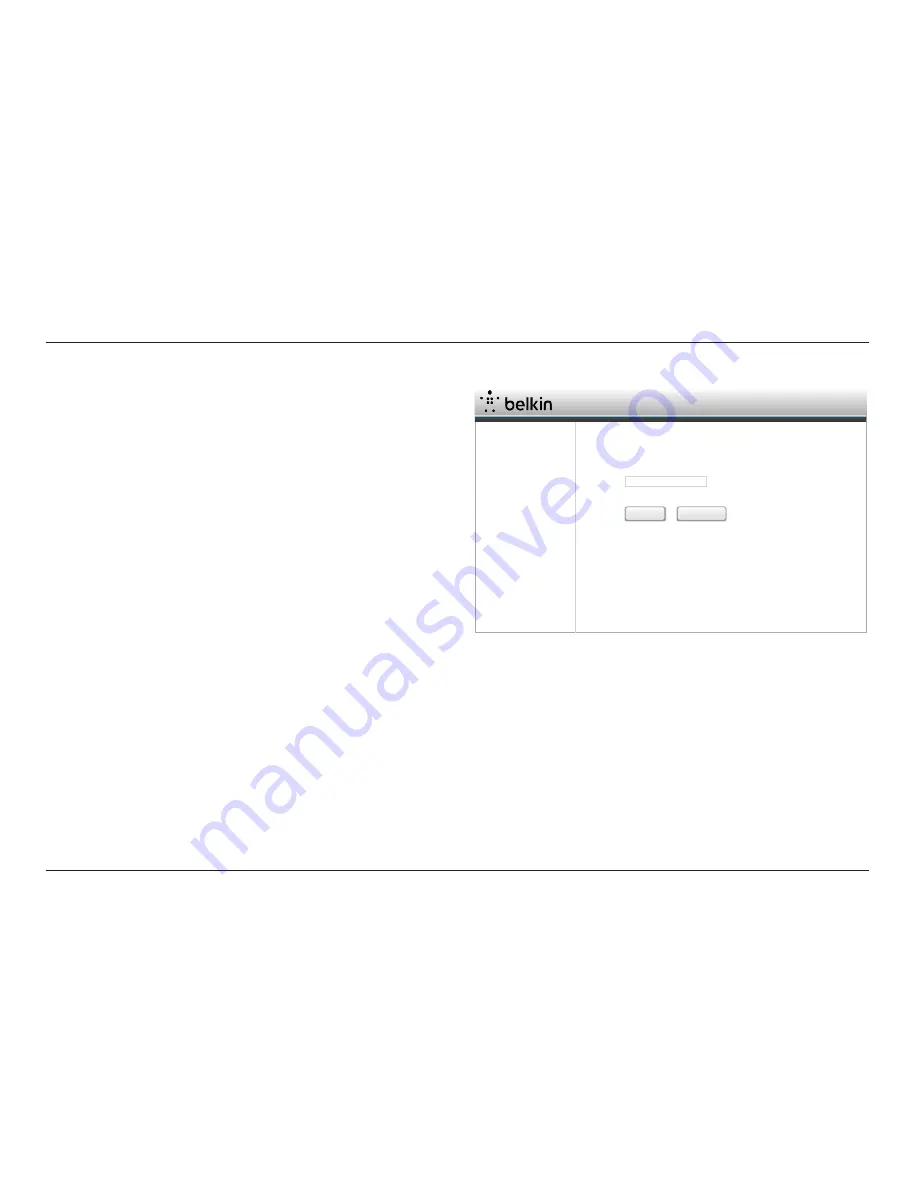
12
ADVANCED SETTINGS
Logging into the Firmware
The Range Extender’s home page is visible to any user who wants to
see it. To make any changes to the Range Extender’s settings, you
have to log in. Clicking on any one of the links on the home page
will take you to the login screen. The Range Extender ships with no
password entered. In the login screen, leave the password blank and
click the “Submit” button to log in.
Dual-Band Wireless Range Extender
Login
Before you can change any settings, you need to login with a password. If you have not
set a custom password, then leave this field blank and click "submit".
Password
Submit
Clear
default = leave blank
Status
2.4Ghz Wireless Connection
5Ghz Wireless Connection
Extended Networks Settings
SSID Settings
Security
Wi-Fi Protected Setup (WPS)
Utilities
Restart Extender
Restore Factory Defaults
Firmware Update
Administrator Password
Log





























