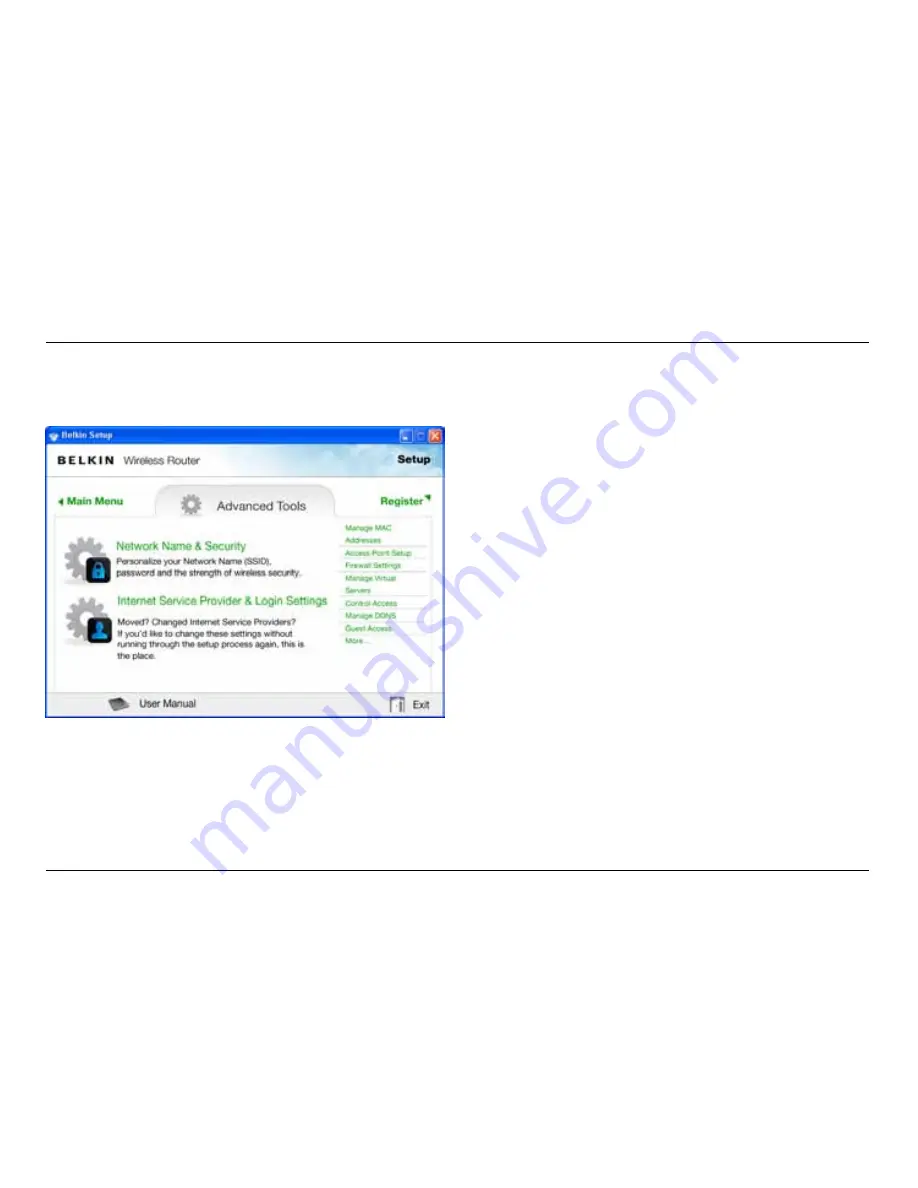
6
GeTTInG sTaRTeD
advanced Tools & settings
After the initial setup is complete, you have the option to
change settings like your network name, security type, and
password. To make these changes and others, click on the
Advanced Tools icon at the CD Setup menu and select one
of the following settings that you would like to change:
network name & security – Personalize your network name
(SSID), password, and strength of wireless security.
Internet service Provider & login settings – Have
you moved or changed Internet Service Providers?
If you’d like to change these settings without running
through the setup process again, this is the place.























